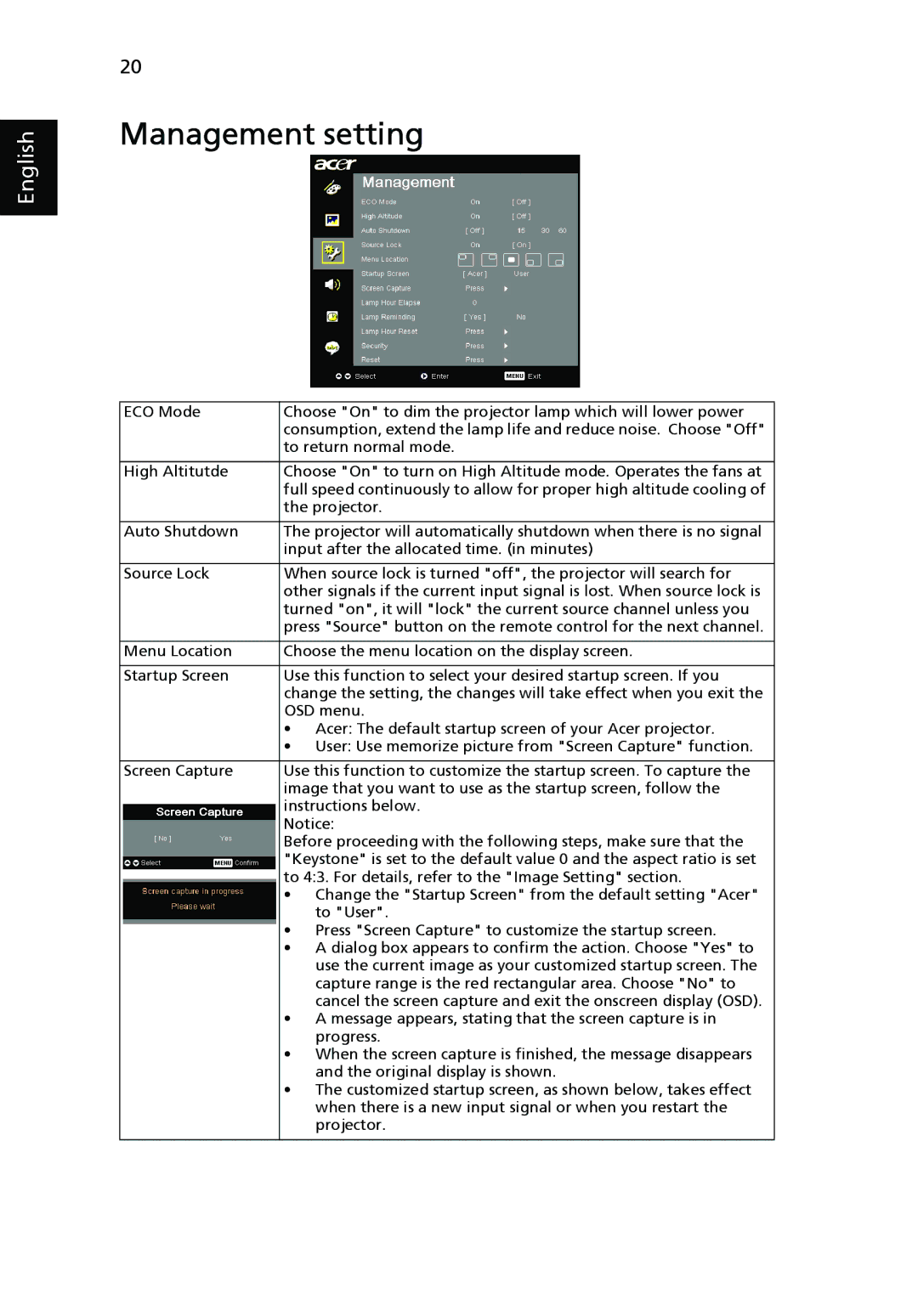English
20
Management setting
ECO Mode | Choose "On" to dim the projector lamp which will lower power |
| consumption, extend the lamp life and reduce noise. Choose "Off" |
| to return normal mode. |
|
|
High Altitutde | Choose "On" to turn on High Altitude mode. Operates the fans at |
| full speed continuously to allow for proper high altitude cooling of |
| the projector. |
|
|
Auto Shutdown | The projector will automatically shutdown when there is no signal |
| input after the allocated time. (in minutes) |
|
|
Source Lock | When source lock is turned "off", the projector will search for |
| other signals if the current input signal is lost. When source lock is |
| turned "on", it will "lock" the current source channel unless you |
| press "Source" button on the remote control for the next channel. |
|
|
Menu Location | Choose the menu location on the display screen. |
|
|
Startup Screen | Use this function to select your desired startup screen. If you |
| change the setting, the changes will take effect when you exit the |
| OSD menu. |
| • Acer: The default startup screen of your Acer projector. |
| • User: Use memorize picture from "Screen Capture" function. |
|
|
Screen Capture | Use this function to customize the startup screen. To capture the |
| image that you want to use as the startup screen, follow the |
| instructions below. |
| Notice: |
| Before proceeding with the following steps, make sure that the |
| "Keystone" is set to the default value 0 and the aspect ratio is set |
| to 4:3. For details, refer to the "Image Setting" section. |
| • Change the "Startup Screen" from the default setting "Acer" |
| to "User". |
| • Press "Screen Capture" to customize the startup screen. |
| • A dialog box appears to confirm the action. Choose "Yes" to |
| use the current image as your customized startup screen. The |
| capture range is the red rectangular area. Choose "No" to |
| cancel the screen capture and exit the onscreen display (OSD). |
| • A message appears, stating that the screen capture is in |
| progress. |
| • When the screen capture is finished, the message disappears |
| and the original display is shown. |
| • The customized startup screen, as shown below, takes effect |
| when there is a new input signal or when you restart the |
| projector. |
|
|