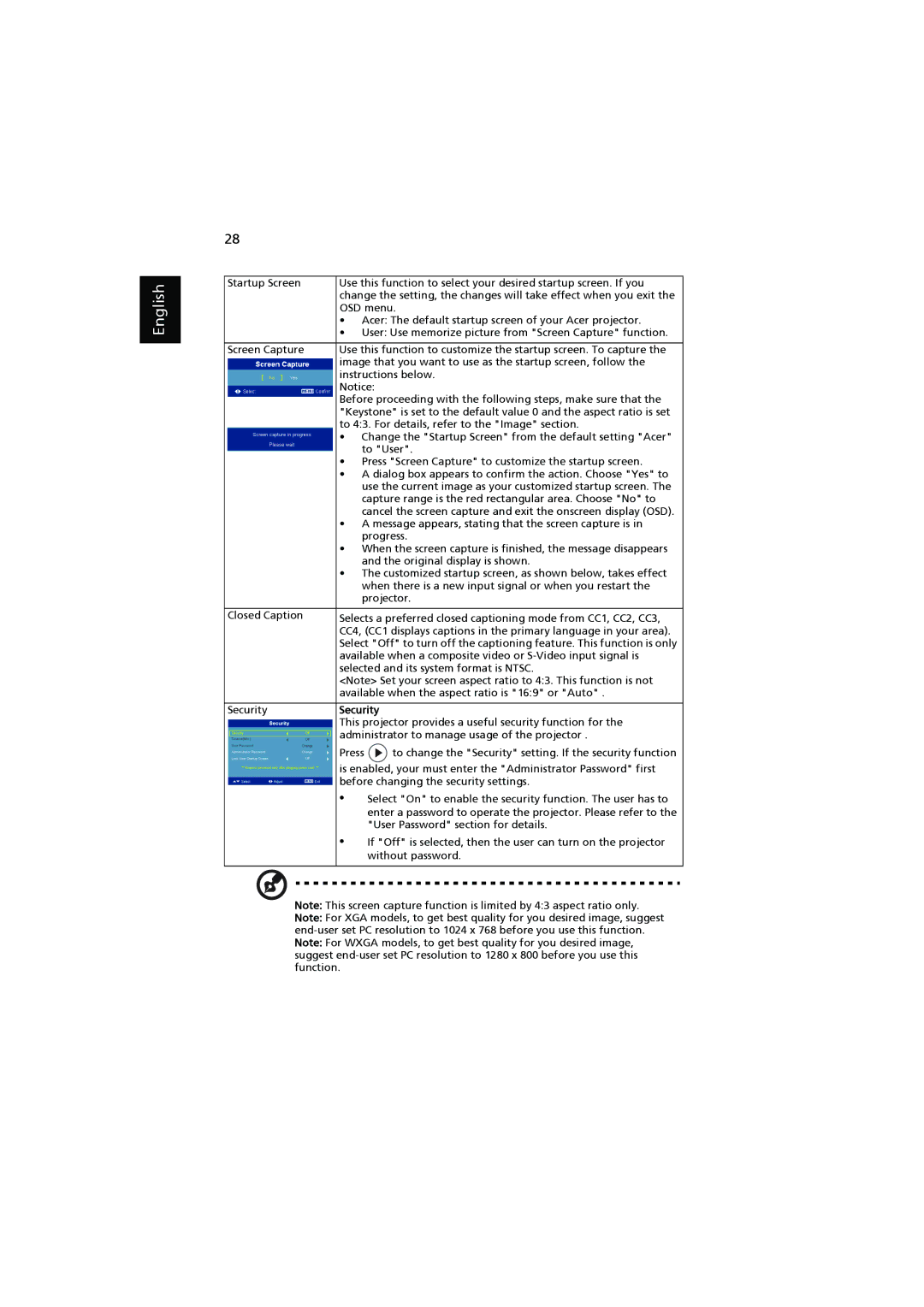P7203, P7205, P7200i specifications
The Acer P7200i, P7203, and P7205 projectors are part of Acer's impressive lineup of high-performance projection solutions designed primarily for business, education, and large venues. Each model showcases cutting-edge technologies that enhance image quality and usability, making them suitable for various presentation environments.Starting with the Acer P7200i, this model stands out with its 3LCD technology, which delivers vibrant colors and excellent brightness levels. With a native resolution of WUXGA (1920 x 1200), it provides detailed visuals, making it ideal for intricate presentations and detailed graphics. The projector boasts a brightness of up to 6,000 lumens, ensuring visibility even in well-lit rooms. One of its main features is the advanced color adjustment capability, allowing users to fine-tune color settings for optimal image quality. Additionally, the P7200i includes multiple connectivity options such as HDMI, VGA, and USB ports, facilitating seamless integration with various devices.
Moving to the Acer P7203, this projector maintains many of the same high-quality attributes but is tailored for slightly different applications. The P7203 is equipped with a similar brightness and resolution, ensuring crisp and colorful images. Its unique feature is the inclusion of wireless projection capabilities, allowing users to connect devices without the need for cables, which promotes a cleaner setup and enhances mobility during presentations. Furthermore, it includes a comprehensive suite of image adjustments, ensuring that presentations look their best under any circumstances.
Finally, the Acer P7205 projector is designed for users who seek enhanced functionality and greater performance. With an even brighter output of 6,500 lumens and a superior contrast ratio, it excels in environments with high ambient light. The P7205 also supports advanced networking features, enabling multiple users to project simultaneously over a network, fostering collaboration and interactivity in classrooms and meeting rooms. Moreover, the P7205 supports multiple resolutions, making it versatile for handling various video formats and resolutions.
In summary, the Acer P7200i, P7203, and P7205 projectors offer a range of features tailored for high-quality presentations. Key characteristics include high brightness, versatile connectivity options, and advanced customization features. These models cater to different needs, ensuring that users can choose the right projector for their specific requirements. With their innovative technologies, these Acer projectors provide powerful solutions essential for engaging and impactful presentations.