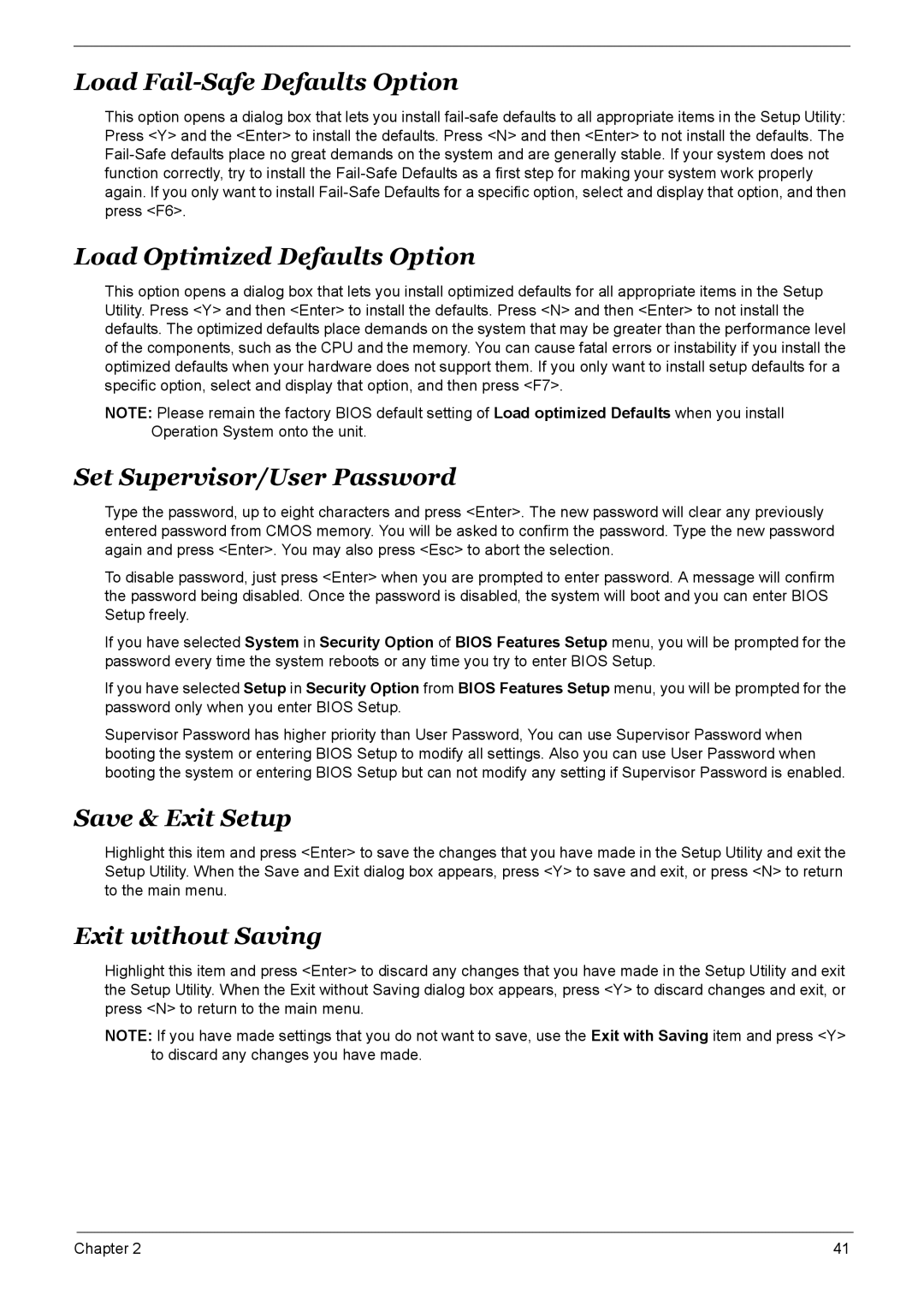M5600, M3600, S461, M461 specifications
Acer has gained recognition in the realm of computing, providing a diverse range of products tailored to meet the needs of various users. Among its expansive portfolio, the Acer M461, S461, M3600, and M5600 series stand out due to their unique features, innovative technologies, and robust characteristics, making them preferable choices for both professional and personal usage.The Acer M461 series exemplifies versatility and performance. It comes equipped with powerful processors that enhance productivity and efficiency. Its design incorporates advanced security features, such as biometric login options, ensuring sensitive data is protected. Moreover, the M461 focuses on energy efficiency with its energy-saving modes, which contribute to lower operational costs, making it ideal for small businesses.
The S461 series takes a step further with enhanced graphics capabilities, aimed at creatives and professionals who require superior visual performance. Featuring high-resolution displays and dedicated graphics options, the S461 delivers stunning image clarity and smooth rendering, essential for graphic design, video editing, and other media-intensive tasks. The integration of the latest connectivity options, including USB-C and Thunderbolt, ensures rapid data transfer and compatibility with modern peripherals.
The Acer M3600 series is designed with high productivity in mind, tapping into cloud computing capabilities. This series supports virtualization technologies, allowing users to run multiple operating systems and applications simultaneously without compromising performance. The M3600 is built with a robust chassis that ensures durability and longevity, making it a practical choice for various industrial environments.
Meanwhile, the M5600 series is a powerhouse designed for high-performance tasks, such as gaming and engineering simulations. It boasts state-of-the-art cooling technologies, which prevent overheating during intensive use. With its advanced processing power and expandable storage options, the M5600 accommodates heavy workloads while ensuring seamless performance.
In summary, the Acer M461, S461, M3600, and M5600 series represent Acer's commitment to delivering quality, performance, and innovation. Each series is tailored to meet specific user needs, making them suitable for a variety of applications, from everyday computing to high-end graphics and workload management. With their combination of advanced features and robust designs, these series are ideal choices for anyone looking to invest in reliable computing solutions.