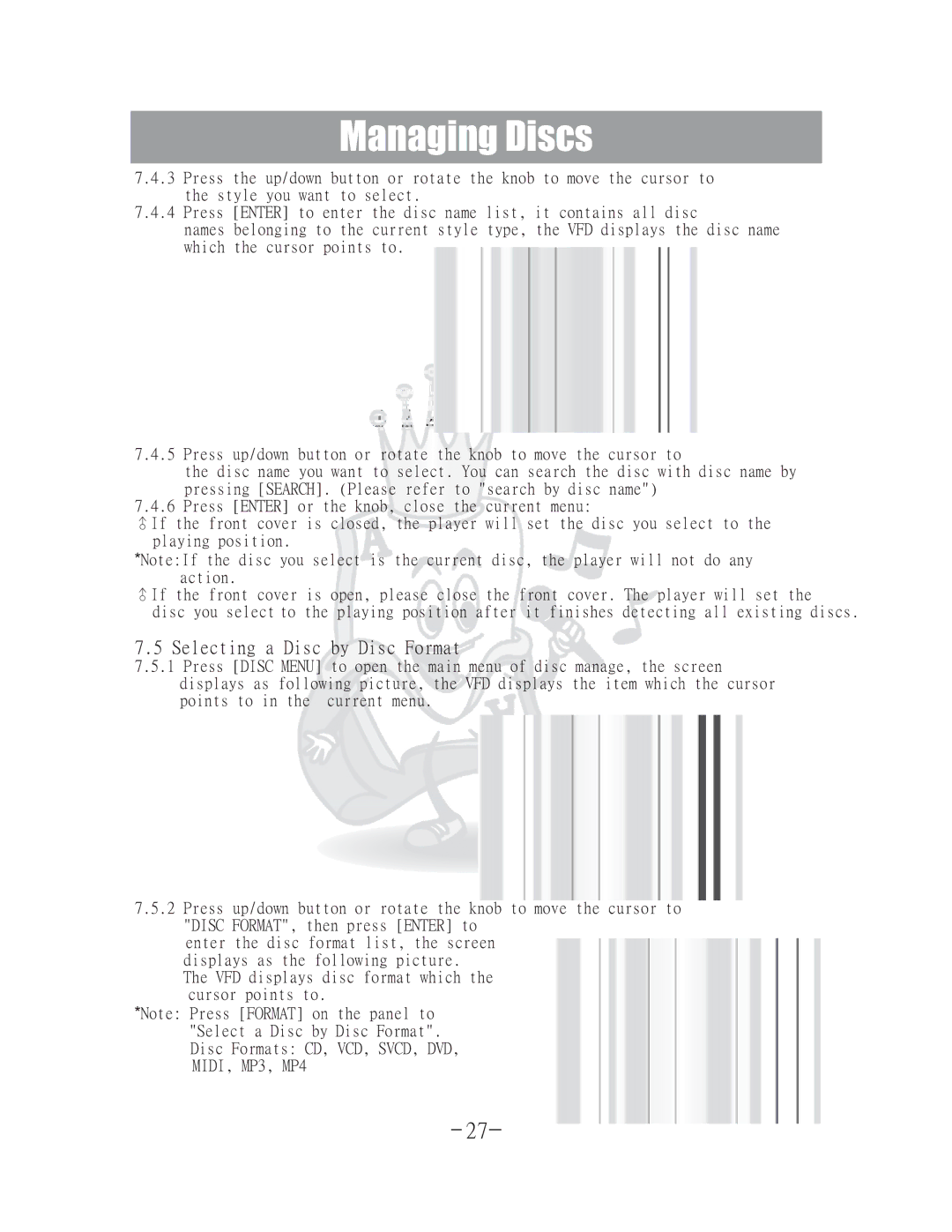DGX-400 specifications
The Acesonic DGX-400 is a sophisticated karaoke machine that has become a preferred choice for both home entertainment and professional use. Renowned for its impressive set of features, the DGX-400 combines cutting-edge technology with user-friendly functionality, making it an exceptional addition to any gathering or event.One of the standout features of the Acesonic DGX-400 is its extensive library of songs. This karaoke machine boasts over 20,000 built-in karaoke tracks, covering a wide variety of genres and languages. Users will find classics as well as contemporary hits, ensuring that everyone can find something to sing along to. Additionally, the DGX-400 supports USB and SD card inputs, allowing users to expand their music library easily.
The DGX-400 is equipped with a high-definition LED display that enhances the karaoke experience. The bright, clear screen makes it easy to read lyrics from a distance, ensuring that even large audiences can participate without missing a beat. The machine also includes adjustable key controls, which enable singers to modify the pitch of the music to suit their vocal range, thus enhancing their overall performance.
Another significant advantage of the Acesonic DGX-400 is its wireless microphone capability. The machine comes with two wireless microphones, providing freedom of movement for singers and encouraging duet performances. Additionally, the microphones are designed to minimize feedback and distortion, delivering crystal-clear audio quality that enhances the overall experience.
The DGX-400’s built-in digital audio processor ensures rich sound quality and balanced audio output. Users can also take advantage of various sound effects, such as echo and reverb, which can be easily adjusted to create a more professional sound. This feature is particularly appealing to those looking to elevate their karaoke sessions.
Moreover, the DGX-400 offers a durable and sleek design, making it a stylish addition to any setting. Its portability allows for easy transport, enabling users to bring the fun of karaoke to parties, gatherings, or other events.
In summary, the Acesonic DGX-400 stands out for its vast song library, user-friendly features, and high-quality audio performance. Whether for casual enjoyment or professional events, this karaoke machine provides everything needed for an unforgettable singing experience.