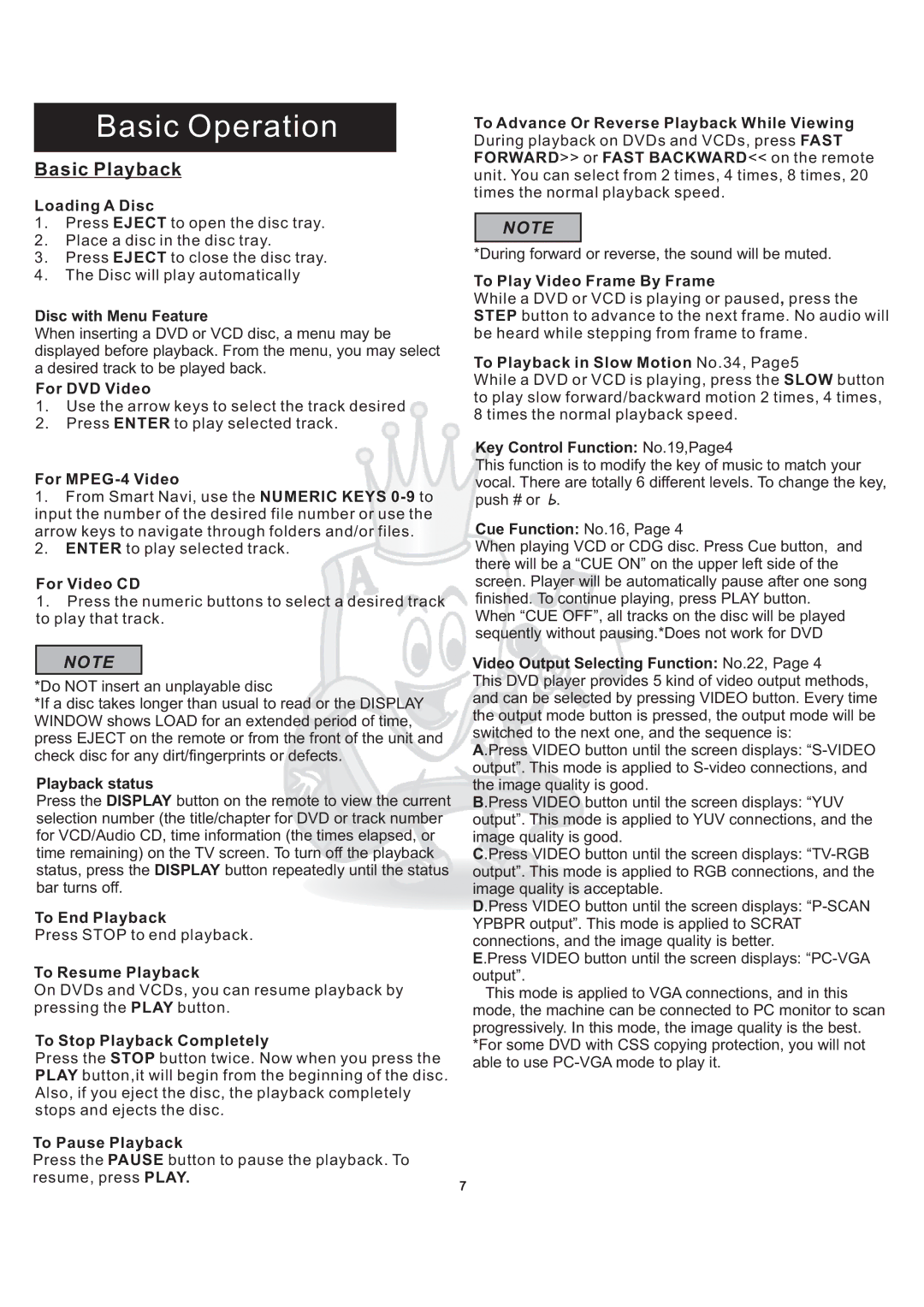Multi-Function Karaoke Player With Digital Recording, DGX-108 specifications
The Acesonic DGX-108 is a cutting-edge multi-function karaoke player that combines a wide array of features with advanced digital recording capabilities, making it an ideal choice for both casual users and serious karaoke enthusiasts. This device stands out in the crowded karaoke market due to its user-friendly interface and versatile functionalities.One of the major highlights of the DGX-108 is its digital recording feature, which allows users to easily capture their performances. This technology ensures high-quality audio recordings, enabling karaoke singers to save their best moments for later enjoyment or sharing. The ease of use in recording is a significant advantage, as it requires minimal setup while maintaining professional-level quality.
The device is loaded with a variety of built-in songs, spanning numerous genres and languages, making it suitable for diverse audiences. Users can also expand their music library through the integration of USB drives, which allows for the easy addition of new karaoke tracks. With its impressive song capacity, users are never short on options, ensuring endless fun at any karaoke party.
Another notable characteristic of the Acesonic DGX-108 is its advanced audio processing technology, which enhances the overall sound quality. The player features adjustable echo and reverb controls, allowing users to customize their vocal effects for a more polished performance. This technology ensures that both vocals and background music are perfectly balanced, creating a professional karaoke experience right in the comfort of your home.
The Acesonic DGX-108 also makes use of a user-friendly remote control that enhances the convenience of operation. Users can easily navigate through menus, select songs, and adjust settings without needing to get up from their seats. The unit’s LED display clearly illustrates the playback status, ensuring that users can keep track of their performances with ease.
Durability and build quality are also key aspects of the DGX-108 design. It is constructed to withstand frequent use, ensuring longevity for years of karaoke fun. The sleek and modern aesthetic makes it an attractive addition to any home entertainment system.
In summary, the Acesonic DGX-108 is more than just a karaoke player; it is a multifaceted entertainment system designed for recording, performance, and enjoyment. With its extensive features, high-quality audio processing, and user-friendly design, it is perfectly equipped to deliver unforgettable karaoke experiences for everyone involved.