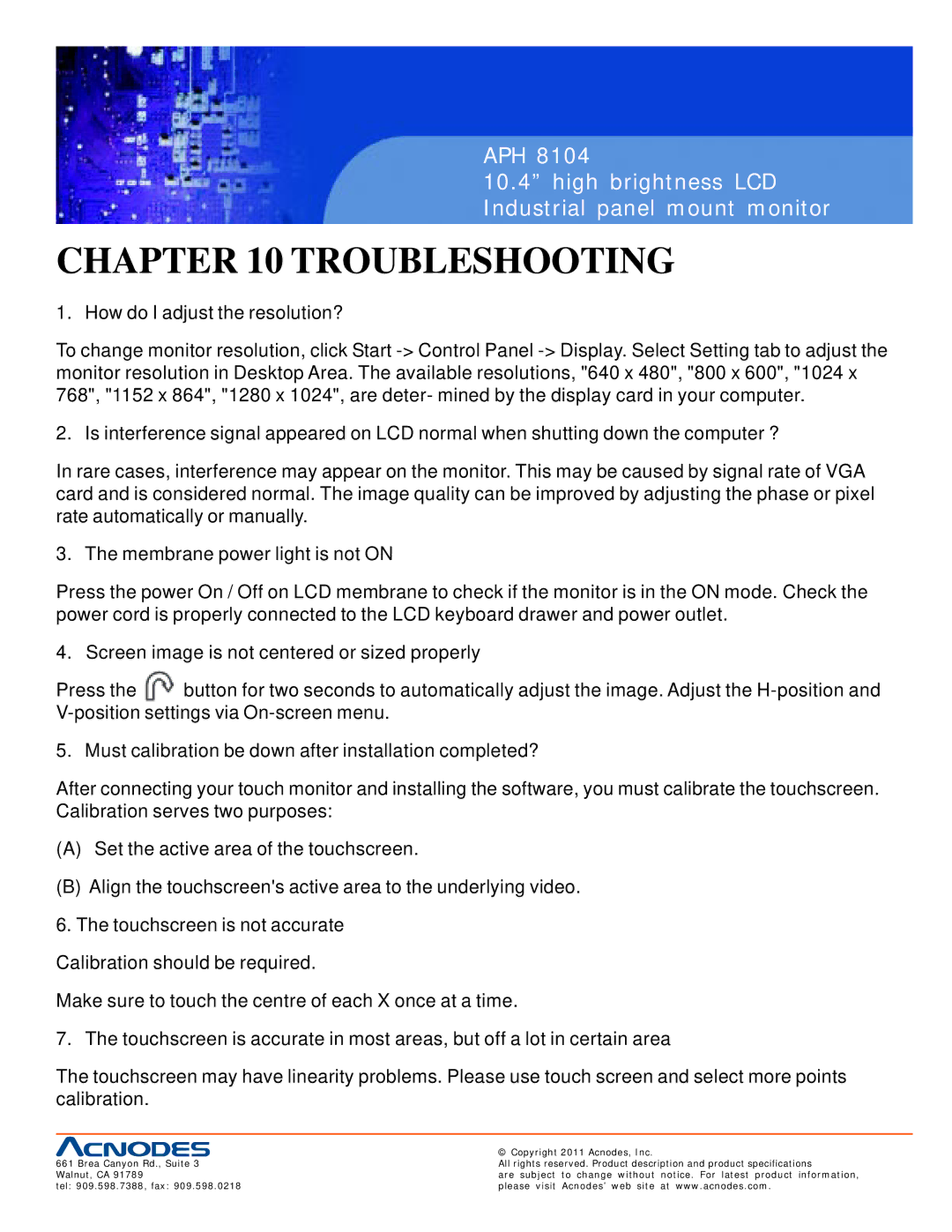APH 8104
10.4” high brightness LCD Industrial panel mount monitor
CHAPTER 10 TROUBLESHOOTING
1. How do I adjust the resolution?
To change monitor resolution, click Start
2. Is interference signal appeared on LCD normal when shutting down the computer ?
In rare cases, interference may appear on the monitor. This may be caused by signal rate of VGA card and is considered normal. The image quality can be improved by adjusting the phase or pixel rate automatically or manually.
3. The membrane power light is not ON
Press the power On / Off on LCD membrane to check if the monitor is in the ON mode. Check the power cord is properly connected to the LCD keyboard drawer and power outlet.
4. Screen image is not centered or sized properly
Press the button for two seconds to automatically adjust the image. Adjust the
5. Must calibration be down after installation completed?
After connecting your touch monitor and installing the software, you must calibrate the touchscreen. Calibration serves two purposes:
(A)Set the active area of the touchscreen.
(B)Align the touchscreen's active area to the underlying video. 6. The touchscreen is not accurate
Calibration should be required.
Make sure to touch the centre of each X once at a time.
7. The touchscreen is accurate in most areas, but off a lot in certain area
The touchscreen may have linearity problems. Please use touch screen and select more points calibration.
| © Copyright 2011 Acnodes, Inc. |
661 Brea Canyon Rd., Suite 3 | All rights reserved. Product description and product specifications |
Walnut, CA 91789 | are subject to change without notice. For latest product information, |
tel: 909.598.7388, fax: 909.598.0218 | please visit Acnodes’ web site at www.acnodes.com. |