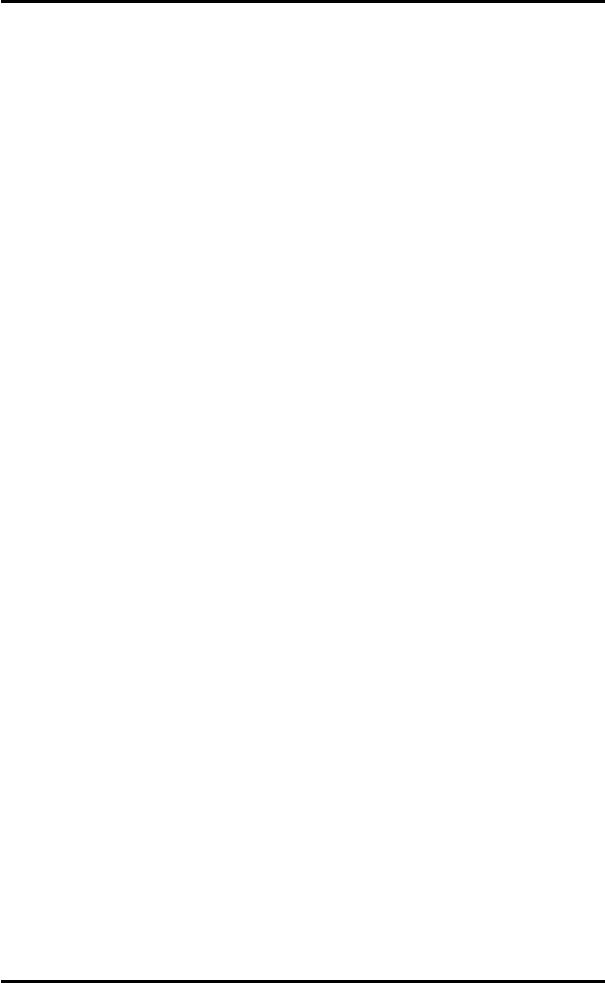
PC 817
2
User
’
s
Manua
l
68
DriverInstallation
C:\PENMOUNT\PMDETECT
-N5
-N9
¤
Do
Cal
i
bration
1
.
To
adjus
t t
he
touch
screen
mapping
properly
t
o
display
screen,
use
PM.BAT
(C:\PENMOUNT\PM)
to
do
calibration.
Choose
“1”
DO
CALIBRATION
(adjust
screen
mapping).
2
.
The
message
pops
out
to
ask
if
you
select
the
video
mode
number.
Use
keyboard
t
o
select
starting
the
calibration,
touch
the
upper-
center
point
, t
hen
right-center
point,
bo
tt
om-center
point
and
lef
t
-
center
point
in
sequence.
After
the
calibration
is
done,
t
he
data
will
be
shown
on
the
screen
,
then
press
any
key
t
o
continue
the
progress.
3
.
After
t
he
calibration
,
you
are
suggested
to
t
es
t t
he
touch
screen
and
display
mapped
results
by
choosing
“3”
DRAWING
TEST
under
PM.BAT
¤
I
n
i
tia
li
z
i
ng
the
PenMount
Driver
If
you
don’t
have
t
he
initialization
commands
in
AUTOEXEC.BAT,
initialize
PenMount
C:\PENMOUNT\PMINIT)
con
t
roller
before
you
use
t
he
PenMount
Touch
Screen.
The
display
will
show
the
initialization
message:
PenMount
V7.06
Copyr
i
ght(c)
SALT
International
Corp
.
Test:COM<n>
I
RQ<n>
(<n>
i
s
the
number
after
PMDETECT
done)
PenMount
communication
settings:
COM<N>
I
RQ<n>
Baud
Rate:
<xxxx>
... ... ... ... ... ... ... ... ... ...
¤
Demonstration
To
demonstrate
or
t
est
touch
screen
operation,
please
selec
t
“3”
DRAWING
TEST
in
PM.BAT
file
of
the
U
t
ility
Directory.
Drawing will
be
shown
on
the
screen.The
demonstration
program
“ICECREAM.EXE”
in
t
he
“PENMOUNT”
directory
can
be
applied,
too.