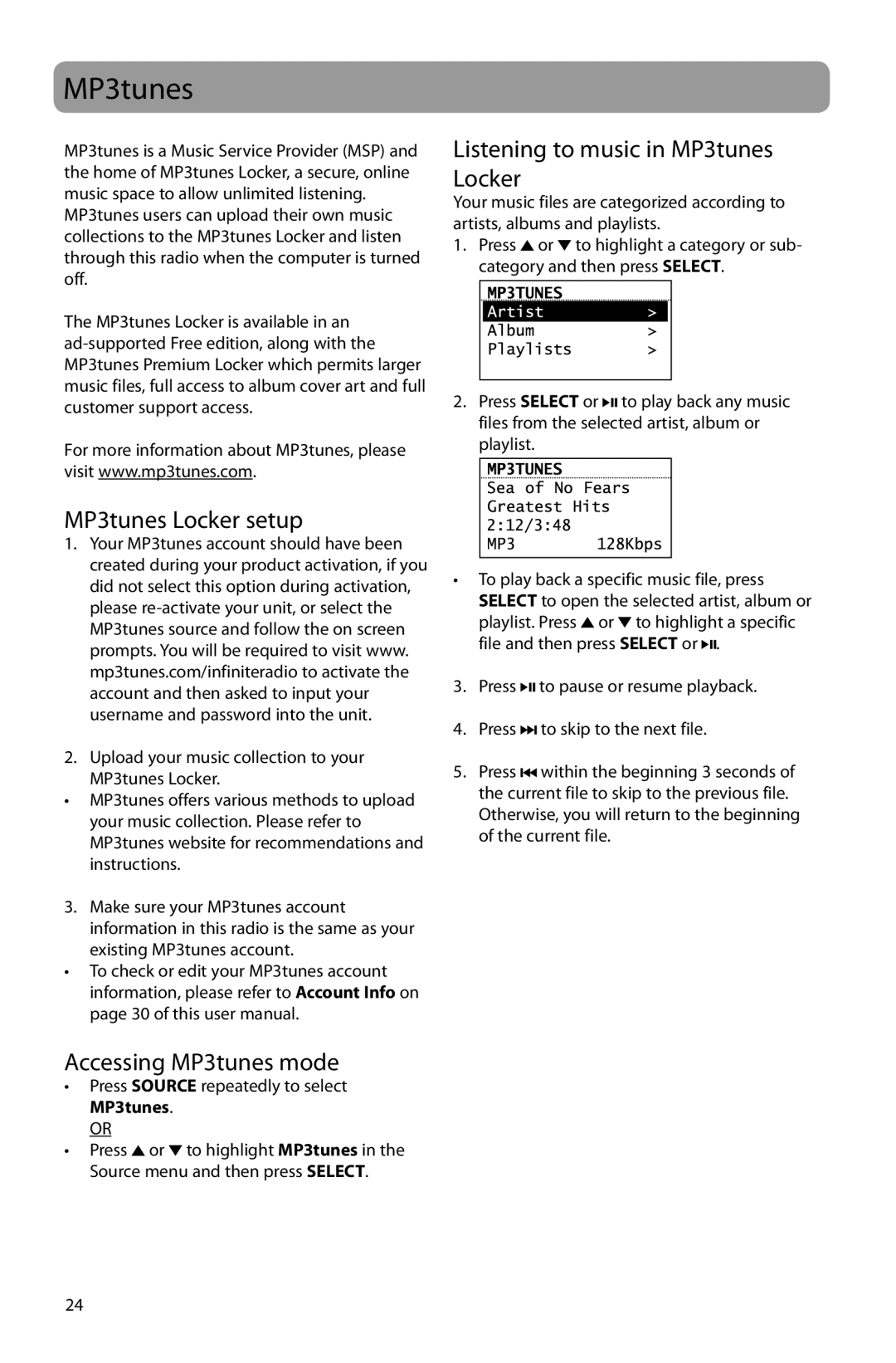ARIR201 specifications
The Acoustic Research ARIR201 is a testament to the evolution of wireless sound systems, merging advanced technology with user-friendly design to deliver an exceptional audio experience. This innovative product caters to audiophiles and casual listeners alike, elevating the way music is enjoyed in homes and on the go.One of the main features of the ARIR201 is its Bluetooth 5.0 connectivity. This upgraded version of Bluetooth ensures a stable connection, allowing users to stream music from their smartphones, tablets, or computers without interruptions. The extended range of Bluetooth 5.0 also means that users can enjoy high-quality sound without being tethered to their devices, making it ideal for outdoor gatherings or recreational activities.
The ARIR201 boasts impressive sound quality, thanks to its advanced digital signal processing (DSP) technology. This technology enhances audio playback by optimizing sound quality in real-time, delivering rich bass, detailed mids, and crisp highs. Whether listening to classical music or modern electronic tunes, the ARIR201 ensures clarity and depth that satisfy diverse musical tastes.
Another standout characteristic of the ARIR201 is its sleek and compact design. Its minimalist aesthetic makes it a stylish addition to any home décor while remaining portable for travel. The device is lightweight and easy to carry, making it a perfect companion for picnics, beach trips, or other outdoor events.
The ARIR201 also features an integrated rechargeable battery that offers extended playtime, allowing users to enjoy hours of music without the need for a power source. This commitment to battery life ensures that music lovers can keep the party going without interruptions.
In addition to these key features, the ARIR201 is equipped with built-in voice assistant compatibility. This seamless integration enables users to access their favorite playlists, control the device, and receive notifications hands-free, enhancing the overall user experience.
Overall, the Acoustic Research ARIR201 stands out as a versatile, high-quality audio solution. Its combination of innovative technology, user-centric design, and robust sound performance makes it an excellent choice for anyone looking to enhance their listening experience, whether at home or on the move.