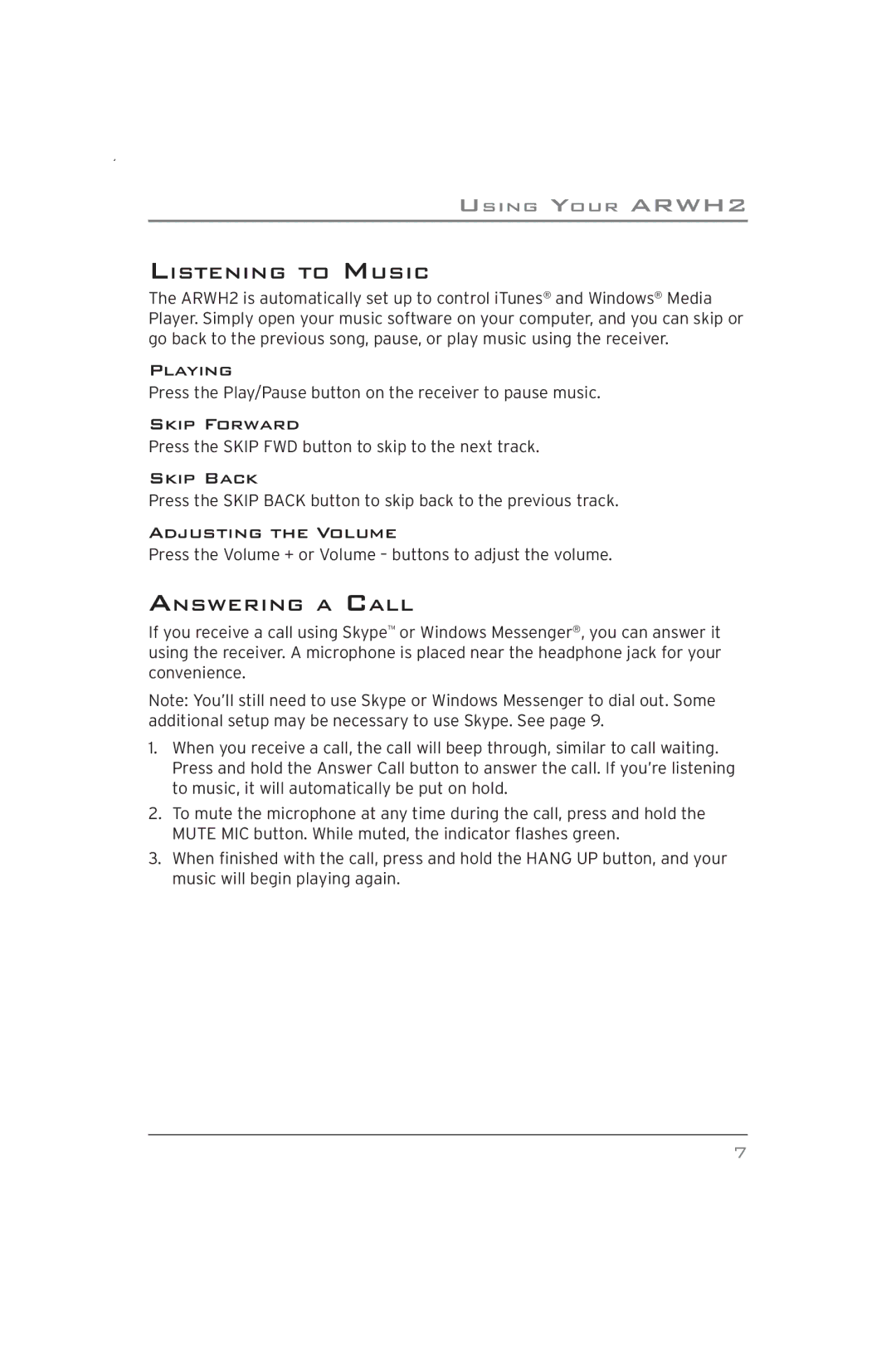USING YOUR ARWH2
LISTENING TO MUSIC
The ARWH2 is automatically set up to control iTunes® and Windows® Media Player. Simply open your music software on your computer, and you can skip or go back to the previous song, pause, or play music using the receiver.
Playing
Press the Play/Pause button on the receiver to pause music.
Skip Forward
Press the SKIP FWD button to skip to the next track.
Skip Back
Press the SKIP BACK button to skip back to the previous track.
Adjusting the Volume
Press the Volume + or Volume – buttons to adjust the volume.
ANSWERING A CALL
If you receive a call using Skype™ or Windows Messenger®, you can answer it using the receiver. A microphone is placed near the headphone jack for your convenience.
Note: You’ll still need to use Skype or Windows Messenger to dial out. Some additional setup may be necessary to use Skype. See page 9.
1.When you receive a call, the call will beep through, similar to call waiting. Press and hold the Answer Call button to answer the call. If you’re listening to music, it will automatically be put on hold.
2.To mute the microphone at any time during the call, press and hold the MUTE MIC button. While muted, the indicator flashes green.
3.When finished with the call, press and hold the HANG UP button, and your music will begin playing again.
7