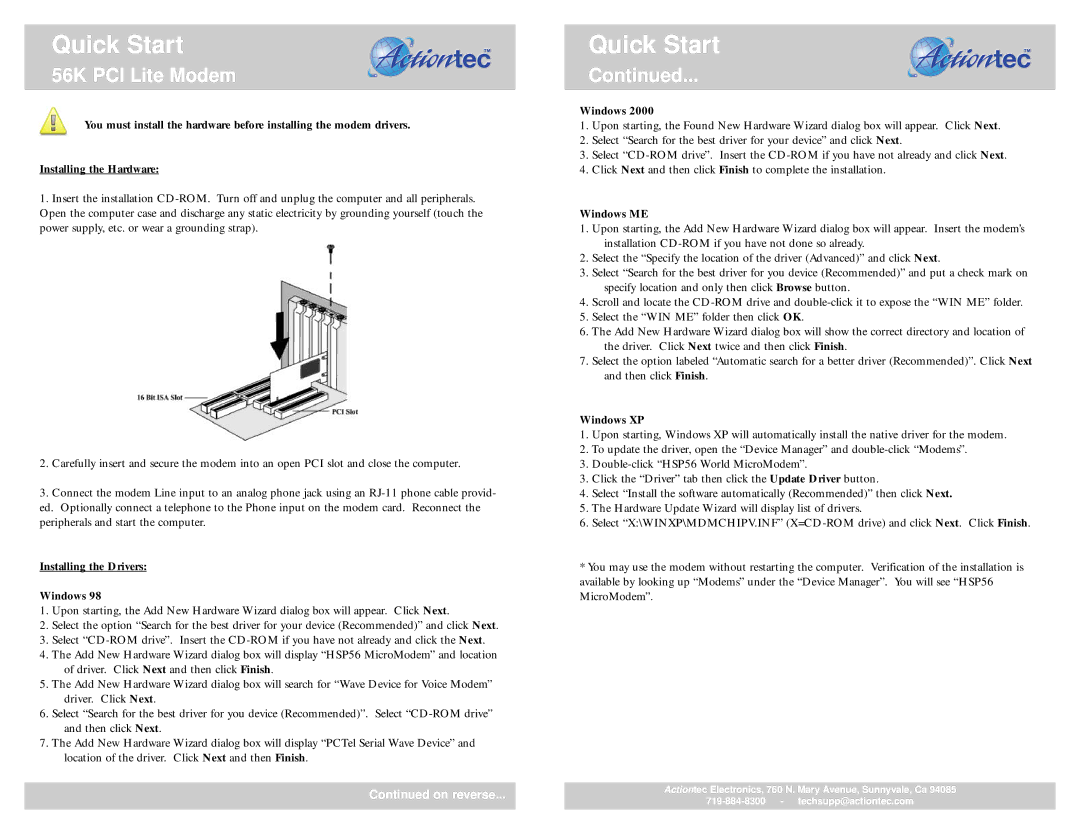Quick Start
56K PCI Lite Modem
You must install the hardware before installing the modem drivers.
Installing the Hardware:
1.Insert the installation
2.Carefully insert and secure the modem into an open PCI slot and close the computer.
3.Connect the modem Line input to an analog phone jack using an
Installing the Drivers:
Windows 98
1.Upon starting, the Add New Hardware Wizard dialog box will appear. Click Next.
2.Select the option “Search for the best driver for your device (Recommended)” and click Next.
3.Select
4.The Add New Hardware Wizard dialog box will display “HSP56 MicroModem” and location of driver. Click Next and then click Finish.
5.The Add New Hardware Wizard dialog box will search for “Wave Device for Voice Modem” driver. Click Next.
6.Select “Search for the best driver for you device (Recommended)”. Select
7.The Add New Hardware Wizard dialog box will display “PCTel Serial Wave Device” and location of the driver. Click Next and then Finish.
Continued on reverse...
Quick Start
Continued...
Windows 2000
1.Upon starting, the Found New Hardware Wizard dialog box will appear. Click Next.
2.Select “Search for the best driver for your device” and click Next.
3.Select
4.Click Next and then click Finish to complete the installation.
Windows ME
1.Upon starting, the Add New Hardware Wizard dialog box will appear. Insert the modem’s installation
2.Select the “Specify the location of the driver (Advanced)” and click Next.
3.Select “Search for the best driver for you device (Recommended)” and put a check mark on specify location and only then click Browse button.
4.Scroll and locate the
5.Select the “WIN ME” folder then click OK.
6.The Add New Hardware Wizard dialog box will show the correct directory and location of the driver. Click Next twice and then click Finish.
7.Select the option labeled “Automatic search for a better driver (Recommended)”. Click Next and then click Finish.
Windows XP
1.Upon starting, Windows XP will automatically install the native driver for the modem.
2.To update the driver, open the “Device Manager” and
3.
3.Click the “Driver” tab then click the Update Driver button.
4.Select “Install the software automatically (Recommended)” then click Next.
5.The Hardware Update Wizard will display list of drivers.
6.Select “X:\WINXP\MDMCHIPV.INF”
*You may use the modem without restarting the computer. Verification of the installation is available by looking up “Modems” under the “Device Manager”. You will see “HSP56 MicroModem”.
Actiontec Electronics, 760 N. Mary Avenue, Sunnyvale, Ca 94085