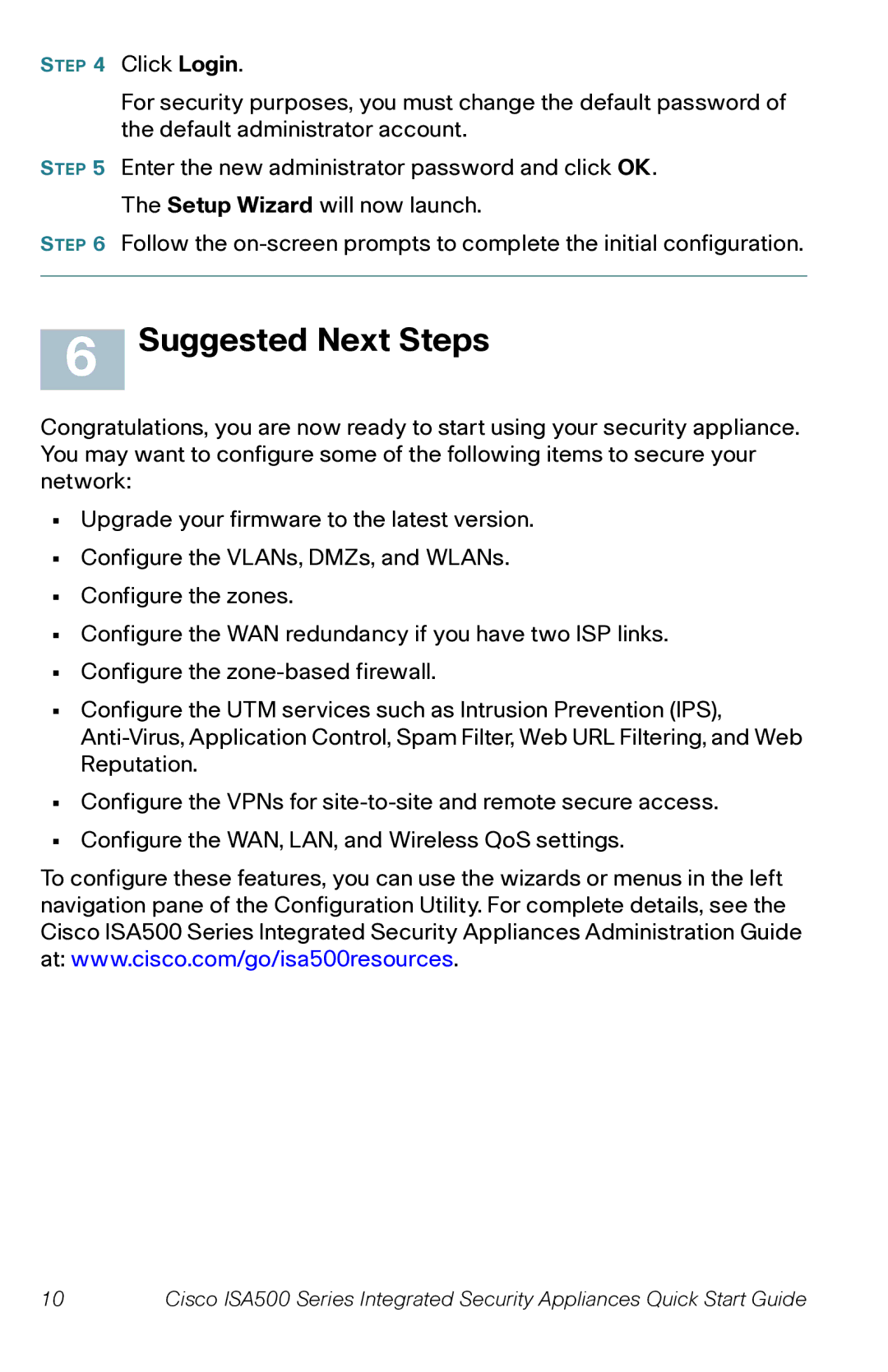STEP 4 Click Login.
For security purposes, you must change the default password of the default administrator account.
STEP 5 Enter the new administrator password and click OK. The Setup Wizard will now launch.
STEP 6 Follow the
6 Suggested Next Steps
Congratulations, you are now ready to start using your security appliance. You may want to configure some of the following items to secure your network:
•Upgrade your firmware to the latest version.
•Configure the VLANs, DMZs, and WLANs.
•Configure the zones.
•Configure the WAN redundancy if you have two ISP links.
•Configure the
•Configure the UTM services such as Intrusion Prevention (IPS),
•Configure the VPNs for
•Configure the WAN, LAN, and Wireless QoS settings.
To configure these features, you can use the wizards or menus in the left navigation pane of the Configuration Utility. For complete details, see the Cisco ISA500 Series Integrated Security Appliances Administration Guide at: www.cisco.com/go/isa500resources.
10 | Cisco ISA500 Series Integrated Security Appliances Quick Start Guide |