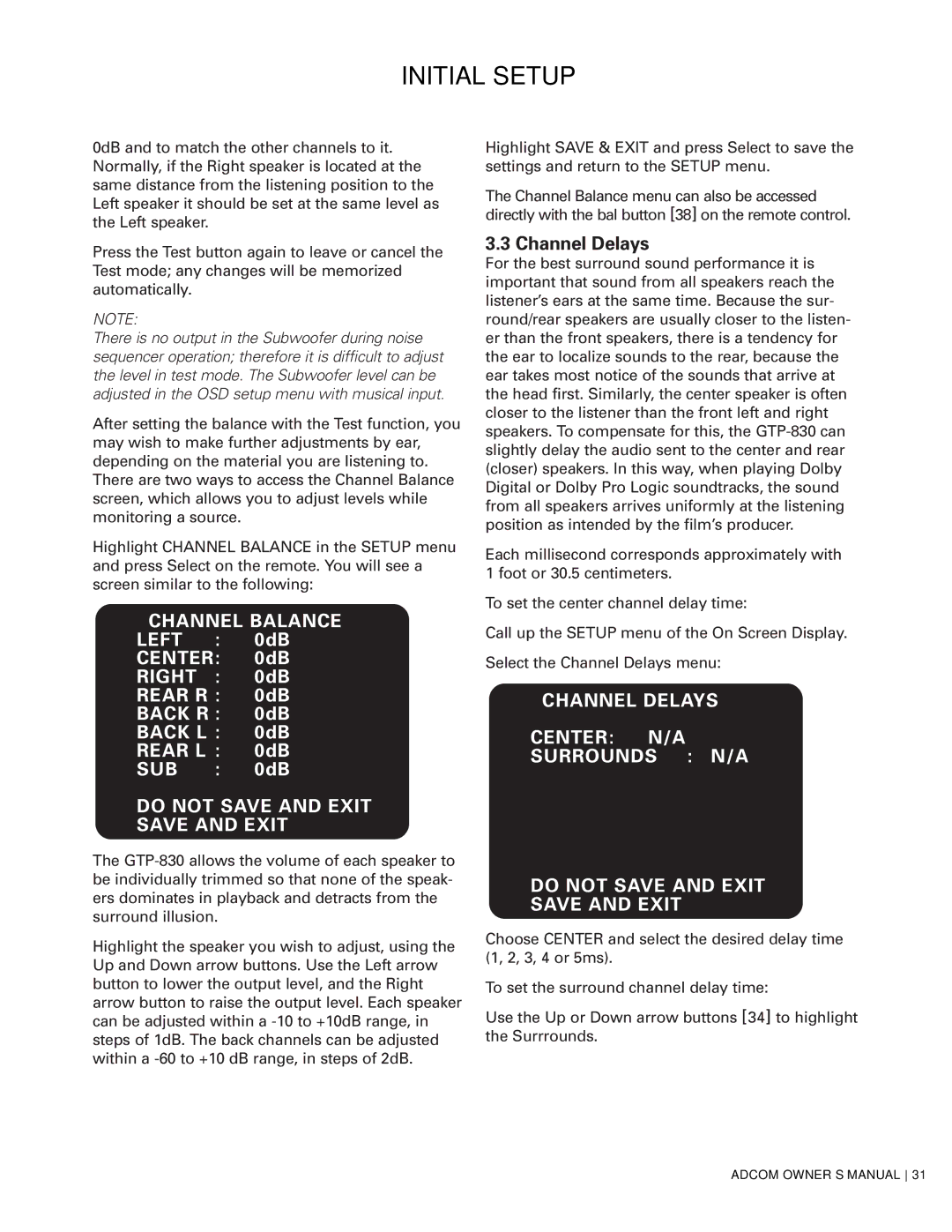GTP-830 specifications
The Adcom GTP-830 is a versatile audio/video receiver that epitomizes the brand’s commitment to delivering high-quality sound and advanced technology in home entertainment. At the forefront of its design is a powerful 7.1-channel surround sound processing capability, making it a robust choice for audio enthusiasts and casual listeners alike.One of the standout features of the GTP-830 is its comprehensive support for multiple audio formats. It incorporates Dolby Digital, DTS, and Pro Logic processing, allowing users to experience cinematic sound quality at home. Whether you are watching the latest blockbuster or listening to music, this receiver ensures that each sound is reproduced with remarkable clarity and depth.
The GTP-830 also shines in connectivity options. It comes equipped with a variety of inputs and outputs, including multiple HDMI ports that support 4K pass-through, ensuring compatibility with the latest video technologies. With its digital coaxial and optical inputs, along with analog audio connections, this receiver can interface with a wide range of devices, from Blu-ray players to gaming consoles.
Furthermore, the Adcom GTP-830 features an intuitive user interface, making it easy to navigate through settings and control playback. The included remote control offers convenient access to all features, from input selection to sound adjustments. For users who prefer a more hands-on approach, the front panel offers manual controls that allow for quick adjustments without the need for the remote.
Another notable characteristic of the GTP-830 is its build quality. Adcom is known for using premium materials, and this model is no exception. The durable chassis not only reduces vibration interference but also adds aesthetic appeal, fitting seamlessly into any home theater setup.
The GTP-830 is also future-proof, with firmware upgrades that can be easily installed to ensure that users remain equipped with the latest technologies and features. This adaptability makes it a worthwhile investment for anyone looking to enhance their home entertainment system.
In summary, the Adcom GTP-830 is a testament to high-quality audio and video performance, equipped with modern technologies, a variety of connectivity options, and user-friendly controls that enhance overall convenience and enjoyment in home entertainment setups. Whether for movies, music, or gaming, it delivers an exceptional experience that is hard to match.