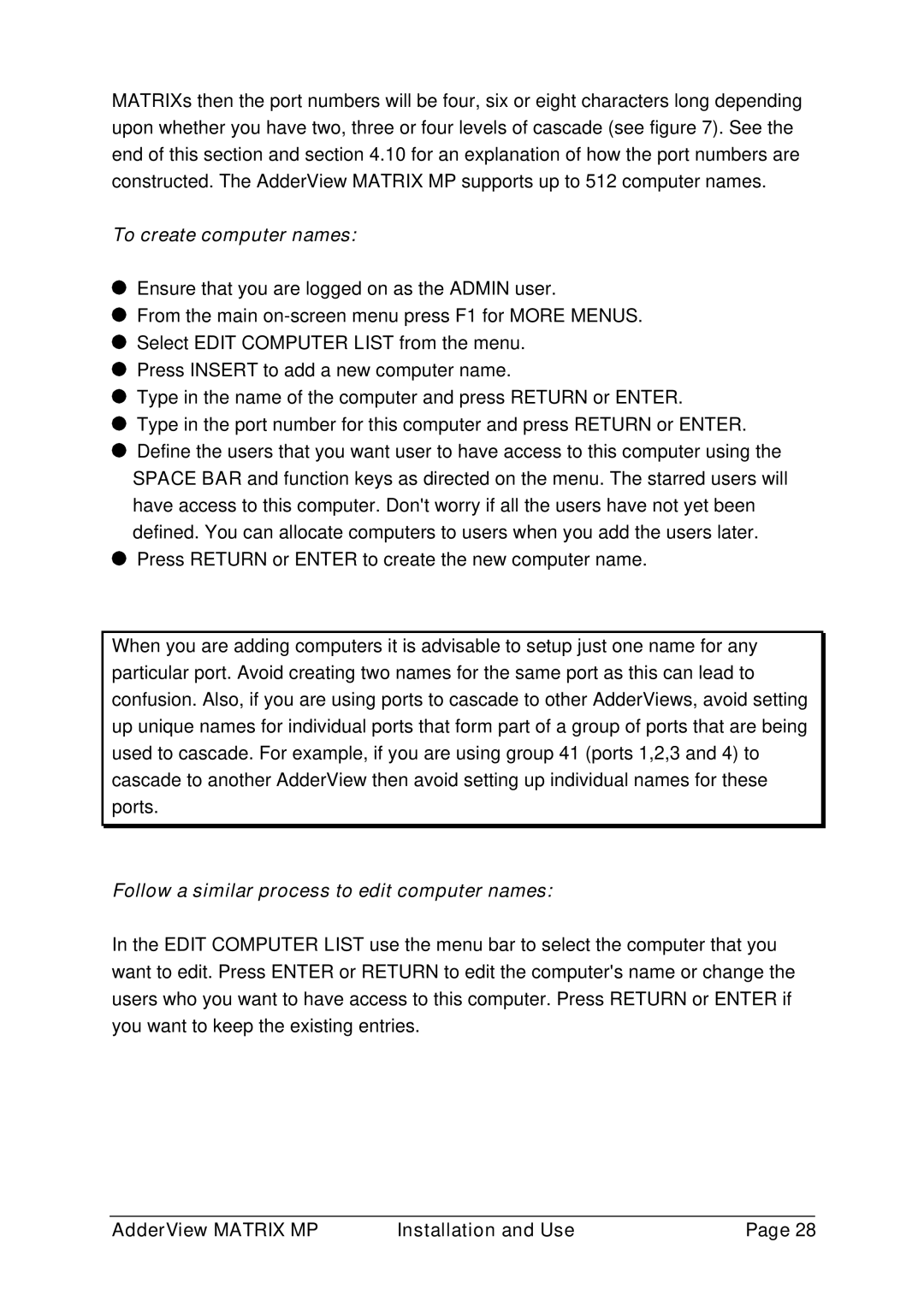AVM208MP, AVM216MP specifications
Adder Technology, a leader in high-performance connectivity solutions, offers a range of products designed to enhance digital workflows. Among their offerings, the AVM216MP and AVM208MP stand out as advanced multimedia KVM extenders, providing exceptional video and audio capabilities for professional environments.The AVM216MP is a robust solution that supports dual 4K displays, ensuring that users can enjoy unparalleled video clarity and quality. With a maximum resolution of 4096x2160 at 60Hz, it caters to high-end applications in sectors such as broadcasting, post-production, and creative content development. The AVM216MP’s use of advanced compression technologies ensures that video transmission is smooth and without latency, allowing creative professionals to work with high-quality visuals without compromise.
In contrast, the AVM208MP targets environments that require a high-definition single display solution. It supports resolutions up to 1920x1200 at 60Hz, making it a versatile tool for corporate and industrial applications. The extender leverages innovative technology to deliver crisp video and audio performance, facilitating seamless communication and presentations.
Both models utilize Adder’s dedicated cabling technology, which enables the extension of USB peripherals and audio over long distances, ensuring that users can operate their systems from remote locations without sacrificing functionality. This capability is vital in scenarios like remote editing, where users require instantaneous control over their systems from different locations.
The AVM216MP and AVM208MP also feature integrated video processing, which enhances image quality by supporting HDR (High Dynamic Range) content. This ensures that colors are vibrant, and the overall visual experience is enriched, making these devices suitable for high-end video applications.
Furthermore, these extenders are designed with user-friendly features, such as plug-and-play installation. The intuitive interface allows for easy configuration, ensuring that even those with limited technical knowledge can operate them effectively. The units are also built with durability in mind, featuring robust enclosures designed to withstand the rigors of professional environments.
In conclusion, the Adder Technology AVM216MP and AVM208MP are exceptional multimedia KVM extenders that cater to high-performance requirements in various sectors. Their advanced video capabilities, support for long-distance connections, and user-friendly design make them indispensable tools for professionals seeking reliable solutions for their multimedia needs.