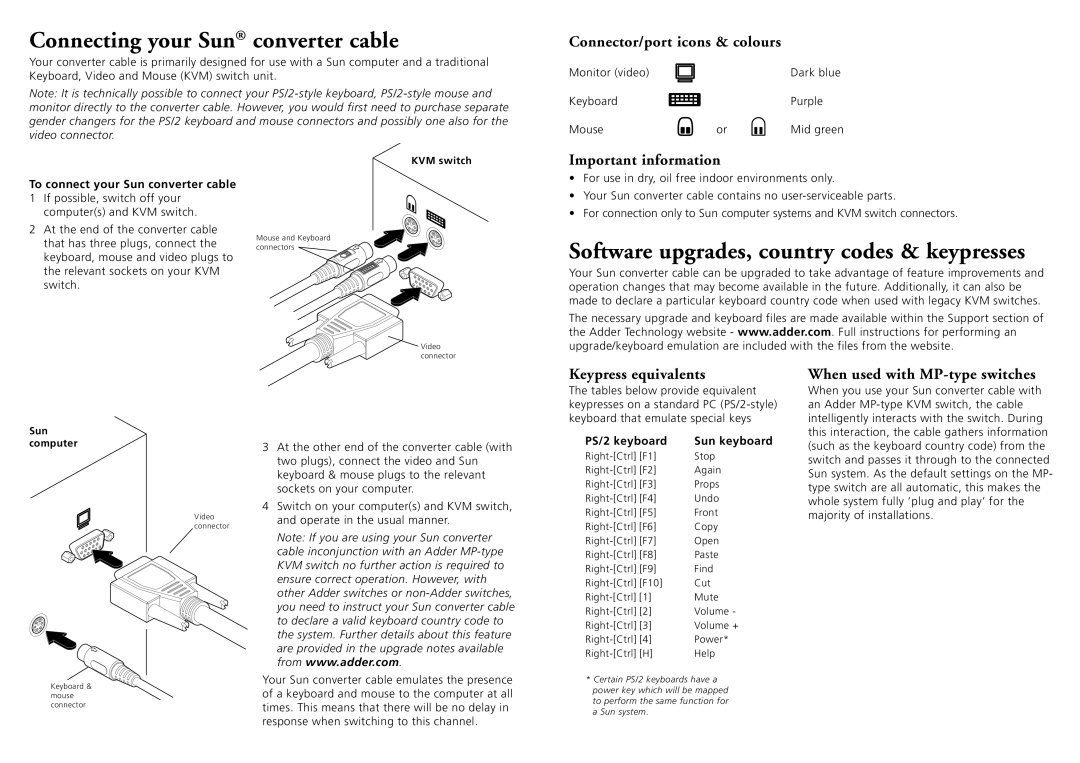Connecting your Sun® converter cable
Your converter cable is primarily designed for use with a Sun computer and a traditional Keyboard, Video and Mouse (KVM) switch unit.
Note: It is technically possible to connect your
Connector/port icons & colours
Monitor (video) |
| Dark blue |
Keyboard |
| Purple |
Mouse | or | Mid green |
To connect your Sun converter cable
1If possible, switch off your computer(s) and KVM switch.
2At the end of the converter cable that has three plugs, connect the keyboard, mouse and video plugs to the relevant sockets on your KVM switch.
KVM switch
Mouse and Keyboard connectors
Important information
•For use in dry, oil free indoor environments only.
•Your Sun converter cable contains no
•For connection only to Sun computer systems and KVM switch connectors.
Software upgrades, country codes & keypresses
Your Sun converter cable can be upgraded to take advantage of feature improvements and operation changes that may become available in the future. Additionally, it can also be made to declare a particular keyboard country code when used with legacy KVM switches.
![]() Video connector
Video connector
The necessary upgrade and keyboard files are made available within the Support section of the Adder Technology website - www.adder.com. Full instructions for performing an upgrade/keyboard emulation are included with the files from the website.
Keypress equivalents
The tables below provide equivalent keypresses on a standard PC
When used with MP-type switches
When you use your Sun converter cable with an Adder
Sun computer
Video connector
Keyboard & mouse connector
3At the other end of the converter cable (with two plugs), connect the video and Sun keyboard & mouse plugs to the relevant sockets on your computer.
4Switch on your computer(s) and KVM switch, and operate in the usual manner.
Note: If you are using your Sun converter cable inconjunction with an Adder
Your Sun converter cable emulates the presence of a keyboard and mouse to the computer at all times. This means that there will be no delay in response when switching to this channel.
PS/2 keyboard | Sun keyboard |
Stop | |
Again | |
Props | |
Undo | |
Front | |
Copy | |
Open | |
Paste | |
Find | |
Cut | |
Mute | |
Volume - | |
Volume + | |
Power* | |
Help |
*Certain PS/2 keyboards have a power key which will be mapped to perform the same function for a Sun system.
this interaction, the cable gathers information (such as the keyboard country code) from the switch and passes it through to the connected Sun system. As the default settings on the MP- type switch are all automatic, this makes the whole system fully ‘plug and play’ for the majority of installations.