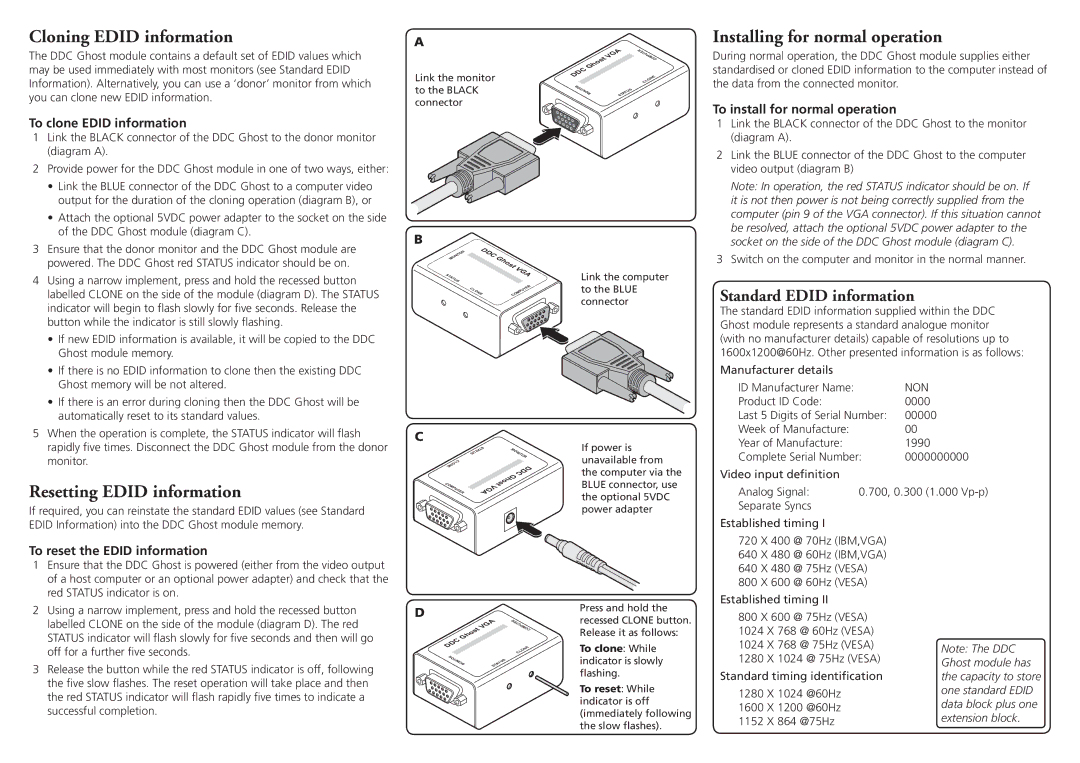DDC Ghost specifications
Adder Technology has long been a leader in digital display solutions, and their DDC Ghost technology exemplifies this pioneering spirit. The DDC Ghost is a groundbreaking device specifically designed to address the challenges of modern digital communications. It offers a robust solution for managing digital displays while ensuring that the content rendered is not only seamless but also exceptionally responsive.One of the standout features of the DDC Ghost is its ability to provide virtual control of multiple displays. This means that users can manipulate displays as if they were locally connected, allowing for a more fluid and dynamic interaction with the content. The DDC Ghost can manage a wide array of devices including video walls, digital signage, and other display products, making it an invaluable tool for multimedia professionals.
At the core of the DDC Ghost technology are its impressive communication protocols. Utilizing DDC and EDID standards, the device ensures high compatibility across various brands and models of monitors. This not only simplifies setup but also enhances reliability, as it can automatically detect and configure the necessary settings for optimal performance. The ability to store and recall multiple EDID settings is another significant advantage, ensuring that even the most complex installations run smoothly.
The DDC Ghost also incorporates advanced video processing technologies. It supports high-resolution formats, making it suitable for high-definition displays and the latest audiovisual systems. This capability is essential for industries that rely on stunning visuals, such as retail, broadcasting, and corporate environments.
Ease of use is another hallmark of the DDC Ghost. It features an intuitive interface that simplifies navigation and setup. The plug-and-play functionality means that users can quickly connect devices and get started without extensive configuration, reducing downtime.
Moreover, the DDC Ghost is designed with durability and reliability in mind. Its robust construction ensures it can withstand the rigors of heavy use in demanding environments, making it an ideal choice for both permanent installations and mobile setups.
In conclusion, Adder Technology’s DDC Ghost combines sophisticated technology with user-friendly design to offer unparalleled performance in digital display management. Its array of features, compatibility with various devices, and durability position it as a game-changer for professionals in the audiovisual field. This product is not just an accessory but an essential tool that enhances the overall efficiency and effectiveness of digital communication displays.