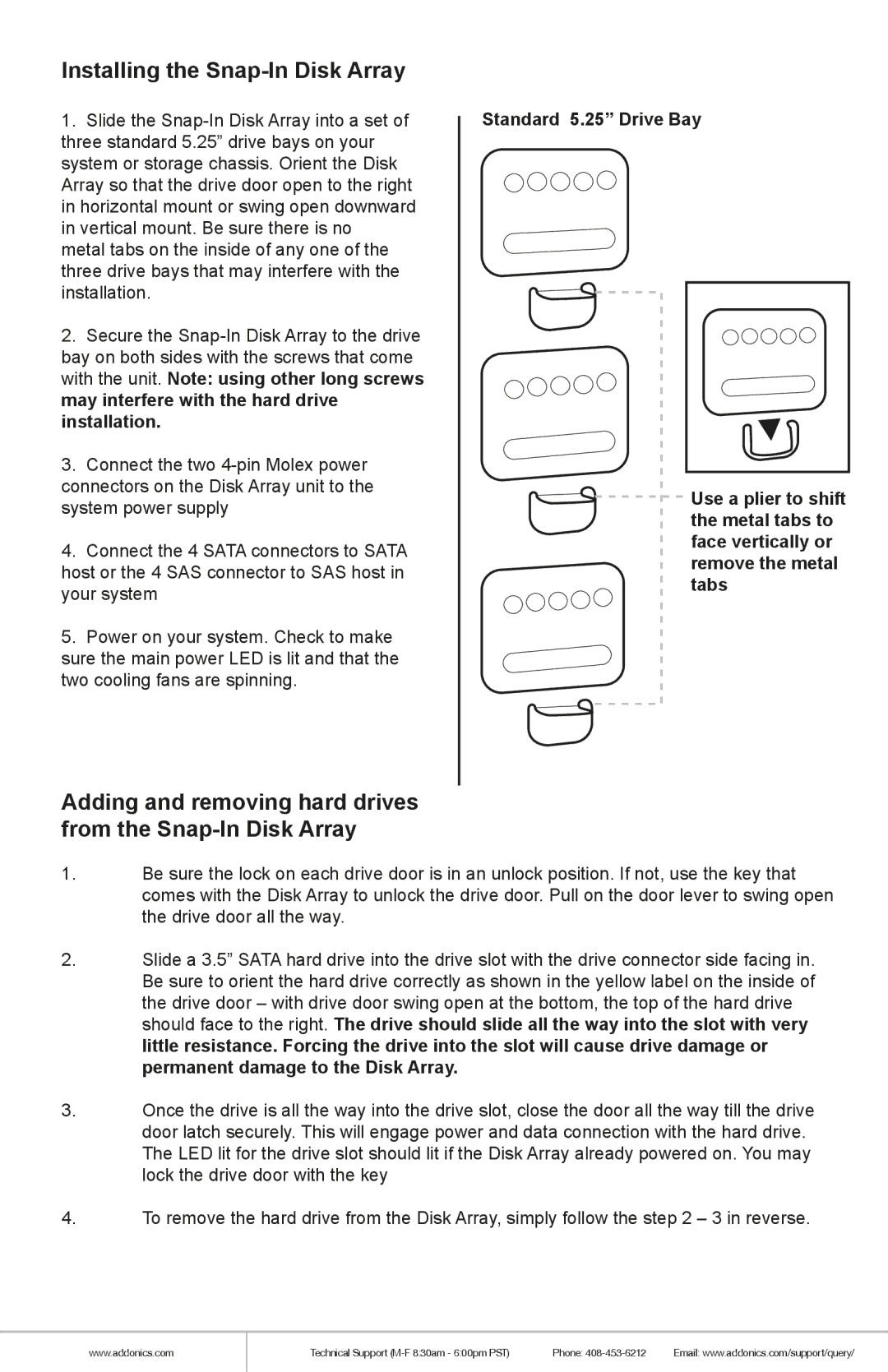Installing the Snap-In Disk Array
1.Slide the
2.Secure the
3.Connect the two
4.Connect the 4 SATA connectors to SATA host or the 4 SAS connector to SAS host in your system
5.Power on your system. Check to make sure the main power LED is lit and that the two cooling fans are spinning.
Standard 5.25” Drive Bay
Use a plier to shift the metal tabs to face vertically or remove the metal tabs
Adding and removing hard drives from the Snap-In Disk Array
1.Be sure the lock on each drive door is in an unlock position. If not, use the key that comes with the Disk Array to unlock the drive door. Pull on the door lever to swing open the drive door all the way.
2.Slide a 3.5” SATA hard drive into the drive slot with the drive connector side facing in. Be sure to orient the hard drive correctly as shown in the yellow label on the inside of the drive door – with drive door swing open at the bottom, the top of the hard drive should face to the right. The drive should slide all the way into the slot with very little resistance. Forcing the drive into the slot will cause drive damage or permanent damage to the Disk Array.
3.Once the drive is all the way into the drive slot, close the door all the way till the drive door latch securely. This will engage power and data connection with the hard drive. The LED lit for the drive slot should lit if the Disk Array already powered on. You may lock the drive door with the key
4.To remove the hard drive from the Disk Array, simply follow the step 2 – 3 in reverse.
www.addonics.com
Technical Support | Phone: | Email: www.addonics.com/support/query/ |