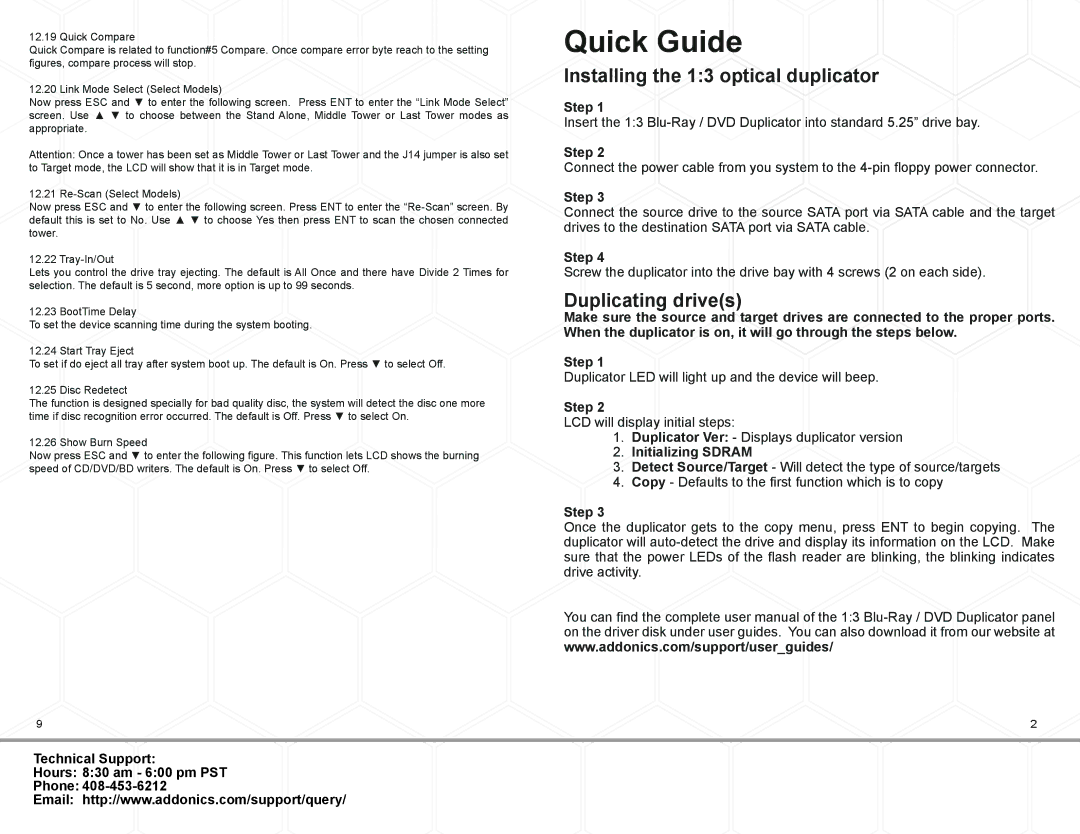12.19 Quick Compare
Quick Compare is related to function#5 Compare. Once compare error byte reach to the setting figures, compare process will stop.
12.20 Link Mode Select (Select Models)
Now press ESC and ▼ to enter the following screen. Press ENT to enter the “Link Mode Select” screen. Use ▲ ▼ to choose between the Stand Alone, Middle Tower or Last Tower modes as appropriate.
Attention: Once a tower has been set as Middle Tower or Last Tower and the J14 jumper is also set to Target mode, the LCD will show that it is in Target mode.
12.21
Now press ESC and ▼ to enter the following screen. Press ENT to enter the
12.22
Lets you control the drive tray ejecting. The default is All Once and there have Divide 2 Times for selection. The default is 5 second, more option is up to 99 seconds.
12.23 BootTime Delay
To set the device scanning time during the system booting.
Quick Guide
Installing the 1:3 optical duplicator
Step 1
Insert the 1:3
Step 2
Connect the power cable from you system to the
Step 3
Connect the source drive to the source SATA port via SATA cable and the target drives to the destination SATA port via SATA cable.
Step 4
Screw the duplicator into the drive bay with 4 screws (2 on each side).
Duplicating drive(s)
Make sure the source and target drives are connected to the proper ports. When the duplicator is on, it will go through the steps below.
12.24 Start Tray Eject
To set if do eject all tray after system boot up. The default is On. Press ▼ to select Off.
12.25 Disc Redetect
The function is designed specially for bad quality disc, the system will detect the disc one more time if disc recognition error occurred. The default is Off. Press ▼ to select On.
12.26 Show Burn Speed
Now press ESC and ▼ to enter the following figure. This function lets LCD shows the burning speed of CD/DVD/BD writers. The default is On. Press ▼ to select Off.
Step 1
Duplicator LED will light up and the device will beep.
Step 2
LCD will display initial steps:
1.Duplicator Ver: - Displays duplicator version
2.Initializing SDRAM
3.Detect Source/Target - Will detect the type of source/targets
4.Copy - Defaults to the first function which is to copy
Step 3
Once the duplicator gets to the copy menu, press ENT to begin copying. The duplicator will
You can find the complete user manual of the 1:3
9 | 2 |
Technical Support:
Hours: 8:30 am - 6:00 pm PST
Phone: 408-453-6212
Email: http://www.addonics.com/support/query/