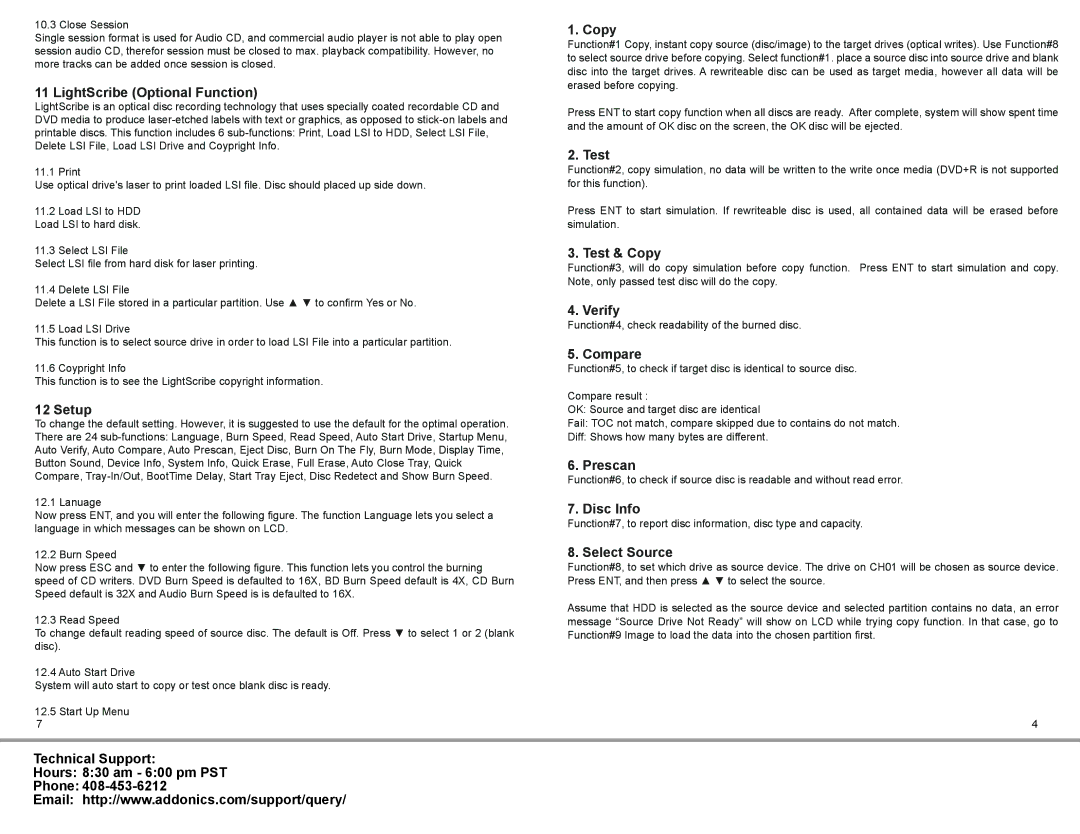10.3 Close Session
Single session format is used for Audio CD, and commercial audio player is not able to play open session audio CD, therefor session must be closed to max. playback compatibility. However, no more tracks can be added once session is closed.
11 LightScribe (Optional Function)
LightScribe is an optical disc recording technology that uses specially coated recordable CD and DVD media to produce
11.1 Print
Use optical drive's laser to print loaded LSI file. Disc should placed up side down.
11.2Load LSI to HDD Load LSI to hard disk.
11.3Select LSI File
Select LSI file from hard disk for laser printing.
11.4 Delete LSI File
Delete a LSI File stored in a particular partition. Use ▲ ▼ to confirm Yes or No.
11.5 Load LSI Drive
This function is to select source drive in order to load LSI File into a particular partition.
11.6 Coypright Info
This function is to see the LightScribe copyright information.
12 Setup
To change the default setting. However, it is suggested to use the default for the optimal operation. There are 24
12.1 Lanuage
Now press ENT, and you will enter the following figure. The function Language lets you select a language in which messages can be shown on LCD.
12.2 Burn Speed
Now press ESC and ▼ to enter the following figure. This function lets you control the burning speed of CD writers. DVD Burn Speed is defaulted to 16X, BD Burn Speed default is 4X, CD Burn Speed default is 32X and Audio Burn Speed is is defaulted to 16X.
12.3 Read Speed
To change default reading speed of source disc. The default is Off. Press ▼ to select 1 or 2 (blank disc).
12.4 Auto Start Drive
System will auto start to copy or test once blank disc is ready.
12.5Start Up Menu
7
1. Copy
Function#1 Copy, instant copy source (disc/image) to the target drives (optical writes). Use Function#8 to select source drive before copying. Select function#1. place a source disc into source drive and blank disc into the target drives. A rewriteable disc can be used as target media, however all data will be erased before copying.
Press ENT to start copy function when all discs are ready. After complete, system will show spent time and the amount of OK disc on the screen, the OK disc will be ejected.
2. Test
Function#2, copy simulation, no data will be written to the write once media (DVD+R is not supported for this function).
Press ENT to start simulation. If rewriteable disc is used, all contained data will be erased before simulation.
3. Test & Copy
Function#3, will do copy simulation before copy function. Press ENT to start simulation and copy. Note, only passed test disc will do the copy.
4. Verify
Function#4, check readability of the burned disc.
5. Compare
Function#5, to check if target disc is identical to source disc.
Compare result :
OK: Source and target disc are identical
Fail: TOC not match, compare skipped due to contains do not match.
Diff: Shows how many bytes are different.
6. Prescan
Function#6, to check if source disc is readable and without read error.
7. Disc Info
Function#7, to report disc information, disc type and capacity.
8. Select Source
Function#8, to set which drive as source device. The drive on CH01 will be chosen as source device. Press ENT, and then press ▲ ▼ to select the source.
Assume that HDD is selected as the source device and selected partition contains no data, an error message “Source Drive Not Ready” will show on LCD while trying copy function. In that case, go to Function#9 Image to load the data into the chosen partition first.
4
Technical Support:
Hours: 8:30 am - 6:00 pm PST
Phone: 408-453-6212
Email: http://www.addonics.com/support/query/