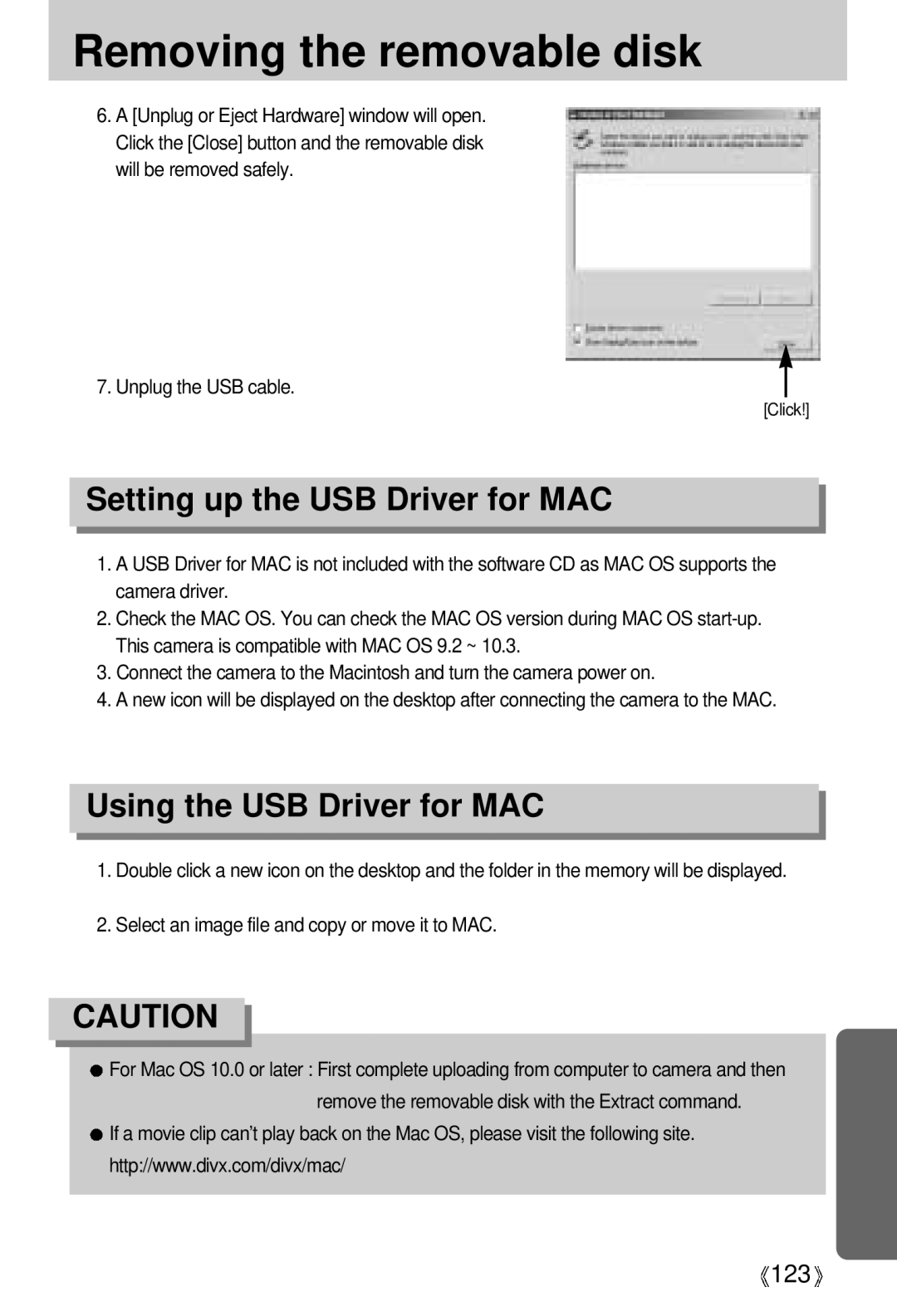Removing the removable disk
6.A [Unplug or Eject Hardware] window will open. Click the [Close] button and the removable disk will be removed safely.
7. Unplug the USB cable.
[Click!]
Setting up the USB Driver for MAC
1.A USB Driver for MAC is not included with the software CD as MAC OS supports the camera driver.
2.Check the MAC OS. You can check the MAC OS version during MAC OS
3.Connect the camera to the Macintosh and turn the camera power on.
4.A new icon will be displayed on the desktop after connecting the camera to the MAC.
Using the USB Driver for MAC
1.Double click a new icon on the desktop and the folder in the memory will be displayed.
2.Select an image file and copy or move it to MAC.
CAUTION
![]() For Mac OS 10.0 or later : First complete uploading from computer to camera and then remove the removable disk with the Extract command.
For Mac OS 10.0 or later : First complete uploading from computer to camera and then remove the removable disk with the Extract command.
![]() If a movie clip can’t play back on the Mac OS, please visit the following site.
If a movie clip can’t play back on the Mac OS, please visit the following site.
http://www.divx.com/divx/mac/
![]() 123
123![]()