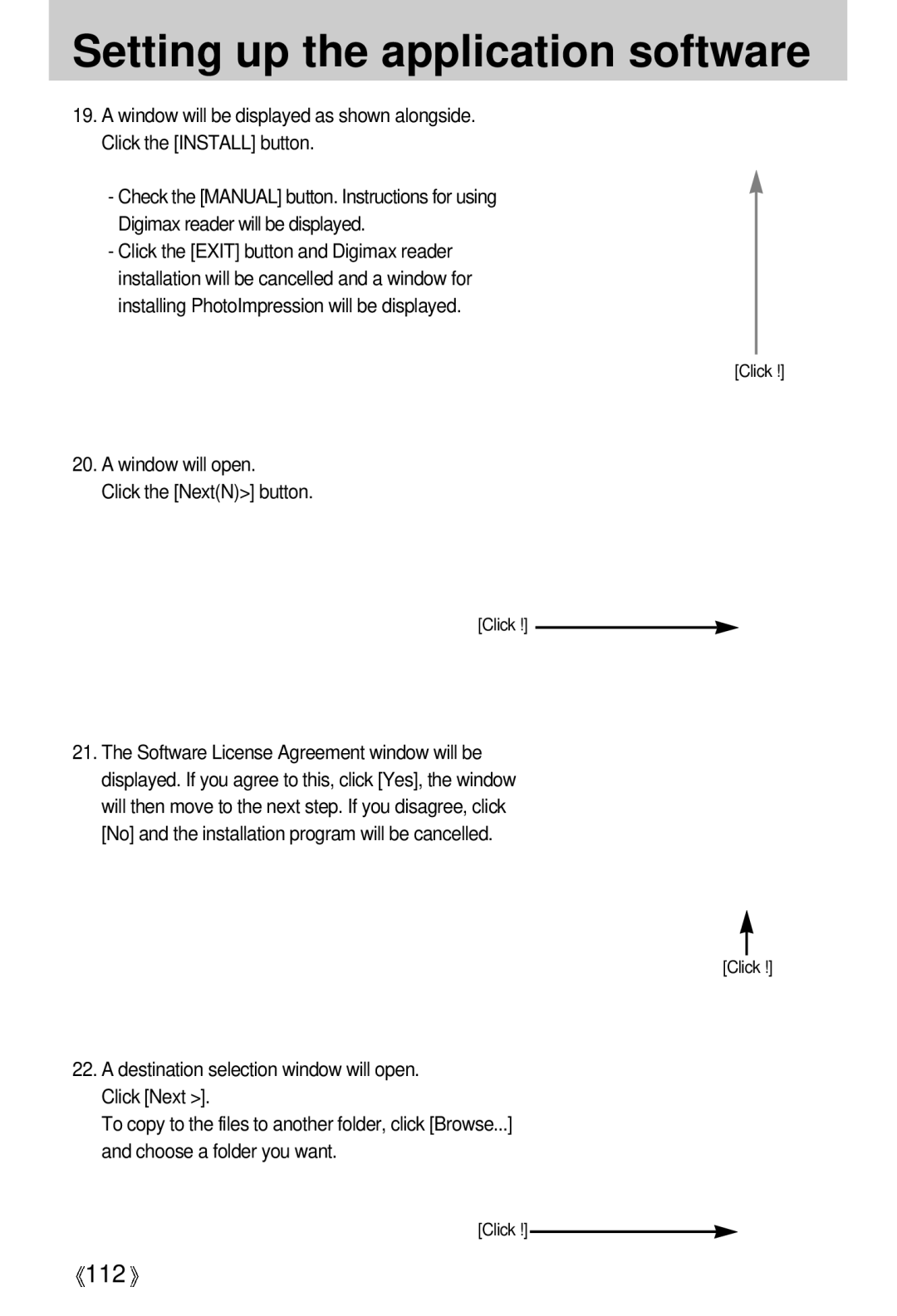Setting up the application software
19.A window will be displayed as shown alongside. Click the [INSTALL] button.
-Check the [MANUAL] button. Instructions for using Digimax reader will be displayed.
-Click the [EXIT] button and Digimax reader installation will be cancelled and a window for installing PhotoImpression will be displayed.
[Click !]
20.A window will open.
Click the [Next(N)>] button.
[Click !]
21.The Software License Agreement window will be displayed. If you agree to this, click [Yes], the window will then move to the next step. If you disagree, click [No] and the installation program will be cancelled.
[Click !]
22.A destination selection window will open. Click [Next >].
To copy to the files to another folder, click [Browse...] and choose a folder you want.
[Click !]
![]() 112
112![]()