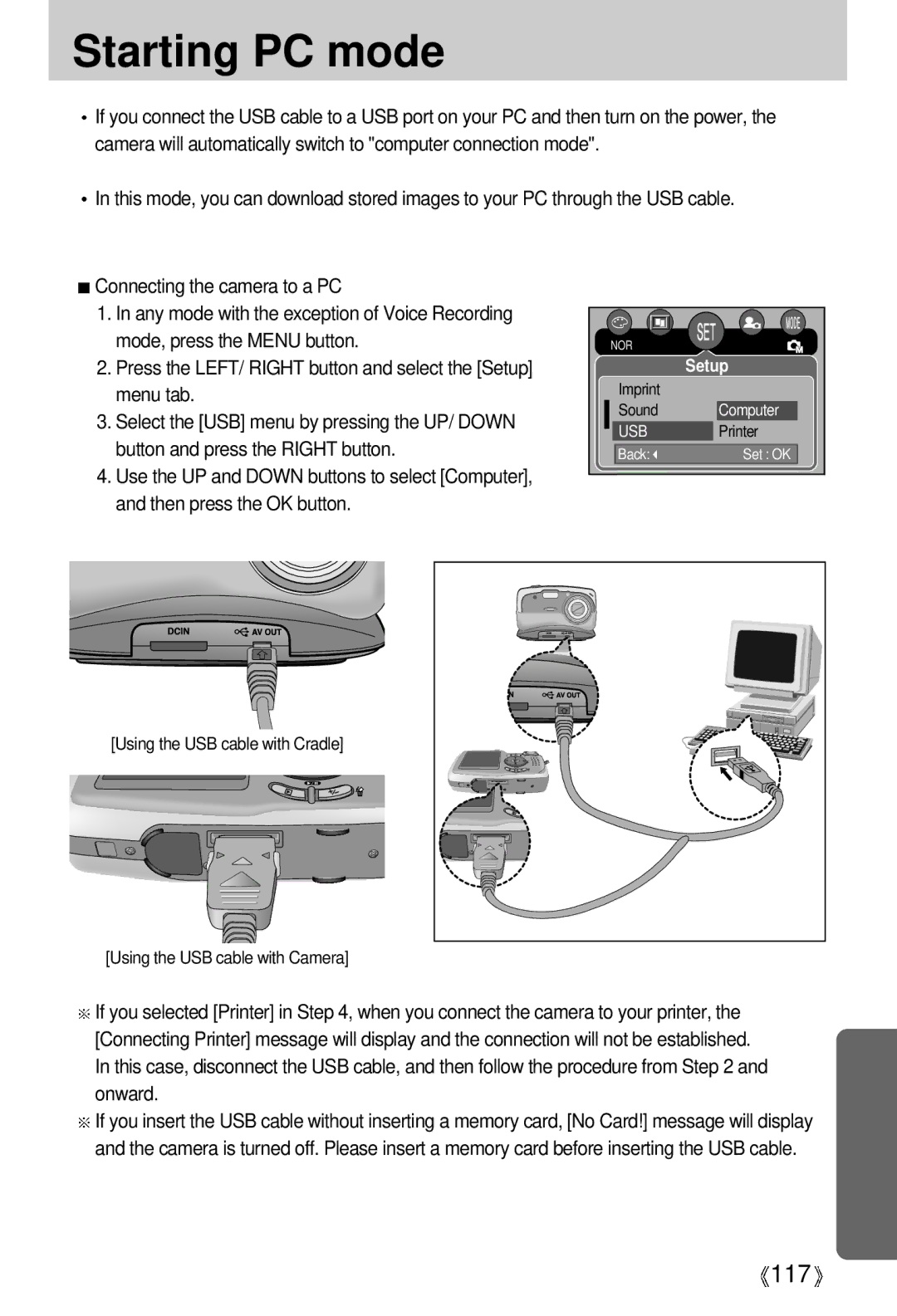Starting PC mode
![]() If you connect the USB cable to a USB port on your PC and then turn on the power, the camera will automatically switch to "computer connection mode".
If you connect the USB cable to a USB port on your PC and then turn on the power, the camera will automatically switch to "computer connection mode".
![]() In this mode, you can download stored images to your PC through the USB cable.
In this mode, you can download stored images to your PC through the USB cable.
![]() Connecting the camera to a PC
Connecting the camera to a PC
1.In any mode with the exception of Voice Recording mode, press the MENU button.
2.Press the LEFT/ RIGHT button and select the [Setup] menu tab.
3.Select the [USB] menu by pressing the UP/ DOWN button and press the RIGHT button.
4.Use the UP and DOWN buttons to select [Computer], and then press the OK button.
NOR |
|
| Setup |
Imprint |
|
Sound | Computer |
USB | Printer |
Back: | Set : OK |
[Using the USB cable with Cradle]
[Using the USB cable with Camera]
![]() If you selected [Printer] in Step 4, when you connect the camera to your printer, the [Connecting Printer] message will display and the connection will not be established. In this case, disconnect the USB cable, and then follow the procedure from Step 2 and onward.
If you selected [Printer] in Step 4, when you connect the camera to your printer, the [Connecting Printer] message will display and the connection will not be established. In this case, disconnect the USB cable, and then follow the procedure from Step 2 and onward.
![]() If you insert the USB cable without inserting a memory card, [No Card!] message will display and the camera is turned off. Please insert a memory card before inserting the USB cable.
If you insert the USB cable without inserting a memory card, [No Card!] message will display and the camera is turned off. Please insert a memory card before inserting the USB cable.
![]() 117
117![]()