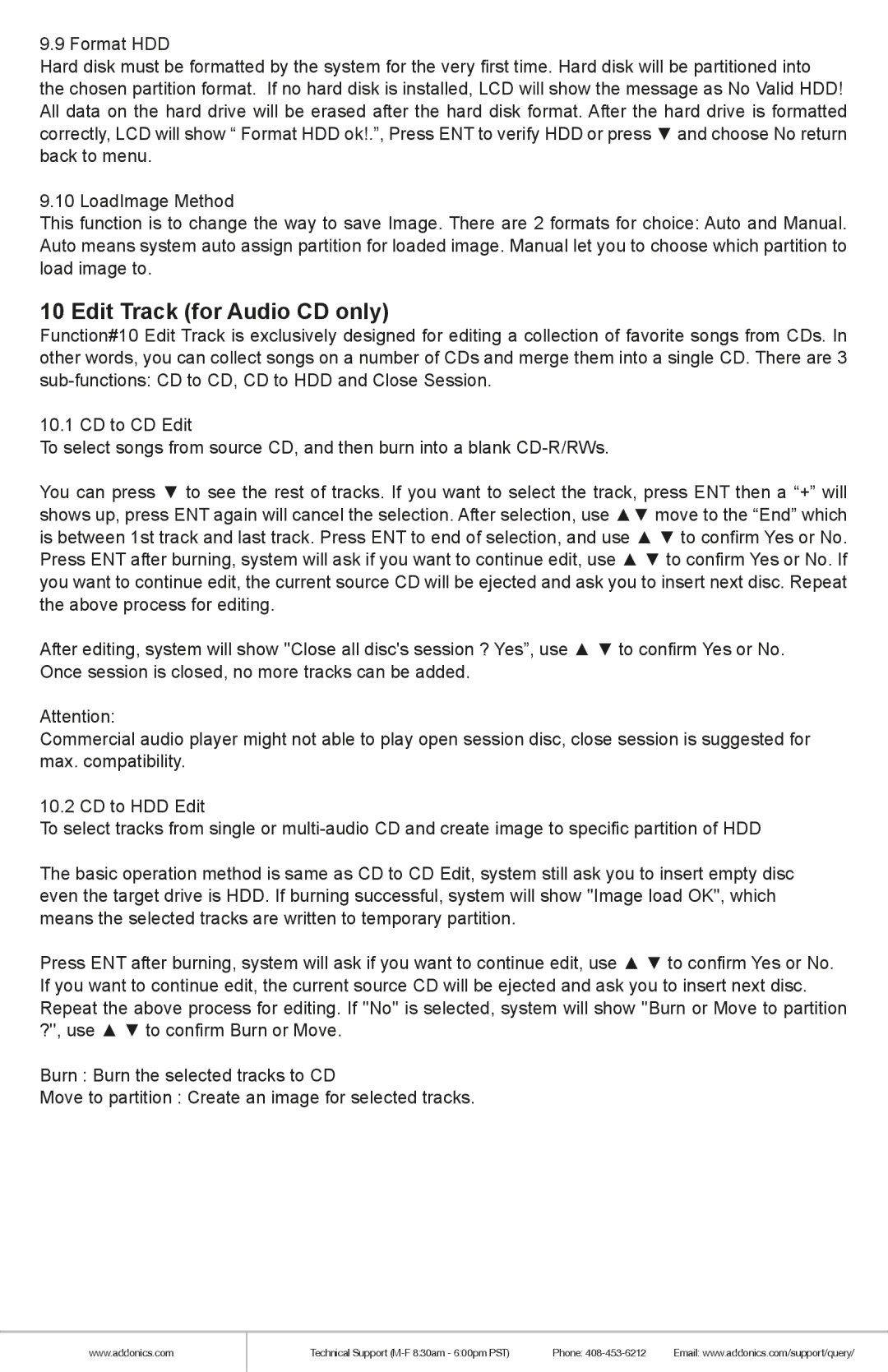9.9 Format HDD
Hard disk must be formatted by the system for the very first time. Hard disk will be partitioned into the chosen partition format. If no hard disk is installed, LCD will show the message as No Valid HDD! All data on the hard drive will be erased after the hard disk format. After the hard drive is formatted correctly, LCD will show “ Format HDD ok!.”, Press ENT to verify HDD or press ▼ and choose No return back to menu.
9.10 LoadImage Method
This function is to change the way to save Image. There are 2 formats for choice: Auto and Manual. Auto means system auto assign partition for loaded image. Manual let you to choose which partition to load image to.
10 Edit Track (for Audio CD only)
Function#10 Edit Track is exclusively designed for editing a collection of favorite songs from CDs. In other words, you can collect songs on a number of CDs and merge them into a single CD. There are 3
10.1 CD to CD Edit
To select songs from source CD, and then burn into a blank
You can press ▼ to see the rest of tracks. If you want to select the track, press ENT then a “+” will shows up, press ENT again will cancel the selection. After selection, use ▲▼ move to the “End” which is between 1st track and last track. Press ENT to end of selection, and use ▲ ▼ to confirm Yes or No. Press ENT after burning, system will ask if you want to continue edit, use ▲ ▼ to confirm Yes or No. If you want to continue edit, the current source CD will be ejected and ask you to insert next disc. Repeat the above process for editing.
After editing, system will show ''Close all disc's session ? Yes”, use ▲ ▼ to confirm Yes or No. Once session is closed, no more tracks can be added.
Attention:
Commercial audio player might not able to play open session disc, close session is suggested for max. compatibility.
10.2 CD to HDD Edit
To select tracks from single or
The basic operation method is same as CD to CD Edit, system still ask you to insert empty disc even the target drive is HDD. If burning successful, system will show ''Image load OK'', which means the selected tracks are written to temporary partition.
Press ENT after burning, system will ask if you want to continue edit, use ▲ ▼ to confirm Yes or No. If you want to continue edit, the current source CD will be ejected and ask you to insert next disc. Repeat the above process for editing. If ''No'' is selected, system will show ''Burn or Move to partition ?'', use ▲ ▼ to confirm Burn or Move.
Burn : Burn the selected tracks to CD
Move to partition : Create an image for selected tracks.
www.addonics.com
Technical Support | Phone: | Email: www.addonics.com/support/query/ |