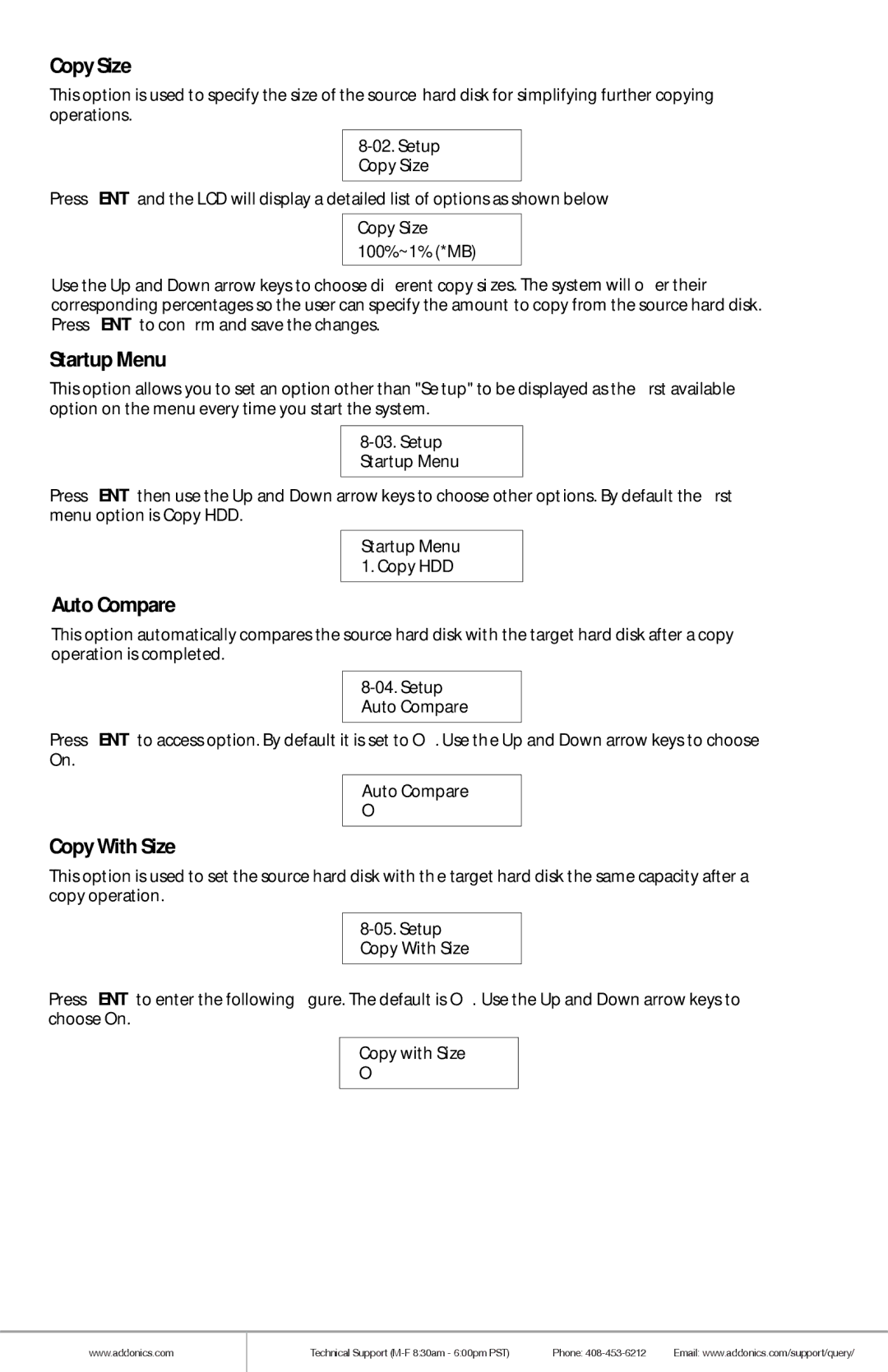HDUSI325AES specifications
Addonics Technologies has consistently been at the forefront of advanced storage solutions, and their HDUSI325AES model is a prime example of innovative design and high-performance functionality. This cutting-edge USB 3.1 and SATA III HDD/SSD docking station caters to both consumer and professional needs for data storage and transfer, boasting a range of features that elevate its standing in the competitive market.One of the most notable characteristics of the HDUSI325AES is its dual docking capability, allowing users to connect both 2.5-inch and 3.5-inch SATA hard drives or solid-state drives simultaneously. This versatility significantly enhances productivity, enabling users to effortlessly swap drives without the need for additional enclosures. The USB 3.1 interface provides lightning-fast data transfer speeds, reaching up to 10 Gbps, which is crucial for tasks that require rapid read/write operations or when working with large files.
The HDUSI325AES is designed with user convenience in mind. Its plug-and-play functionality means users can simply connect it to their computer without the need for extensive setup or installation processes. Furthermore, the 1-Touch Backup feature provides a quick and easy way to create backups of important data, streamlining the process for users who prioritize data security and redundancy.
In terms of physical design, the HDUSI325AES incorporates a robust aluminum enclosure that not only provides durability but also enhances heat dissipation, thereby ensuring that drives operate efficiently during extended usage. The device is compact and lightweight, making it an ideal travel companion for professionals who need to access data on the go.
Moreover, the HDUSI325AES supports UASP (USB Attached SCSI Protocol), which accelerates the transfer speeds by optimizing data flow between the computer and the drives. This feature is particularly beneficial for users who frequently work with high-capacity files or engage in intensive data operations.
In summary, the Addonics Technologies HDUSI325AES stands out as a reliable and efficient docking station for various storage needs. With its dual dock capability, USB 3.1 interface, user-friendly features, and robust design, it caters to a broad spectrum of users, from casual consumers to data professionals, all while delivering an exceptional performance that meets modern data management demands.