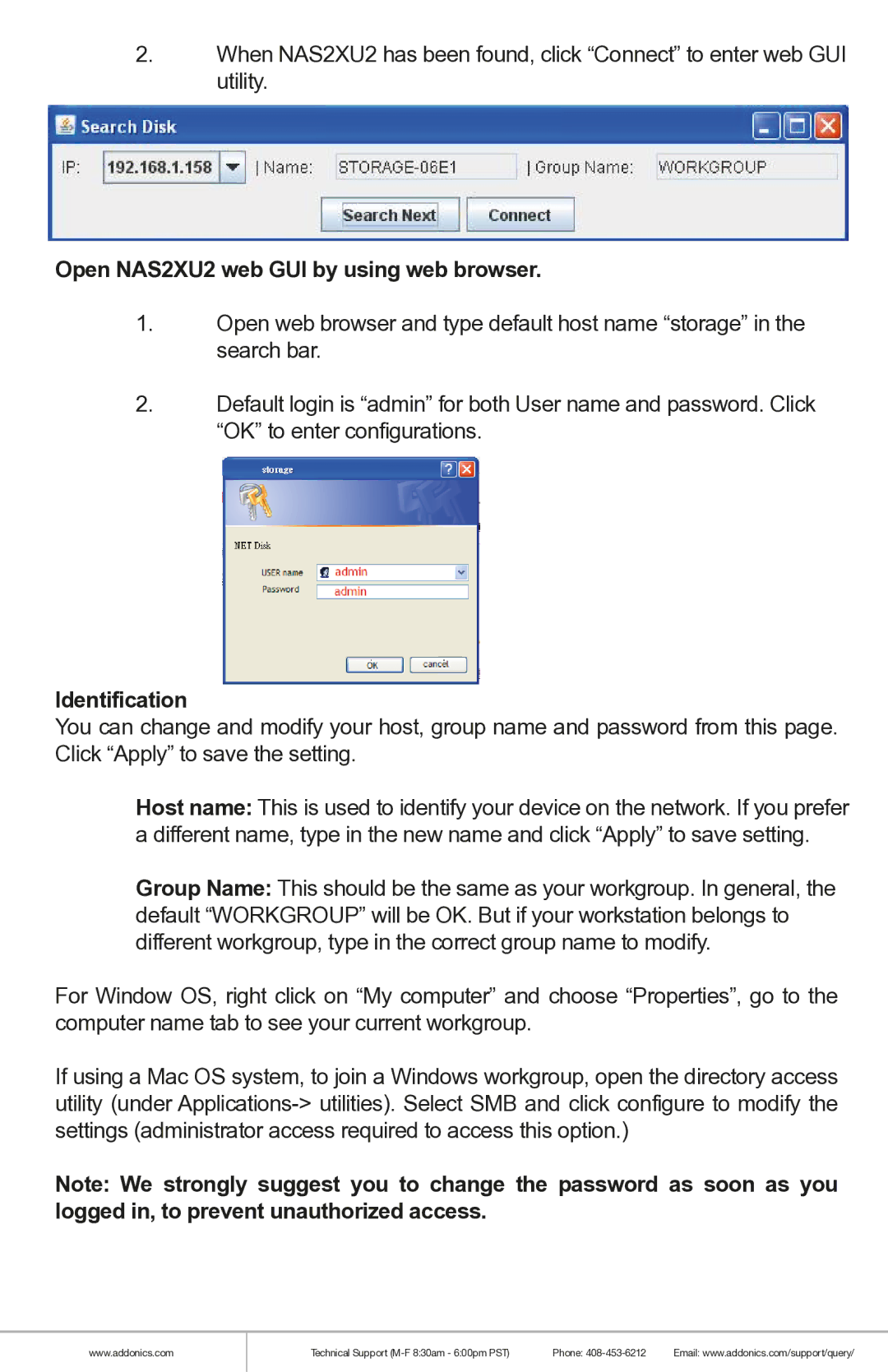2.When NAS2XU2 has been found, click “Connect” to enter web GUI utility.
Open NAS2XU2 web GUI by using web browser.
1.Open web browser and type default host name “storage” in the search bar.
2.Default login is “admin” for both User name and password. Click “OK” to enter configurations.
Identification
You can change and modify your host, group name and password from this page. Click “Apply” to save the setting.
Host name: This is used to identify your device on the network. If you prefer a different name, type in the new name and click “Apply” to save setting.
Group Name: This should be the same as your workgroup. In general, the default “WORKGROUP” will be OK. But if your workstation belongs to different workgroup, type in the correct group name to modify.
For Window OS, right click on “My computer” and choose “Properties”, go to the computer name tab to see your current workgroup.
If using a Mac OS system, to join a Windows workgroup, open the directory access utility (under
Note: We strongly suggest you to change the password as soon as you logged in, to prevent unauthorized access.
www.addonics.com
Technical Support | Phone: | Email: www.addonics.com/support/query/ |