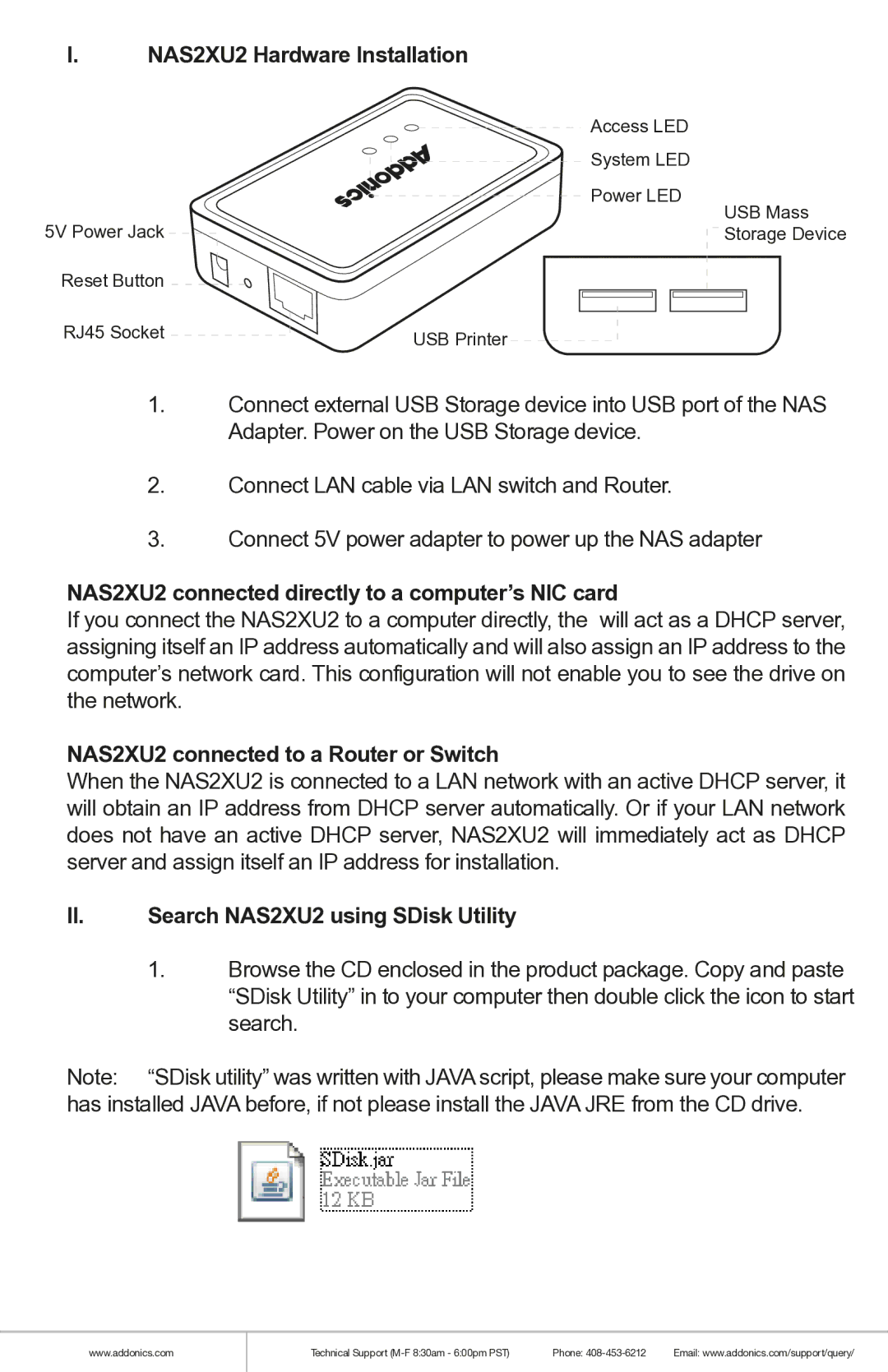I.NAS2XU2 Hardware Installation
| Access LED |
| System LED |
| Power LED |
5V Power Jack | USB Mass |
Storage Device | |
Reset Button |
|
RJ45 Socket | USB Printer |
|
1.Connect external USB Storage device into USB port of the NAS Adapter. Power on the USB Storage device.
2.Connect LAN cable via LAN switch and Router.
3.Connect 5V power adapter to power up the NAS adapter
NAS2XU2 connected directly to a computer’s NIC card
If you connect the NAS2XU2 to a computer directly, the will act as a DHCP server, assigning itself an IP address automatically and will also assign an IP address to the computer’s network card. This configuration will not enable you to see the drive on the network.
NAS2XU2 connected to a Router or Switch
When the NAS2XU2 is connected to a LAN network with an active DHCP server, it will obtain an IP address from DHCP server automatically. Or if your LAN network does not have an active DHCP server, NAS2XU2 will immediately act as DHCP server and assign itself an IP address for installation.
II.Search NAS2XU2 using SDisk Utility
1.Browse the CD enclosed in the product package. Copy and paste “SDisk Utility” in to your computer then double click the icon to start search.
Note: “SDisk utility” was written with JAVA script, please make sure your computer has installed JAVA before, if not please install the JAVA JRE from the CD drive.
www.addonics.com
Technical Support | Phone: | Email: www.addonics.com/support/query/ |