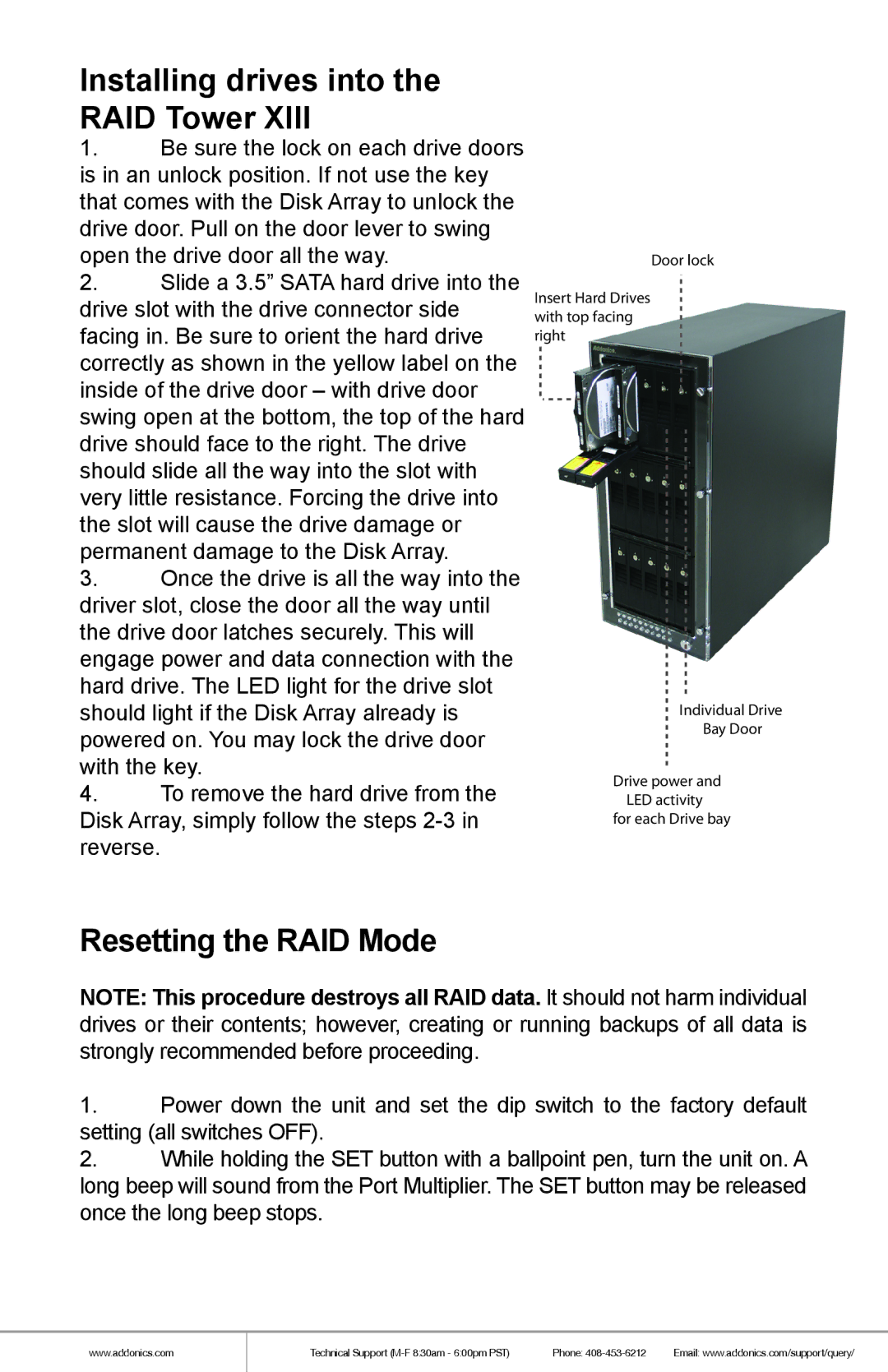Installing drives into the RAID Tower XIII
1.Be sure the lock on each drive doors is in an unlock position. If not use the key that comes with the Disk Array to unlock the drive door. Pull on the door lever to swing open the drive door all the way.
2.Slide a 3.5” SATA hard drive into the drive slot with the drive connector side facing in. Be sure to orient the hard drive correctly as shown in the yellow label on the inside of the drive door – with drive door swing open at the bottom, the top of the hard drive should face to the right. The drive should slide all the way into the slot with very little resistance. Forcing the drive into the slot will cause the drive damage or permanent damage to the Disk Array.
3.Once the drive is all the way into the driver slot, close the door all the way until the drive door latches securely. This will engage power and data connection with the hard drive. The LED light for the drive slot should light if the Disk Array already is powered on. You may lock the drive door with the key.
4.To remove the hard drive from the Disk Array, simply follow the steps
Door lock
Insert Hard Drives with top facing right
Individual Drive
Bay Door
Drive power and LED activity
for each Drive bay
Resetting the RAID Mode
NOTE: This procedure destroys all RAID data. It should not harm individual drives or their contents; however, creating or running backups of all data is strongly recommended before proceeding.
1.Power down the unit and set the dip switch to the factory default setting (all switches OFF).
2.While holding the SET button with a ballpoint pen, turn the unit on. A long beep will sound from the Port Multiplier. The SET button may be released once the long beep stops.
www.addonics.com
Technical Support | Phone: | Email: www.addonics.com/support/query/ |