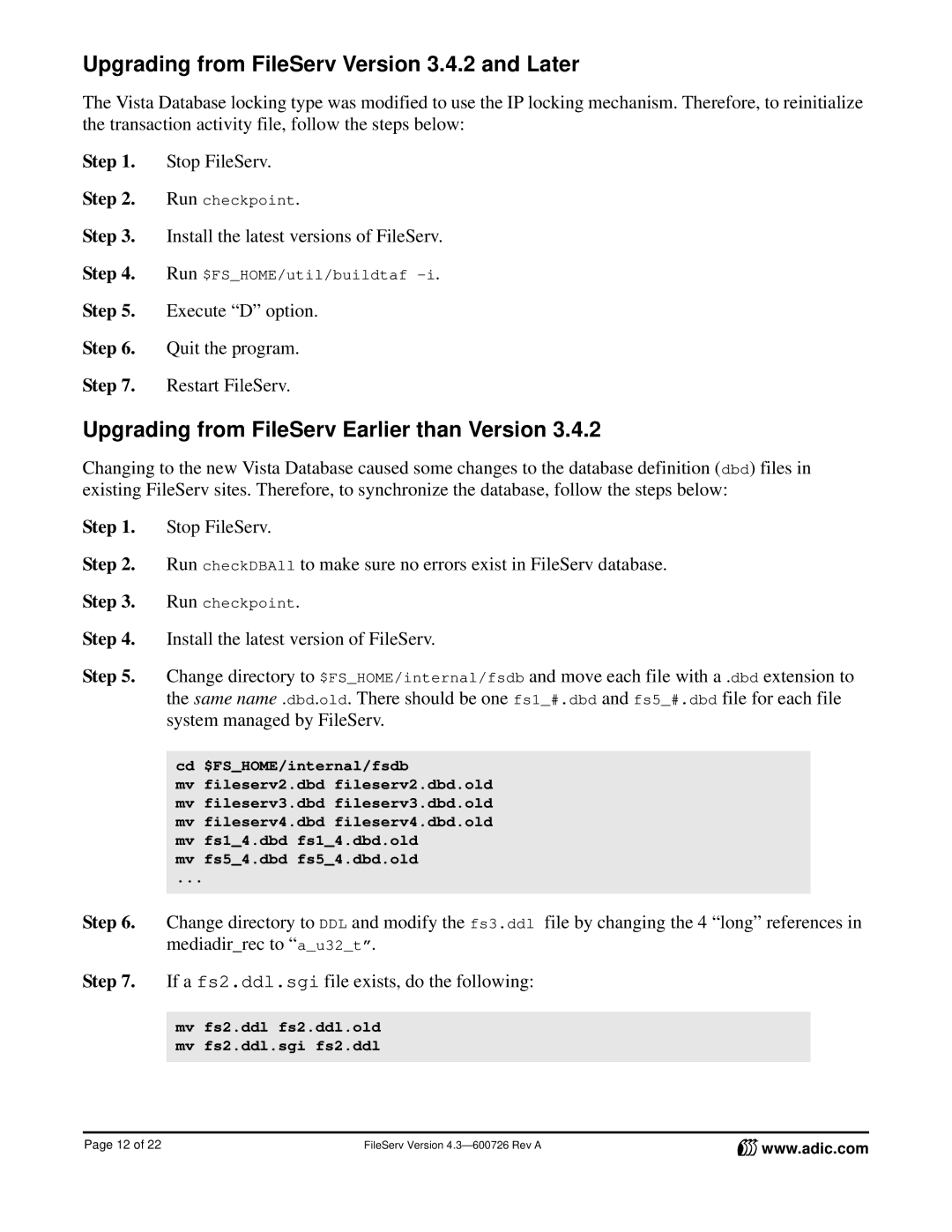Upgrading from FileServ Version 3.4.2 and Later
The Vista Database locking type was modified to use the IP locking mechanism. Therefore, to reinitialize the transaction activity file, follow the steps below:
Step 1. Stop FileServ.
Step 2. Run checkpoint.
Step 3. Install the latest versions of FileServ.
Step 4. Run $FS_HOME/util/buildtaf
Step 5. Execute “D” option.
Step 6. Quit the program.
Step 7. Restart FileServ.
Upgrading from FileServ Earlier than Version 3.4.2
Changing to the new Vista Database caused some changes to the database definition (dbd) files in existing FileServ sites. Therefore, to synchronize the database, follow the steps below:
Step 1. Stop FileServ.
Step 2. Run checkDBAll to make sure no errors exist in FileServ database.
Step 3. Run checkpoint.
Step 4. Install the latest version of FileServ.
Step 5. Change directory to $FS_HOME/internal/fsdb and move each file with a .dbd extension to the same name .dbd.old. There should be one fs1_#.dbd and fs5_#.dbd file for each file system managed by FileServ.
cd $FS_HOME/internal/fsdb
mv fileserv2.dbd fileserv2.dbd.old mv fileserv3.dbd fileserv3.dbd.old mv fileserv4.dbd fileserv4.dbd.old mv fs1_4.dbd fs1_4.dbd.old
mv fs5_4.dbd fs5_4.dbd.old
...
Step 6. Change directory to DDL and modify the fs3.ddl file by changing the 4 “long” references in mediadir_rec to “a_u32_t”.
Step 7. If a fs2.ddl.sgi file exists, do the following:
mv fs2.ddl fs2.ddl.old mv fs2.ddl.sgi fs2.ddl
Page 12 of 22 | FileServ Version | www.adic.com |