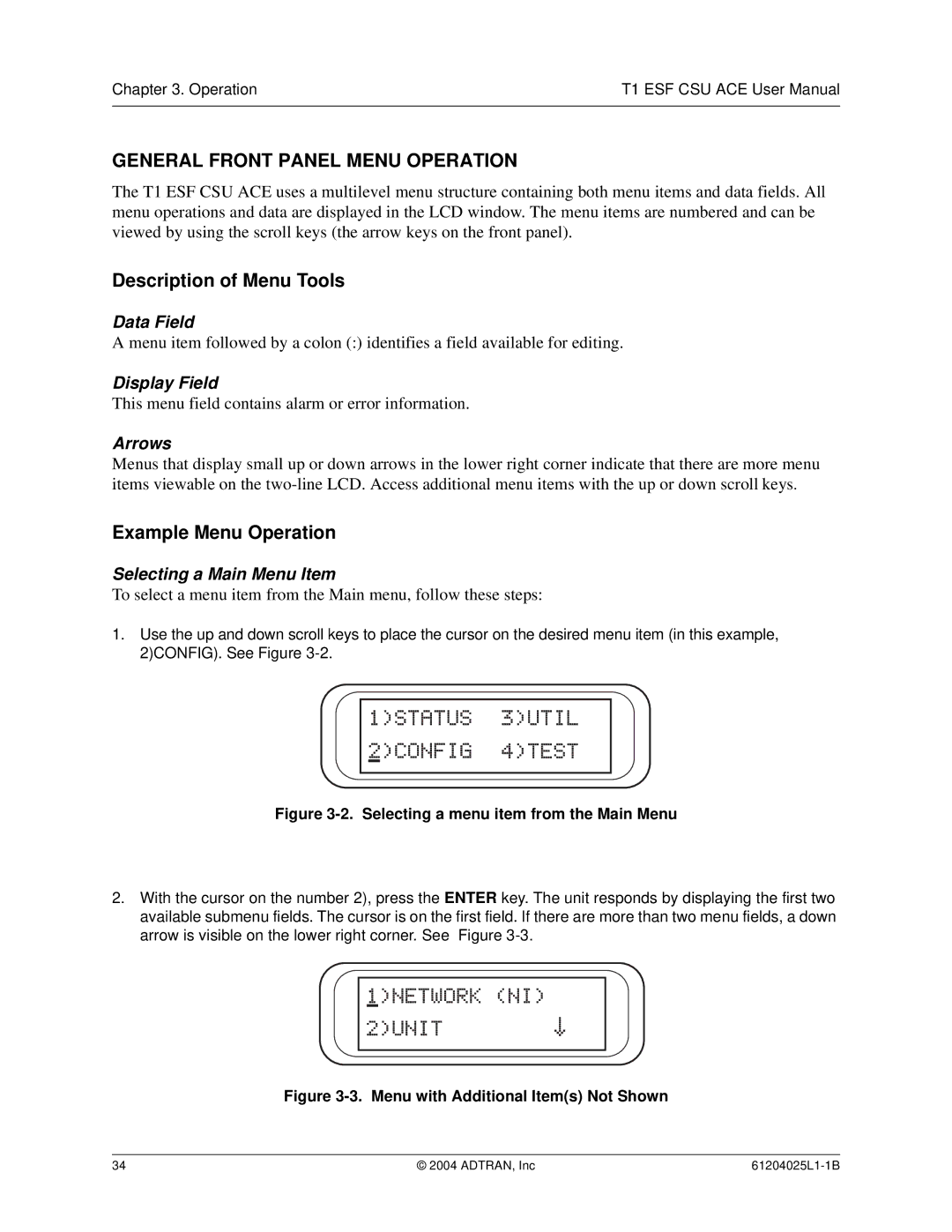T1 ESF CSU ACE specifications
The ADTRAN T1 ESF CSU ACE is a robust and essential device designed for the efficient transmission of data over T1 lines. As a Channel Service Unit (CSU) and Digital Service Unit (DSU) in one, it meets the needs of service providers and businesses that require reliable communication. This powerful device offers a seamless connection between customer premises equipment (CPE) and the public switched telephone network (PSTN).One of the main features of the ADTRAN T1 ESF CSU ACE is its support for both T1 and E1 line formats, making it versatile for different telecommunications environments. The unit comes with advanced error correction capabilities, which significantly minimize errors during data transmission, ensuring high-quality service. The application of Extended Superframe Format (ESF) further enhances the error detection capability, thus providing greater reliability and service availability.
The CSUs in the ADTRAN T1 ESF CSU ACE are designed with integrated diagnostics that allow users to monitor real-time network performance. Features such as loopback testing and local/remote diagnostics help technicians quickly identify and troubleshoot issues, which saves time and reduces disruptions. The built-in LED indicators give immediate status updates on power, alarms, and line integrity, allowing for ease of use and management.
In terms of scalability, this CSU can accommodate growing business needs with its flexible configuration options. Users can manage and configure the device through an intuitive command line interface (CLI), making it accessible for network administrators of all levels. Furthermore, the unit typically supports full duplex operations, enabling simultaneous transmission and reception of data, which optimizes network efficiency.
The ADTRAN T1 ESF CSU ACE also adheres to industry standards, ensuring compliance with various network requirements. It includes surge protection and ensures a robust design that is suitable for deployment in diverse environments, from small offices to larger enterprise networks.
In conclusion, the ADTRAN T1 ESF CSU ACE stands out as a reliable, feature-rich solution for businesses requiring T1 connectivity. With its combination of high performance, robust diagnostics, and comprehensive error correction, this device is an essential component for ensuring efficient and uninterrupted communication in today's digital landscape.