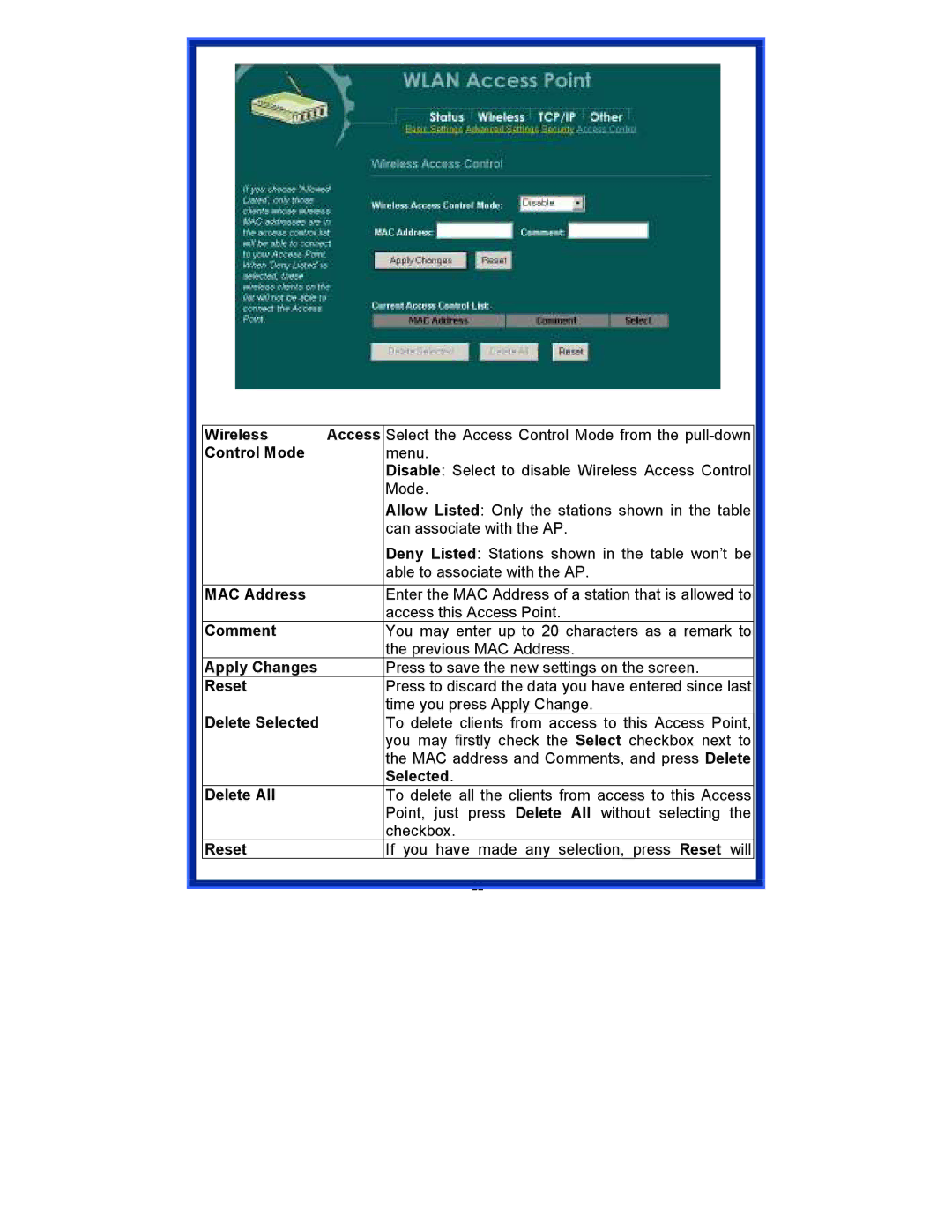|
|
|
|
|
|
|
|
|
|
|
| Wireless | Access | Select the Access Control Mode from the |
|
| Control Mode |
| menu. |
|
|
|
| Disable: Select to disable Wireless Access Control |
|
|
|
| Mode. |
|
|
|
| Allow Listed: Only the stations shown in the table |
|
|
|
| can associate with the AP. |
|
|
|
| Deny Listed: Stations shown in the table won’t be |
|
|
|
| able to associate with the AP. |
|
|
|
|
|
|
| MAC Address |
| Enter the MAC Address of a station that is allowed to |
|
|
|
| access this Access Point. |
|
| Comment |
| You may enter up to 20 characters as a remark to |
|
|
|
| the previous MAC Address. |
|
| Apply Changes |
| Press to save the new settings on the screen. |
|
| Reset |
| Press to discard the data you have entered since last |
|
|
|
| time you press Apply Change. |
|
| Delete Selected |
| To delete clients from access to this Access Point, |
|
|
|
| you may firstly check the Select checkbox next to |
|
|
|
| the MAC address and Comments, and press Delete |
|
|
|
| Selected. |
|
| Delete All |
| To delete all the clients from access to this Access |
|
|
|
| Point, just press Delete All without selecting the |
|
|
|
| checkbox. |
|
| Reset |
| If you have made any selection, press Reset will |
|
|
|
| |
|
|
| 22 | |