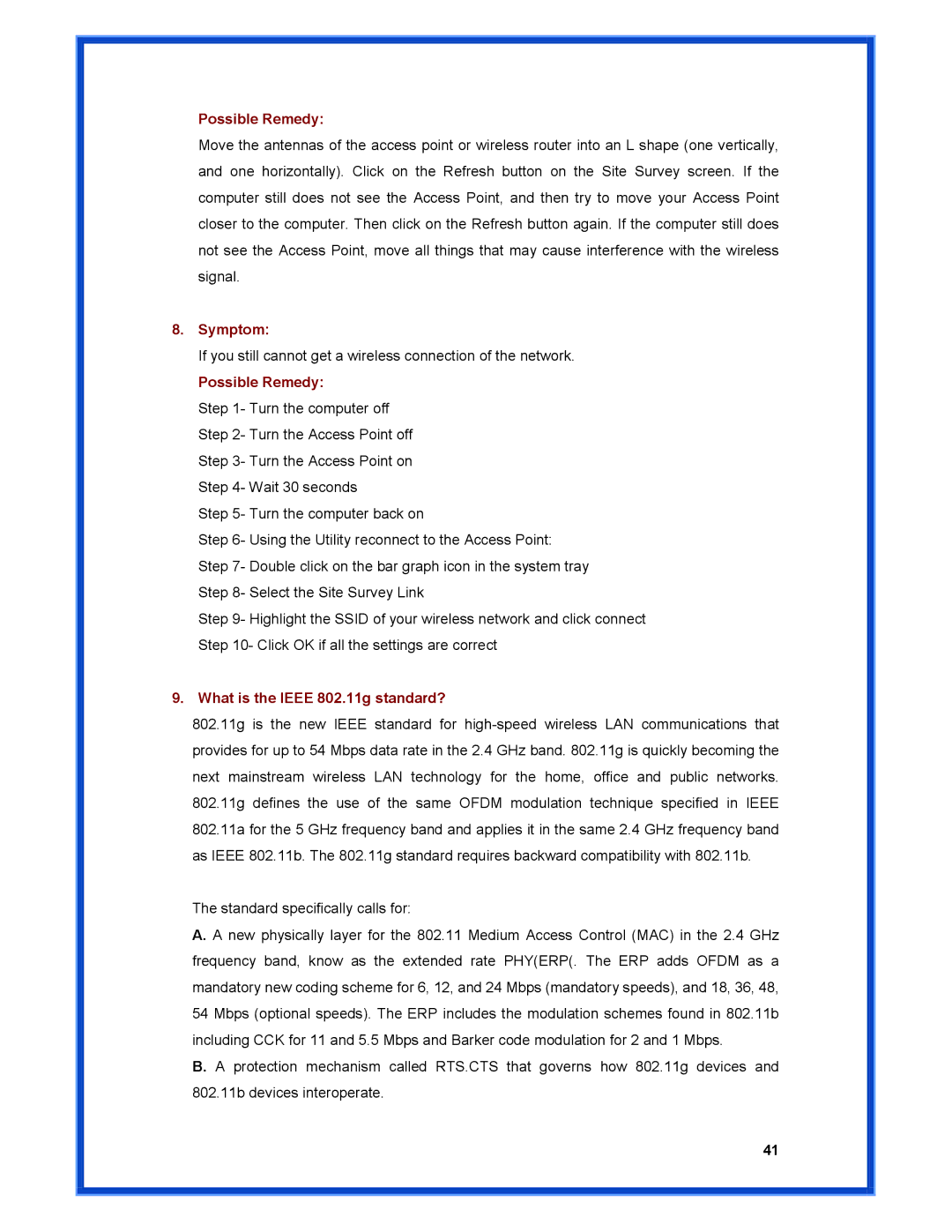Possible Remedy:
Move the antennas of the access point or wireless router into an L shape (one vertically, and one horizontally). Click on the Refresh button on the Site Survey screen. If the computer still does not see the Access Point, and then try to move your Access Point closer to the computer. Then click on the Refresh button again. If the computer still does not see the Access Point, move all things that may cause interference with the wireless signal.
8.Symptom:
If you still cannot get a wireless connection of the network. Possible Remedy:
Step 1- Turn the computer off Step 2- Turn the Access Point off Step 3- Turn the Access Point on Step 4- Wait 30 seconds
Step 5- Turn the computer back on
Step 6- Using the Utility reconnect to the Access Point: Step 7- Double click on the bar graph icon in the system tray Step 8- Select the Site Survey Link
Step 9- Highlight the SSID of your wireless network and click connect Step 10- Click OK if all the settings are correct
9.What is the IEEE 802.11g standard?
802.11g is the new IEEE standard for
The standard specifically calls for:
A. A new physically layer for the 802.11 Medium Access Control (MAC) in the 2.4 GHz frequency band, know as the extended rate PHY(ERP(. The ERP adds OFDM as a mandatory new coding scheme for 6, 12, and 24 Mbps (mandatory speeds), and 18, 36, 48, 54 Mbps (optional speeds). The ERP includes the modulation schemes found in 802.11b including CCK for 11 and 5.5 Mbps and Barker code modulation for 2 and 1 Mbps.
B. A protection mechanism called RTS.CTS that governs how 802.11g devices and 802.11b devices interoperate.
41