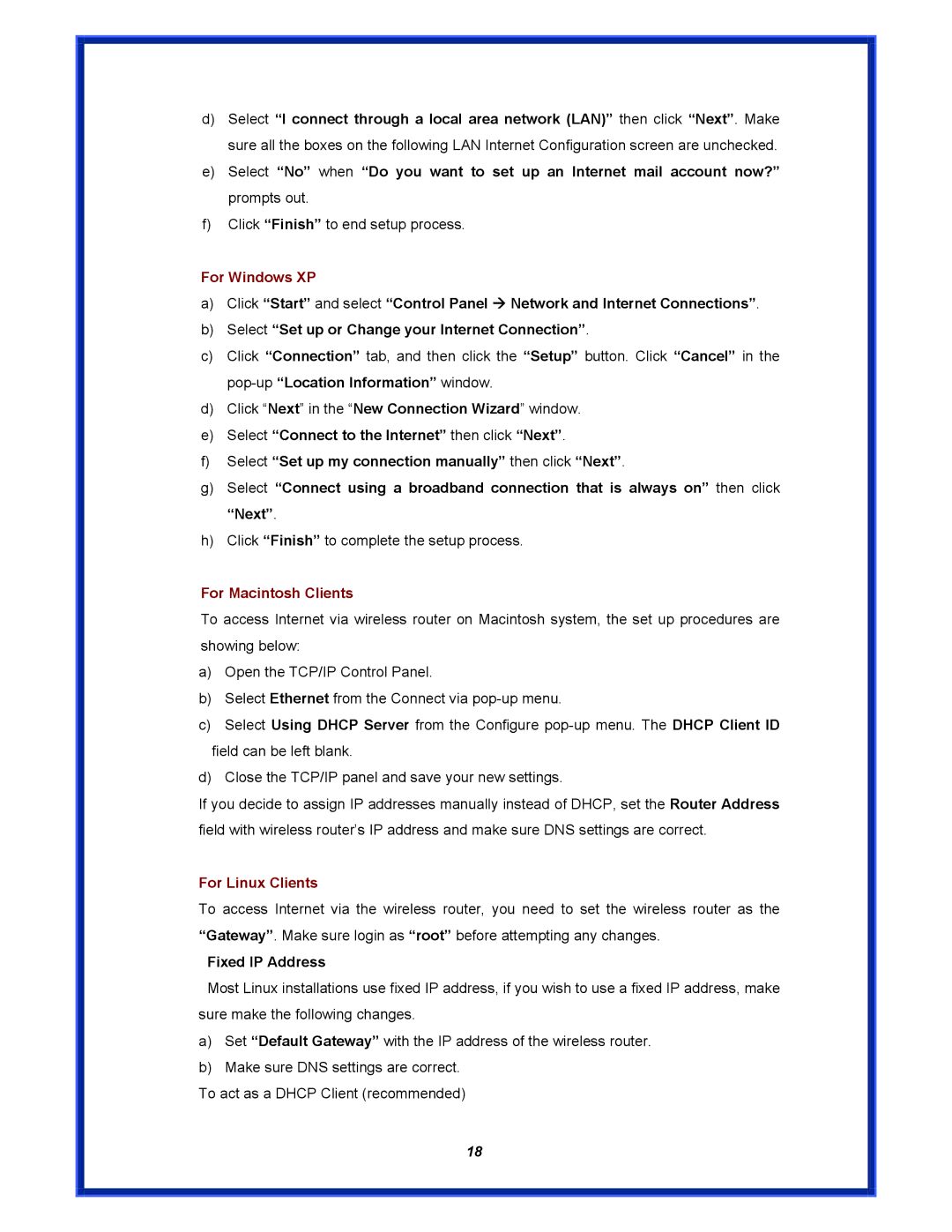d)Select “I connect through a local area network (LAN)” then click “Next”. Make sure all the boxes on the following LAN Internet Configuration screen are unchecked.
e)Select “No” when “Do you want to set up an Internet mail account now?” prompts out.
f)Click “Finish” to end setup process.
For Windows XP
a)Click “Start” and select “Control Panel Æ Network and Internet Connections”.
b)Select “Set up or Change your Internet Connection”.
c)Click “Connection” tab, and then click the “Setup” button. Click “Cancel” in the
d)Click “Next” in the “New Connection Wizard” window.
e)Select “Connect to the Internet” then click “Next”.
f)Select “Set up my connection manually” then click “Next”.
g)Select “Connect using a broadband connection that is always on” then click “Next”.
h)Click “Finish” to complete the setup process.
For Macintosh Clients
To access Internet via wireless router on Macintosh system, the set up procedures are showing below:
a)Open the TCP/IP Control Panel.
b)Select Ethernet from the Connect via
c)Select Using DHCP Server from the Configure
d)Close the TCP/IP panel and save your new settings.
If you decide to assign IP addresses manually instead of DHCP, set the Router Address field with wireless router’s IP address and make sure DNS settings are correct.
For Linux Clients
To access Internet via the wireless router, you need to set the wireless router as the “Gateway”. Make sure login as “root” before attempting any changes.
Fixed IP Address
Most Linux installations use fixed IP address, if you wish to use a fixed IP address, make sure make the following changes.
a)Set “Default Gateway” with the IP address of the wireless router.
b)Make sure DNS settings are correct.
To act as a DHCP Client (recommended)
18