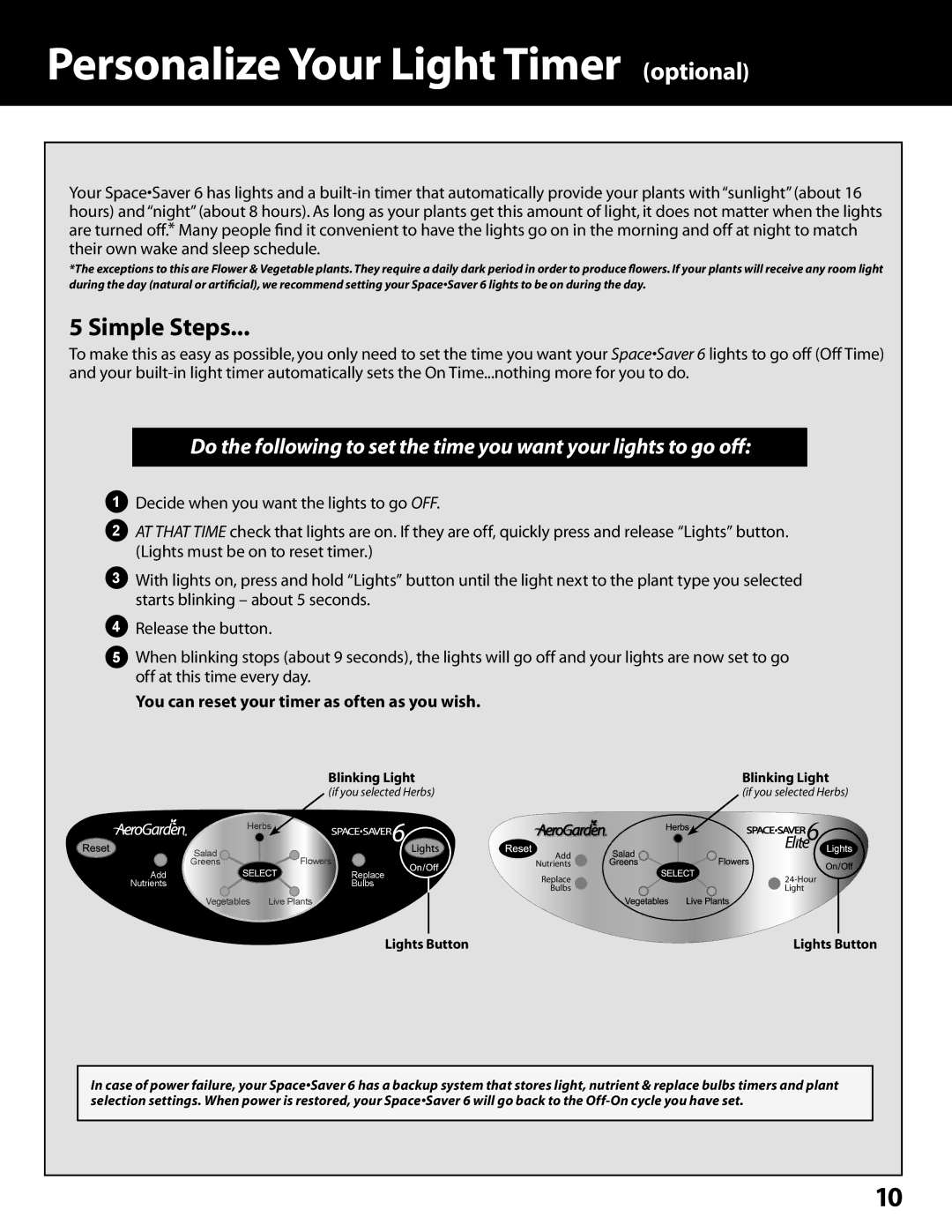Personalize Your Light Timer (optional)
Your Space•Saver 6 has lights and a
*The exceptions to this are Flower & Vegetable plants. They require a daily dark period in order to produce flowers. If your plants will receive any room light during the day (natural or artificial), we recommend setting your Space•Saver 6 lights to be on during the day.
5 Simple Steps...
To make this as easy as possible, you only need to set the time you want your Space•Saver 6 lights to go off (Off Time) and your
Do the following to set the time you want your lights to go off:
1Decide when you want the lights to go OFF.
2AT THAT TIME check that lights are on. If they are off, quickly press and release “Lights” button. (Lights must be on to reset timer.)
3With lights on, press and hold “Lights” button until the light next to the plant type you selected starts blinking – about 5 seconds.
4Release the button.
5When blinking stops (about 9 seconds), the lights will go off and your lights are now set to go off at this time every day.
You can reset your timer as often as you wish.
Blinking Light | Blinking Light |
(if you selected Herbs) | (if you selected Herbs) |
Herbs
Salad | Flowers |
Greens | |
Add | Replace |
Nutrients | Bulbs |
Vegetables | Live Plants |
Add
Nutrients
Replace | |
Bulbs | Light |
Lights Button | Lights Button |
In case of power failure, your Space•Saver 6 has a backup system that stores light, nutrient & replace bulbs timers and plant selection settings. When power is restored, your Space•Saver 6 will go back to the
10