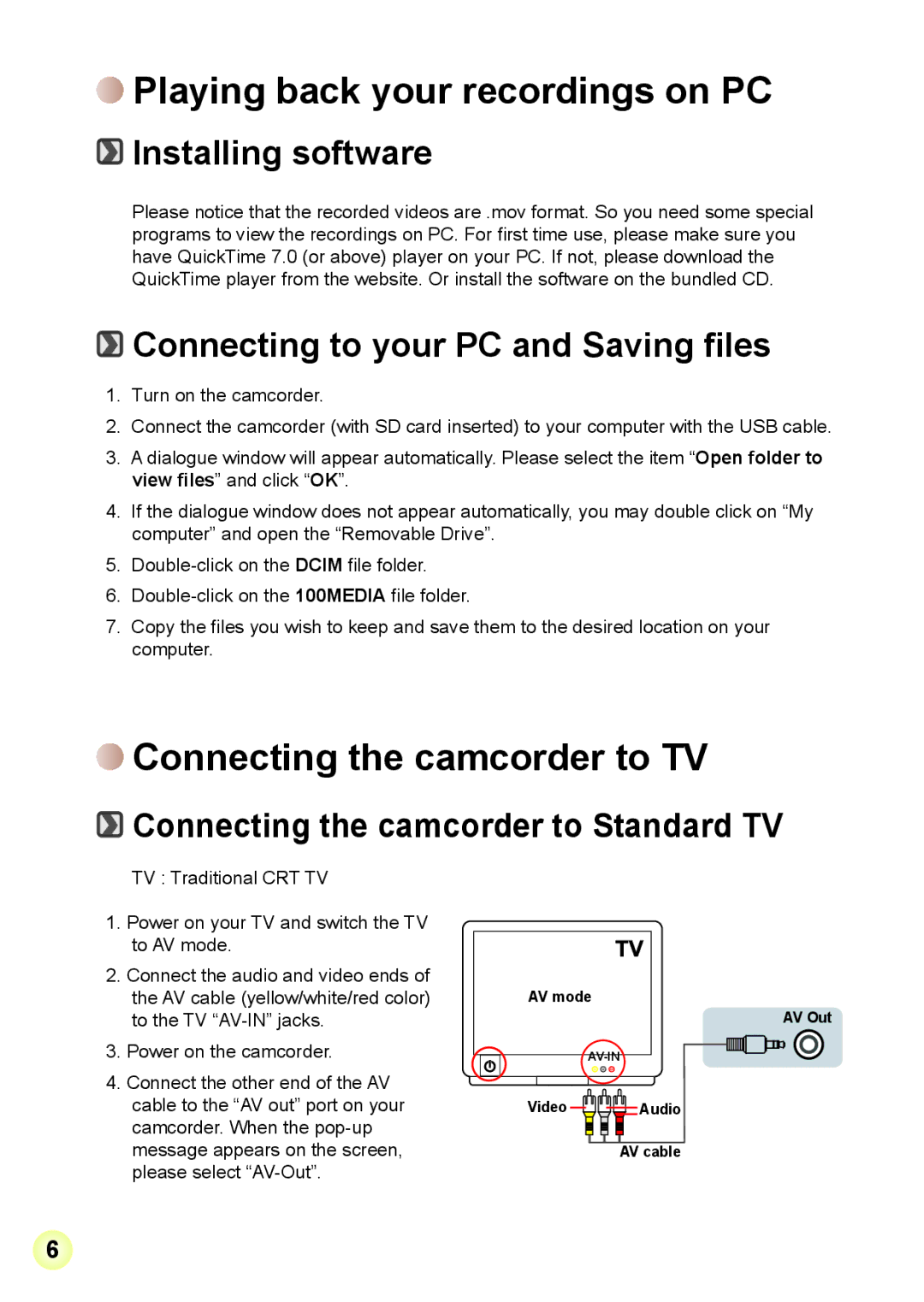V2T6 specifications
The AIPTEK V2T6 is a versatile and compact multimedia projector designed to cater to a wide range of audiences, from business professionals to home entertainment enthusiasts. This state-of-the-art device combines portability with advanced technology, making it an ideal choice for on-the-go presentations or movie nights at home.One of the standout features of the AIPTEK V2T6 is its impressive brightness, with an ANSI lumen count that ensures vibrant visuals even in well-lit environments. This projector employs advanced LED technology, providing a longer lifespan compared to traditional lamps. Users can enjoy up to 30,000 hours of usage, significantly reducing maintenance costs and offering a hassle-free experience.
The V2T6 supports a variety of resolutions, making it compatible with HD content for a more immersive viewing experience. Its ability to project images up to 120 inches in size allows users to transform any wall into a large screen, perfect for movie nights or presentations. The projector's high contrast ratio further enhances image clarity, delivering deep blacks and bright whites that bring content to life.
Connectivity is another strong point for the AIPTEK V2T6. It is equipped with multiple input options, including HDMI, USB, and VGA ports. This versatility allows users to connect various devices, such as laptops, smartphones, and tablets, seamlessly. The projector also supports wireless connectivity, enabling users to stream content directly from their devices without the need for cumbersome cables.
Portability is key with the AIPTEK V2T6, weighing only a few pounds and featuring a compact design that fits easily into backpacks and carry bags. This makes it perfect for business professionals who need to present on the go, as well as families looking for an entertainment solution that can be easily transported.
The built-in speaker system offers decent audio quality, eliminating the need for additional external speakers for casual use. However, for a more enhanced audio experience, users can connect external sound systems via Bluetooth or through the headphone jack.
Overall, the AIPTEK V2T6 encapsulates modern projector technology, boasting a unique blend of portability, connectivity, and high-quality visuals. Whether it's for business presentations, educational purposes, or home entertainment, the V2T6 stands out as a reliable and efficient choice in the world of multimedia projectors.