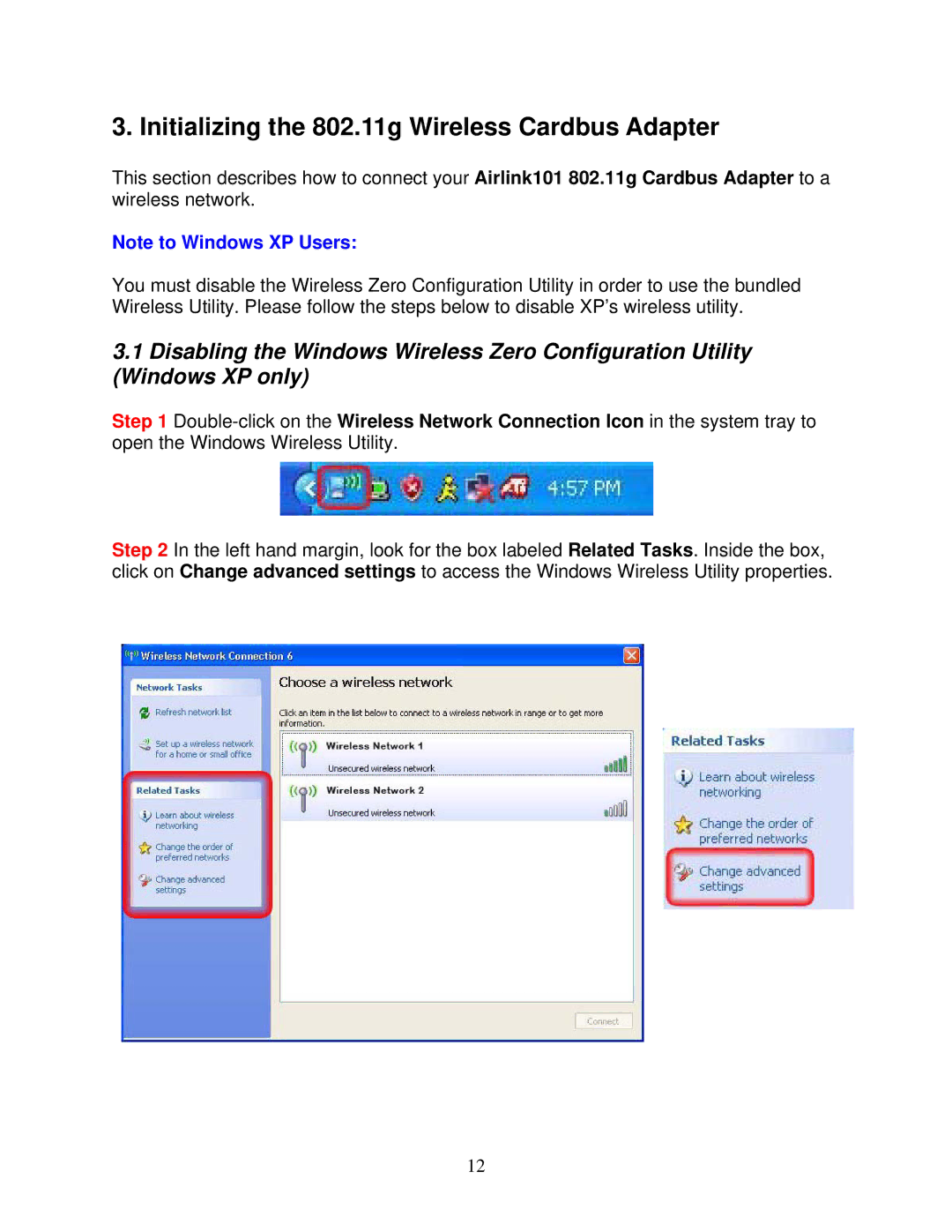3. Initializing the 802.11g Wireless Cardbus Adapter
This section describes how to connect your Airlink101 802.11g Cardbus Adapter to a wireless network.
Note to Windows XP Users:
You must disable the Wireless Zero Configuration Utility in order to use the bundled Wireless Utility. Please follow the steps below to disable XP’s wireless utility.
3.1Disabling the Windows Wireless Zero Configuration Utility (Windows XP only)
Step 1
Step 2 In the left hand margin, look for the box labeled Related Tasks. Inside the box, click on Change advanced settings to access the Windows Wireless Utility properties.
12