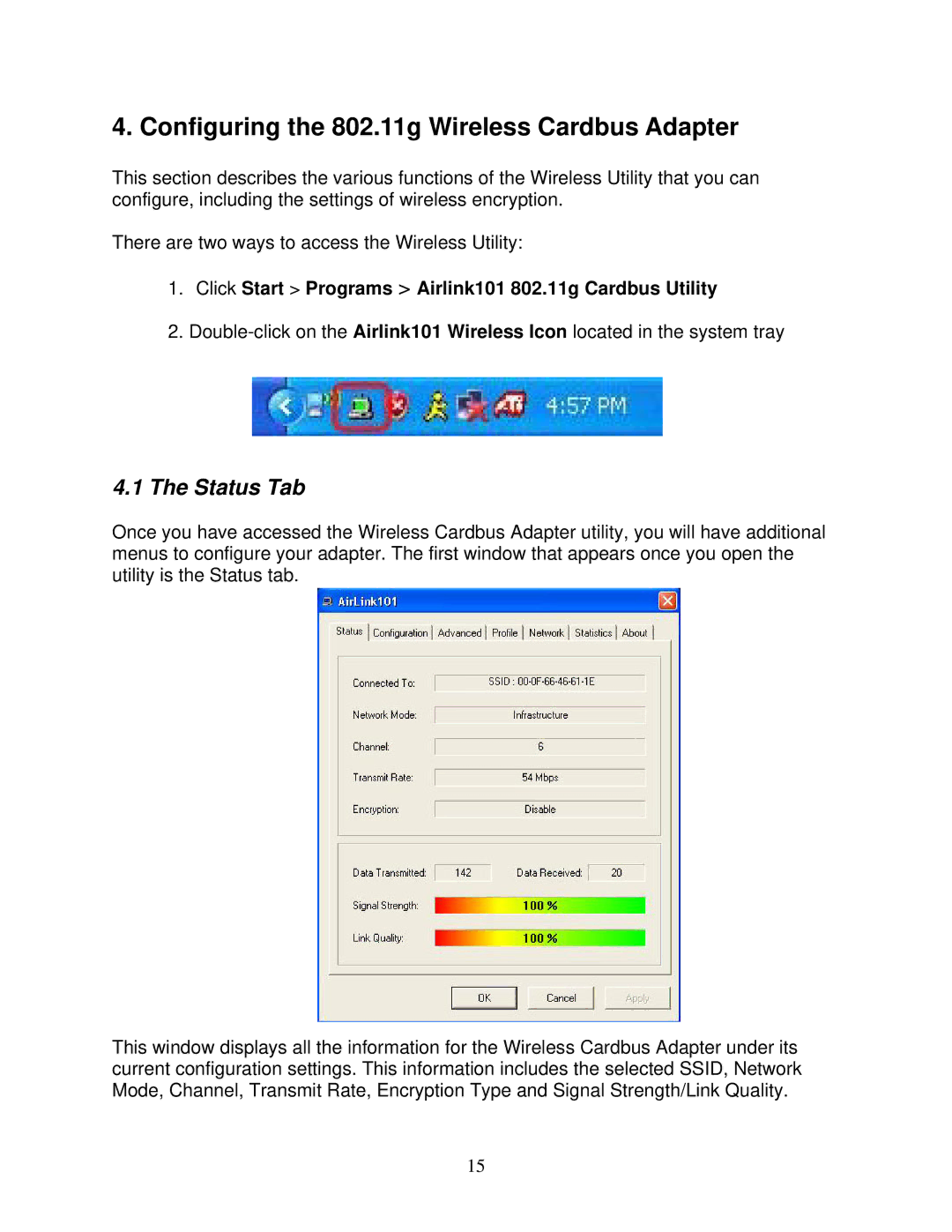4. Configuring the 802.11g Wireless Cardbus Adapter
This section describes the various functions of the Wireless Utility that you can configure, including the settings of wireless encryption.
There are two ways to access the Wireless Utility:
1.Click Start > Programs > Airlink101 802.11g Cardbus Utility
2.
4.1The Status Tab
Once you have accessed the Wireless Cardbus Adapter utility, you will have additional menus to configure your adapter. The first window that appears once you open the utility is the Status tab.
This window displays all the information for the Wireless Cardbus Adapter under its current configuration settings. This information includes the selected SSID, Network Mode, Channel, Transmit Rate, Encryption Type and Signal Strength/Link Quality.
15