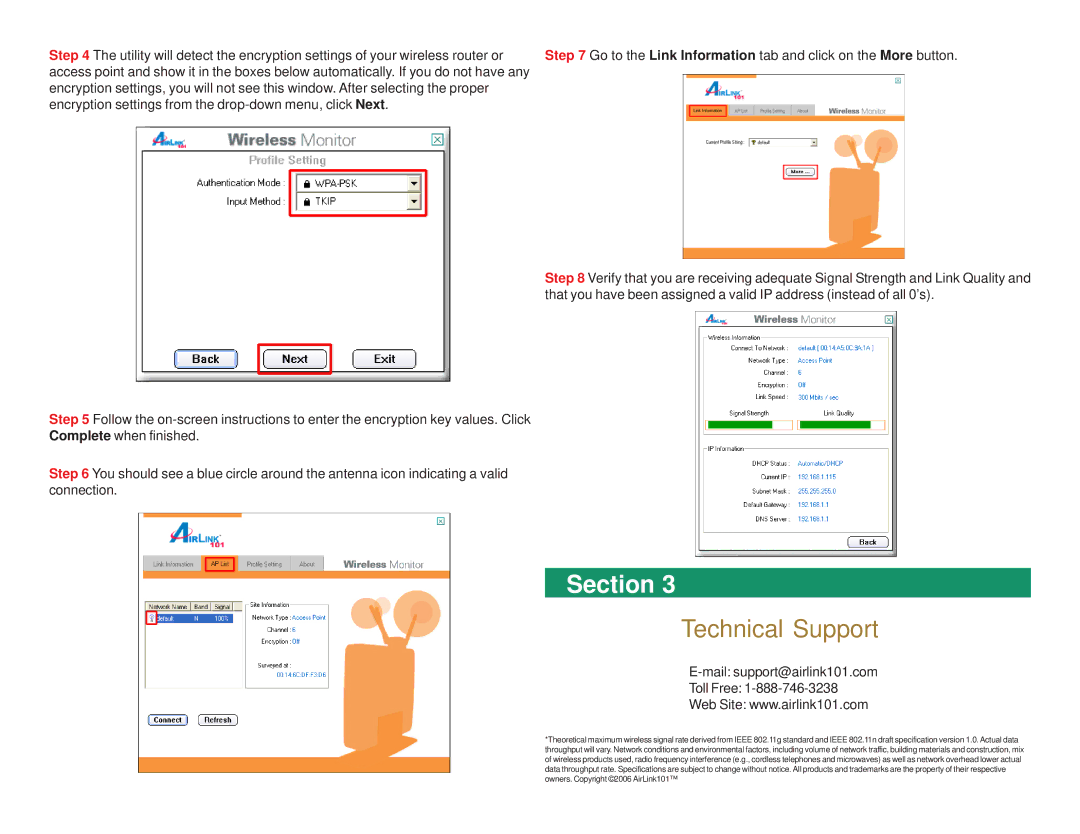Step 4 The utility will detect the encryption settings of your wireless router or access point and show it in the boxes below automatically. If you do not have any encryption settings, you will not see this window. After selecting the proper encryption settings from the
Step 5 Follow the
Step 6 You should see a blue circle around the antenna icon indicating a valid connection.
Step 7 Go to the Link Information tab and click on the More button.
Step 8 Verify that you are receiving adequate Signal Strength and Link Quality and that you have been assigned a valid IP address (instead of all 0’s).
Section 3
Technical Support
E-mail: support@airlink101.com
Toll Free: 1-888-746-3238
Web Site: www.airlink101.com
*Theoretical maximum wireless signal rate derived from IEEE 802.11g standard and IEEE 802.11n draft specification version 1.0. Actual data throughput will vary. Network conditions and environmental factors, including volume of network traffic, building materials and construction, mix of wireless products used, radio frequency interference (e.g., cordless telephones and microwaves) as well as network overhead lower actual data throughput rate. Specifications are subject to change without notice. All products and trademarks are the property of their respective owners. Copyright ©2006 AirLink101™