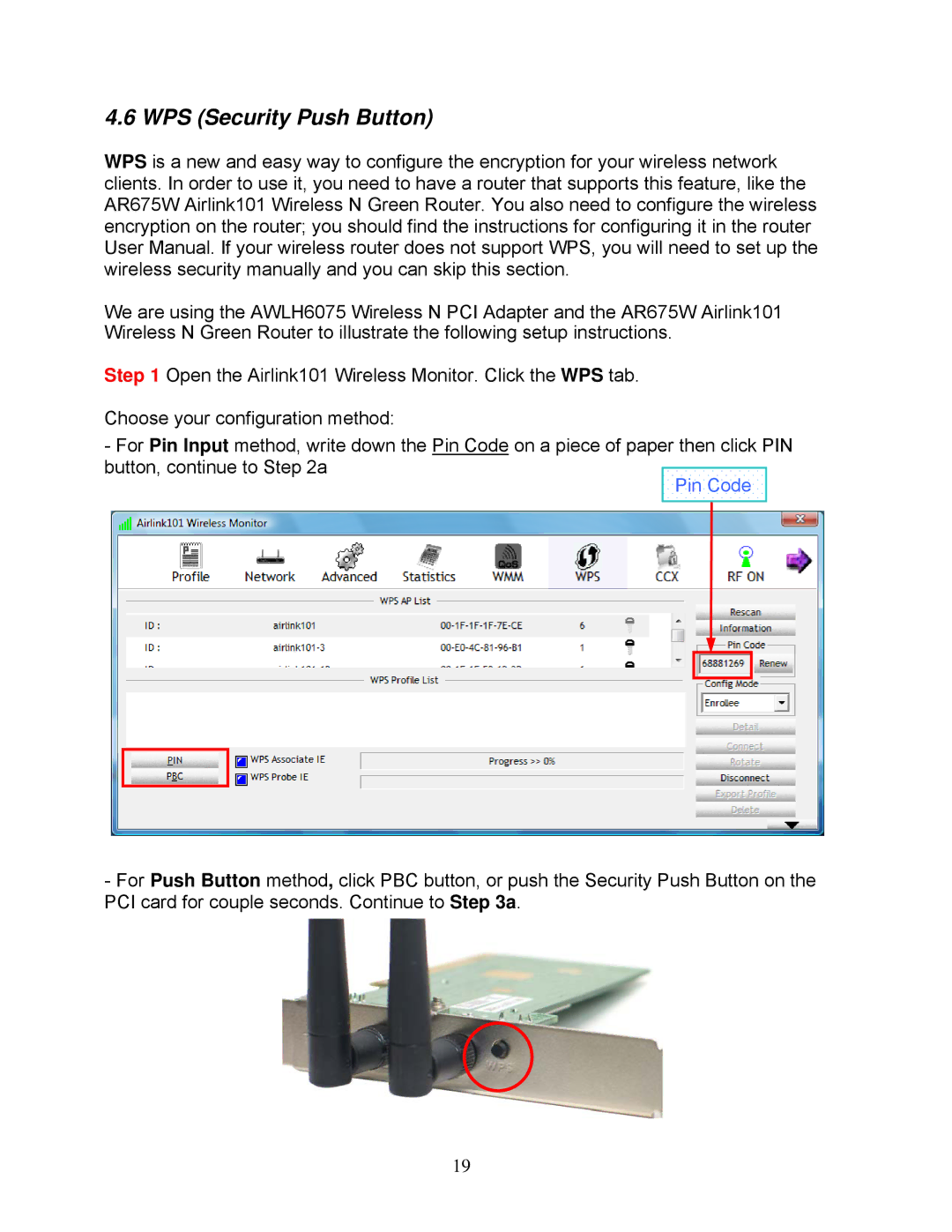4.6 WPS (Security Push Button)
WPS is a new and easy way to configure the encryption for your wireless network clients. In order to use it, you need to have a router that supports this feature, like the AR675W Airlink101 Wireless N Green Router. You also need to configure the wireless encryption on the router; you should find the instructions for configuring it in the router User Manual. If your wireless router does not support WPS, you will need to set up the wireless security manually and you can skip this section.
We are using the AWLH6075 Wireless N PCI Adapter and the AR675W Airlink101 Wireless N Green Router to illustrate the following setup instructions.
Step 1 Open the Airlink101 Wireless Monitor. Click the WPS tab.
Choose your configuration method:
- For Pin Input method, write down the Pin Code on a piece of paper then click PIN button, continue to Step 2a
Pin Code
-For Push Button method, click PBC button, or push the Security Push Button on the PCI card for couple seconds. Continue to Step 3a.
19