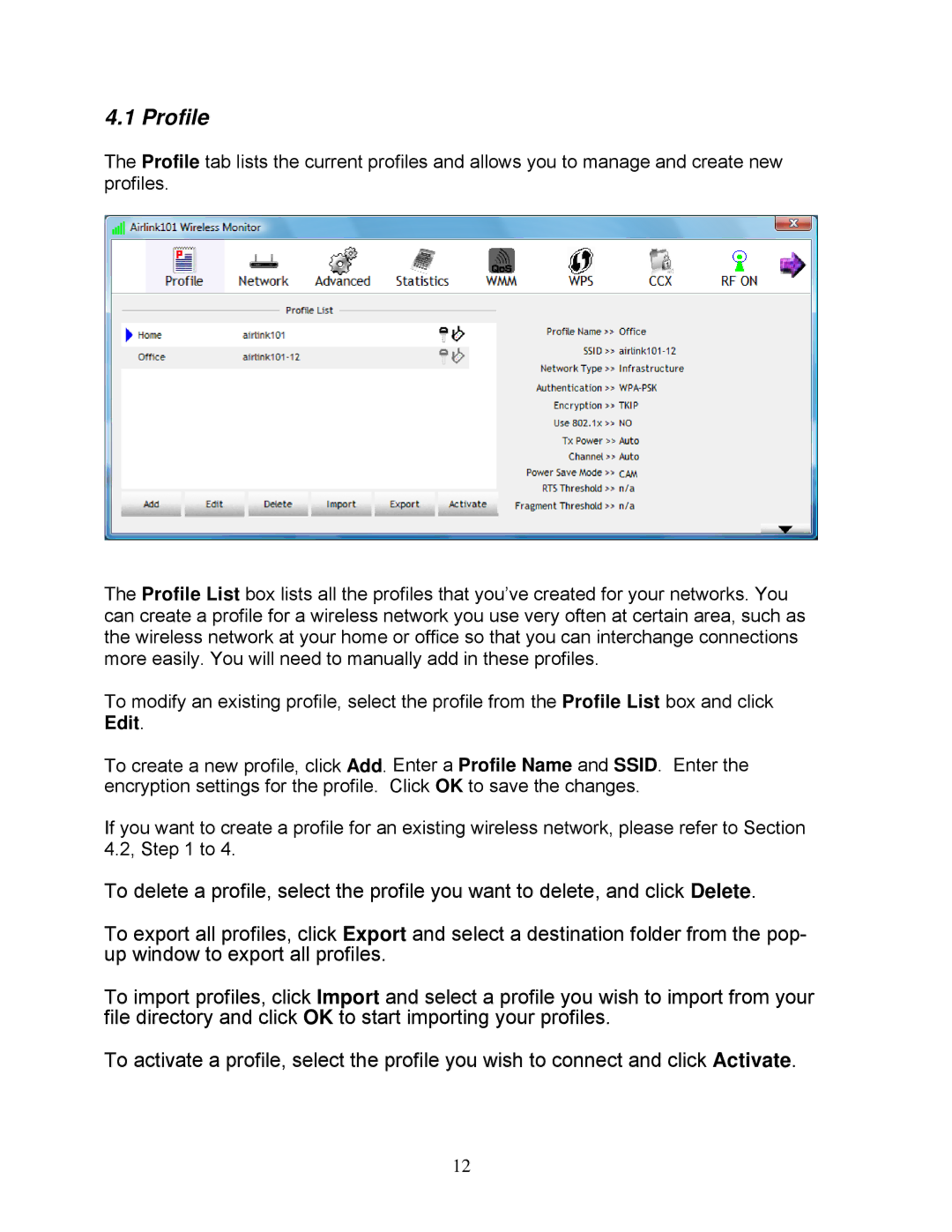4.1 Profile
The Profile tab lists the current profiles and allows you to manage and create new profiles.
The Profile List box lists all the profiles that you’ve created for your networks. You can create a profile for a wireless network you use very often at certain area, such as the wireless network at your home or office so that you can interchange connections more easily. You will need to manually add in these profiles.
To modify an existing profile, select the profile from the Profile List box and click Edit.
To create a new profile, click Add. Enter a Profile Name and SSID. Enter the encryption settings for the profile. Click OK to save the changes.
If you want to create a profile for an existing wireless network, please refer to Section 4.2, Step 1 to 4.
To delete a profile, select the profile you want to delete, and click Delete.
To export all profiles, click Export and select a destination folder from the pop- up window to export all profiles.
To import profiles, click Import and select a profile you wish to import from your file directory and click OK to start importing your profiles.
To activate a profile, select the profile you wish to connect and click Activate.
12