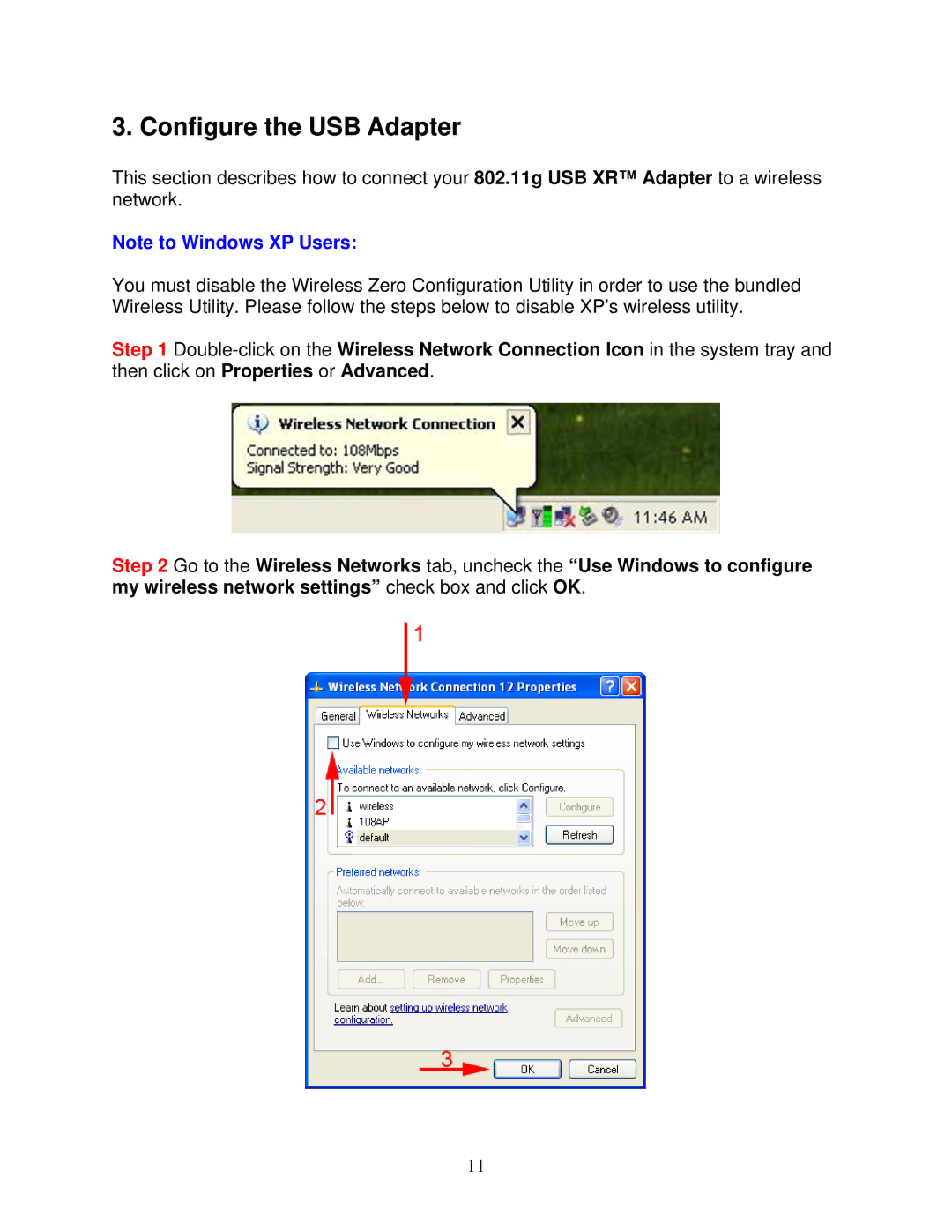3. Configure the USB Adapter
This section describes how to connect your 802.11g USB XR™ Adapter to a wireless network.
Note to Windows XP Users:
You must disable the Wireless Zero Configuration Utility in order to use the bundled Wireless Utility. Please follow the steps below to disable XP’s wireless utility.
Step 1
Step 2 Go to the Wireless Networks tab, uncheck the “Use Windows to configure my wireless network settings” check box and click OK.
11