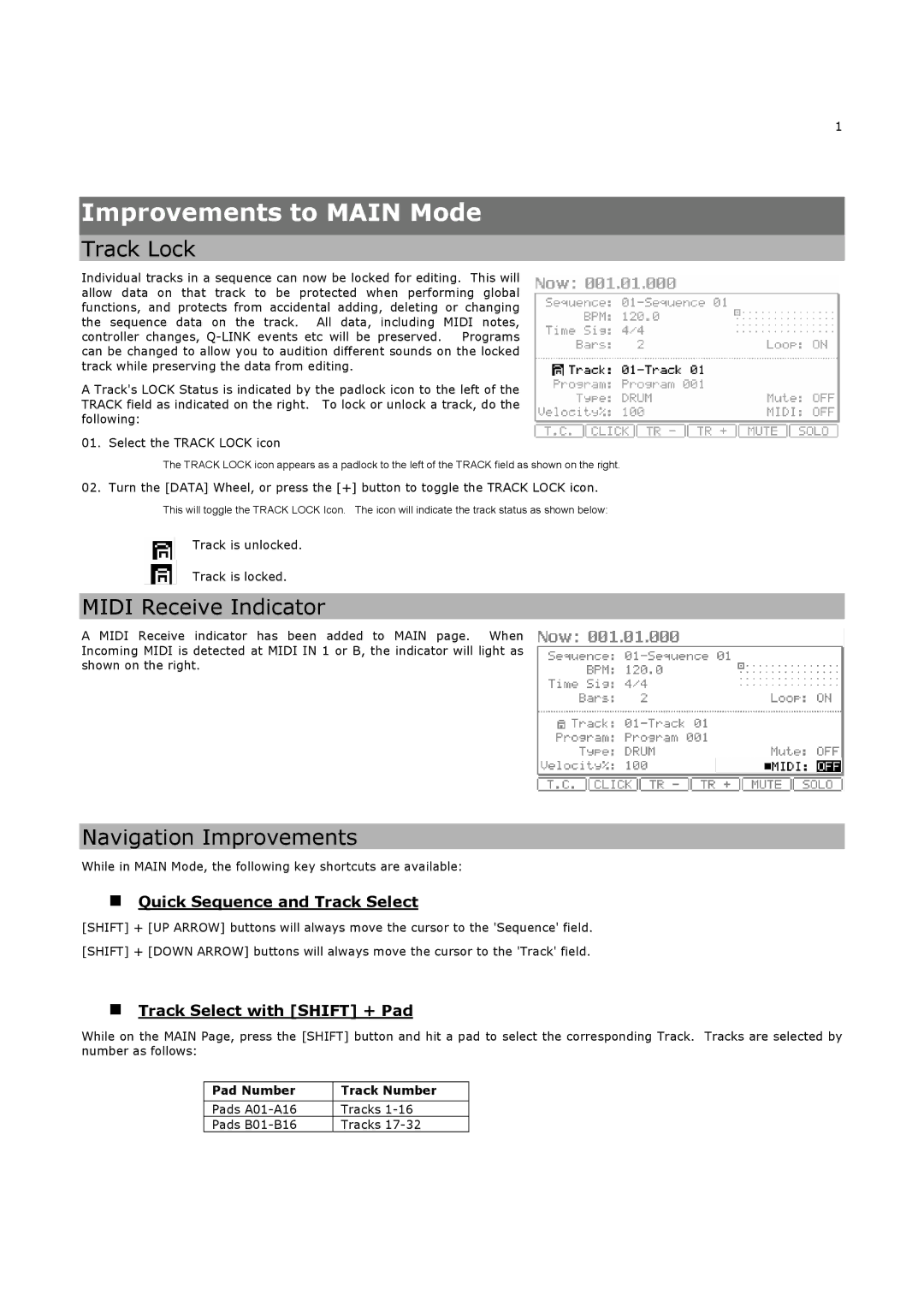1
Improvements to MAIN Mode
Track Lock
Individual tracks in a sequence can now be locked for editing. This will allow data on that track to be protected when performing global functions, and protects from accidental adding, deleting or changing the sequence data on the track. All data, including MIDI notes, controller changes,
A Track's LOCK Status is indicated by the padlock icon to the left of the TRACK field as indicated on the right. To lock or unlock a track, do the following:
01. Select the TRACK LOCK icon
The TRACK LOCK icon appears as a padlock to the left of the TRACK field as shown on the right.
02.Turn the [DATA] Wheel, or press the [+] button to toggle the TRACK LOCK icon.
This will toggle the TRACK LOCK Icon. The icon will indicate the track status as shown below:
Track is unlocked.
Track is locked.
MIDI Receive Indicator
A MIDI Receive indicator has been added to MAIN page. When Incoming MIDI is detected at MIDI IN 1 or B, the indicator will light as shown on the right.
Navigation Improvements
While in MAIN Mode, the following key shortcuts are available:
Quick Sequence and Track Select
[SHIFT] + [UP ARROW] buttons will always move the cursor to the 'Sequence' field.
[SHIFT] + [DOWN ARROW] buttons will always move the cursor to the 'Track' field.
Track Select with [SHIFT] + Pad
While on the MAIN Page, press the [SHIFT] button and hit a pad to select the corresponding Track. Tracks are selected by number as follows:
Pad Number | Track Number |
|
|
Pads | Tracks |
Pads | Tracks |