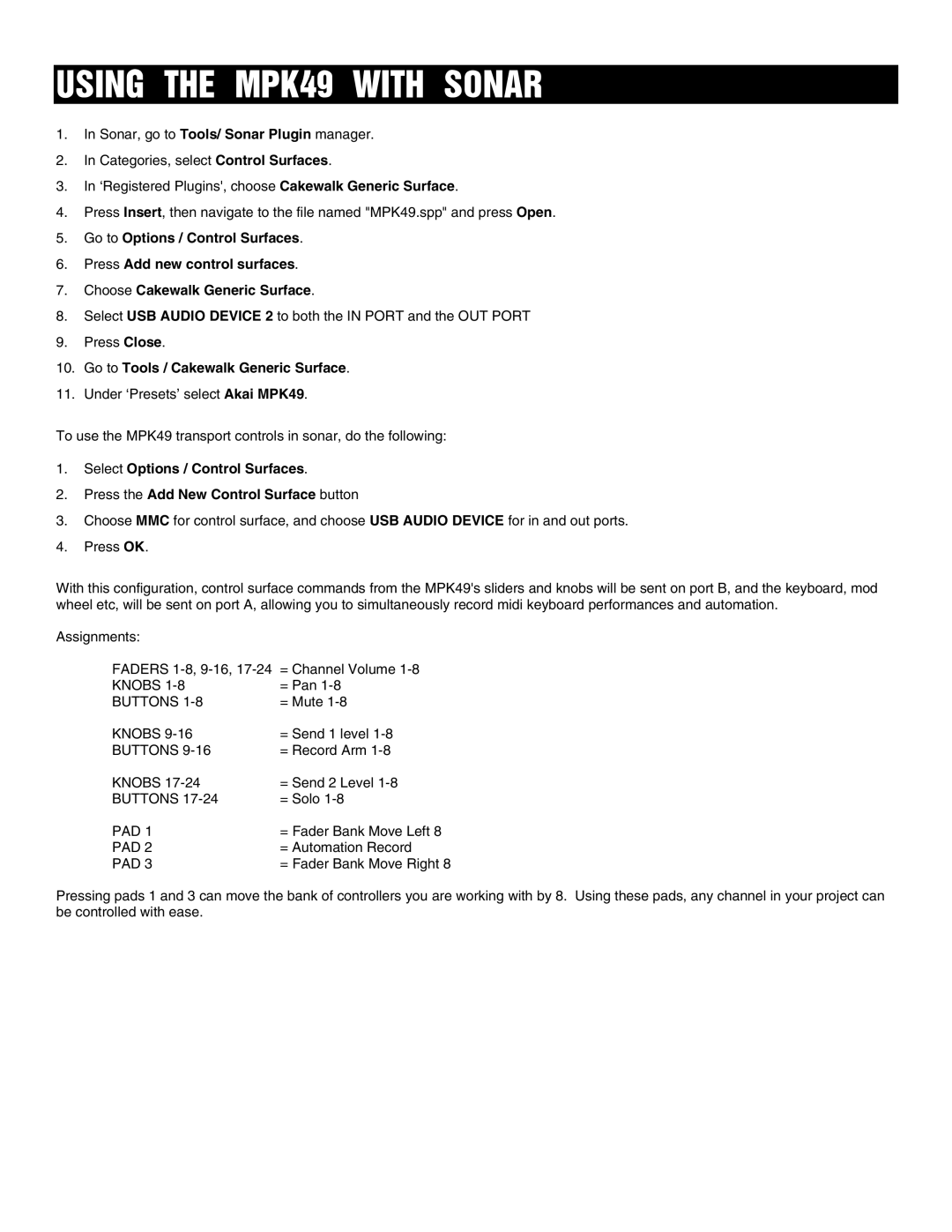USING THE MPK49 WITH SONAR
1.In Sonar, go to Tools/ Sonar Plugin manager.
2.In Categories, select Control Surfaces.
3.In ‘Registered Plugins', choose Cakewalk Generic Surface.
4.Press Insert, then navigate to the file named "MPK49.spp" and press Open.
5.Go to Options / Control Surfaces.
6.Press Add new control surfaces.
7.Choose Cakewalk Generic Surface.
8.Select USB AUDIO DEVICE 2 to both the IN PORT and the OUT PORT
9.Press Close.
10.Go to Tools / Cakewalk Generic Surface.
11.Under ‘Presets’ select Akai MPK49.
To use the MPK49 transport controls in sonar, do the following:
1.Select Options / Control Surfaces.
2.Press the Add New Control Surface button
3.Choose MMC for control surface, and choose USB AUDIO DEVICE for in and out ports.
4.Press OK.
With this configuration, control surface commands from the MPK49's sliders and knobs will be sent on port B, and the keyboard, mod wheel etc, will be sent on port A, allowing you to simultaneously record midi keyboard performances and automation.
Assignments:
FADERS
KNOBS | = Pan |
BUTTONS | = Mute |
KNOBS | = Send 1 level |
BUTTONS | = Record Arm |
KNOBS | = Send 2 Level |
BUTTONS | = Solo |
PAD 1 | = Fader Bank Move Left 8 |
PAD 2 | = Automation Record |
PAD 3 | = Fader Bank Move Right 8 |
Pressing pads 1 and 3 can move the bank of controllers you are working with by 8. Using these pads, any channel in your project can be controlled with ease.