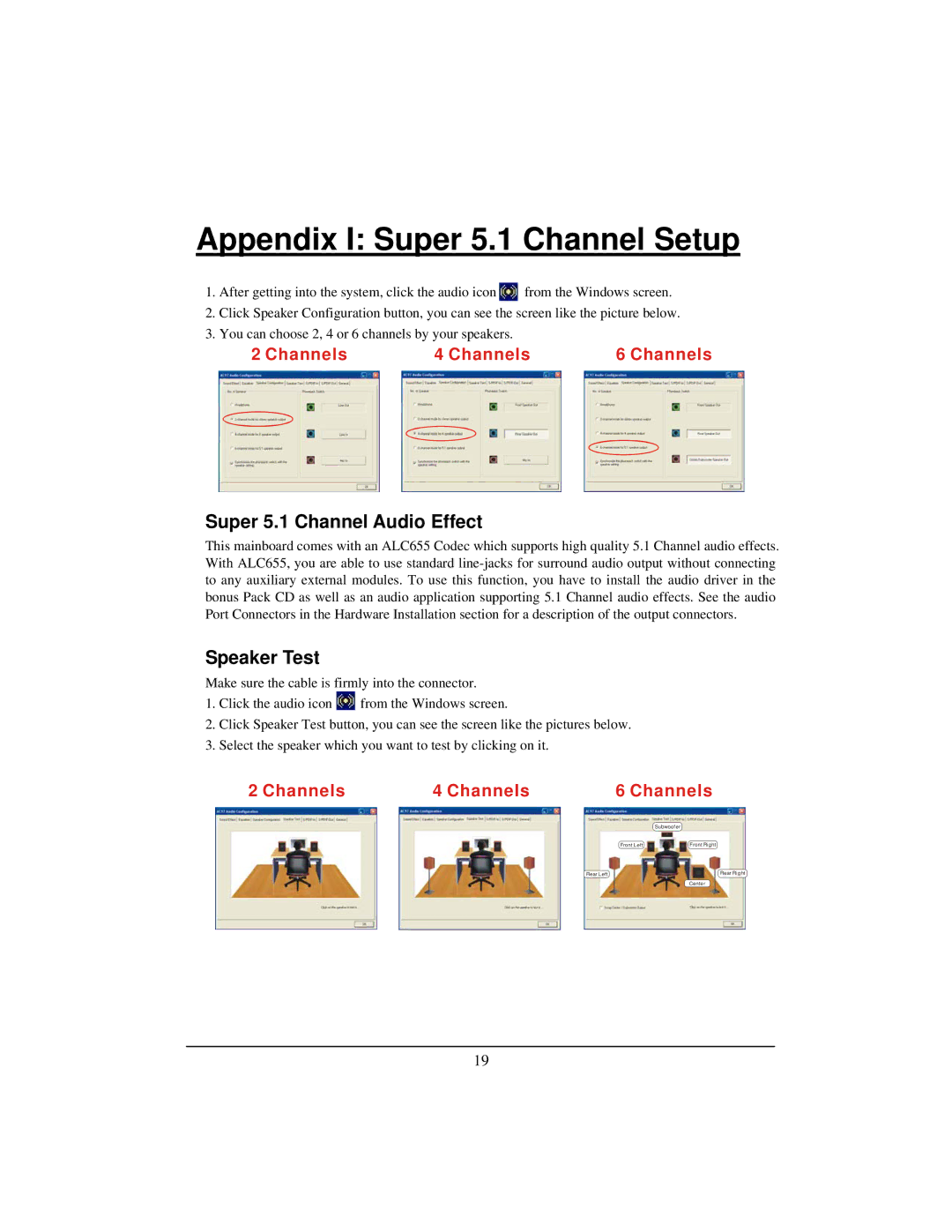Appendix I: Super 5.1 Channel Setup
1.After getting into the system, click the audio icon ![]() from the Windows screen.
from the Windows screen.
2.Click Speaker Configuration button, you can see the screen like the picture below.
3.You can choose 2, 4 or 6 channels by your speakers.
2 Channels | 4 Channels | 6 Channels |
Super 5.1 Channel Audio Effect
This mainboard comes with an ALC655 Codec which supports high quality 5.1 Channel audio effects. With ALC655, you are able to use standard
Speaker Test
Make sure the cable is firmly into the connector.
1.Click the audio icon ![]() from the Windows screen.
from the Windows screen.
2.Click Speaker Test button, you can see the screen like the pictures below.
3.Select the speaker which you want to test by clicking on it.
2 Channels | 4 Channels | 6 Channels | |
|
|
| Subwoofer |
|
| Front Left | Front Right |
| Rear Left |
| Rear Right |
|
|
| Center |
19