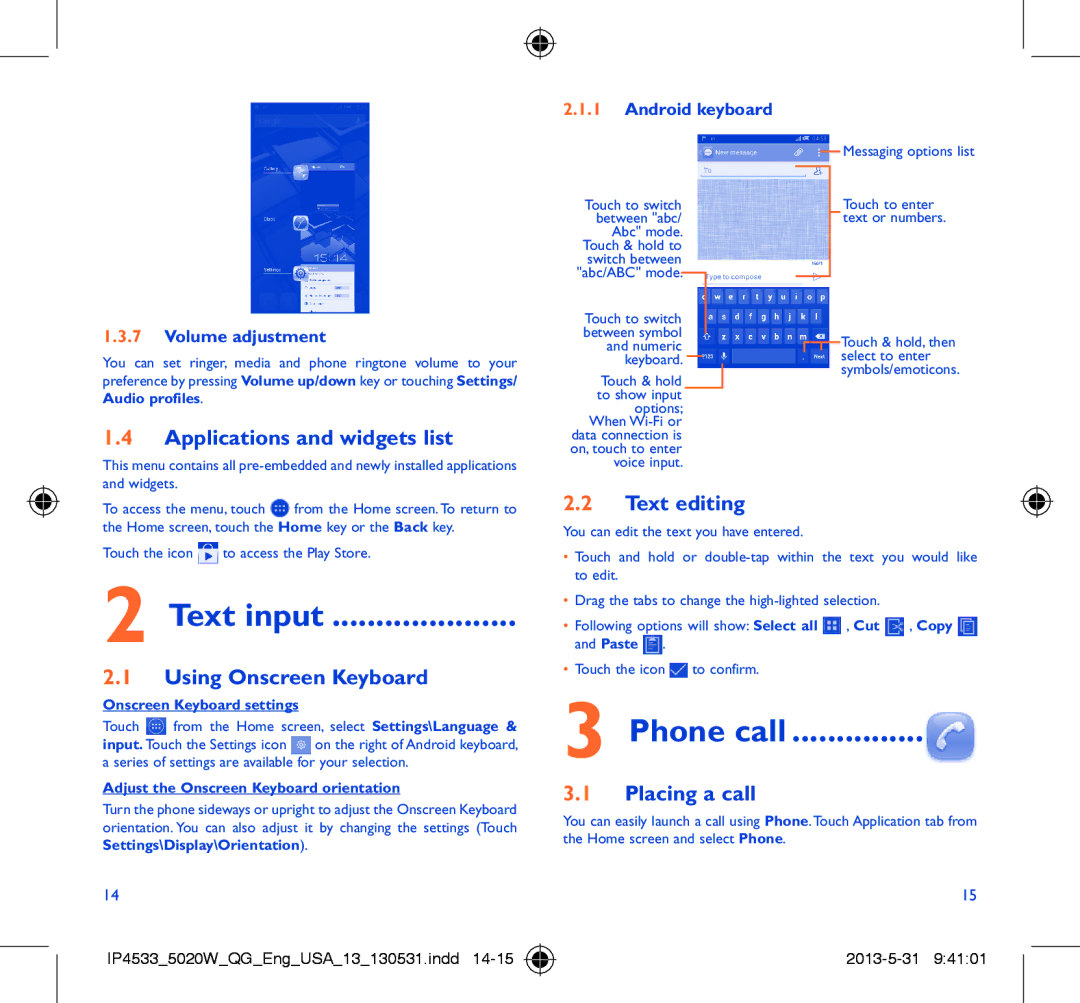5020W specifications
The Alcatel 5020W is a budget-friendly smartphone that strikes a balance between performance and affordability, appealing to users who seek essential features without the complexity of high-end devices. This model is a part of the Alcatel One Touch series and is aimed primarily at consumers looking for a reliable daily driver.One of the key features of the Alcatel 5020W is its display. It boasts a 5-inch IPS LCD screen with a resolution of 480 x 854 pixels, offering decent visuals for browsing, social media, and casual gaming. The screen size is adequate for everyday use, providing enough real estate for comfortable viewing experiences without compromising portability.
Under the hood, the Alcatel 5020W is powered by a quad-core processor, typically clocked at around 1.2 GHz. While this might not compete with higher-end smartphones, it delivers satisfactory performance for basic tasks like web browsing, messaging, and multimedia consumption. The device comes equipped with 1 GB of RAM, ensuring smooth multitasking for everyday applications, despite the limitations seen in more demanding software.
In the storage department, the Alcatel 5020W comes with 8 GB of internal storage, expandable via microSD up to 32 GB. This flexibility allows users to store music, videos, photos, and apps without fear of running out of space.
The smartphone runs on Android, with the version depending on the specific model release, typically featuring a user-friendly interface that makes navigation intuitive. Alcatel has included its own customizations that give users a bit more flexibility in personalizing their experience.
Camera capabilities are a significant aspect of the Alcatel 5020W, featuring a 5-megapixel rear camera equipped with auto-focus and a flash, allowing users to capture decent photos in various lighting conditions. The front-facing camera, while modest at 2 megapixels, is suitable for video calls and simple selfies.
Connectivity features in the Alcatel 5020W include 3G support, Wi-Fi, Bluetooth, and GPS, ensuring users stay connected to the internet and can navigate easily. The device also houses a removable 2000 mAh battery, providing adequate life for daily use.
In summary, the Alcatel 5020W caters to budget-conscious consumers seeking a straightforward smartphone experience with essential features such as a satisfactory display, decent performance, expandable storage, and reliable connectivity options, making it a practical choice in the entry-level market.