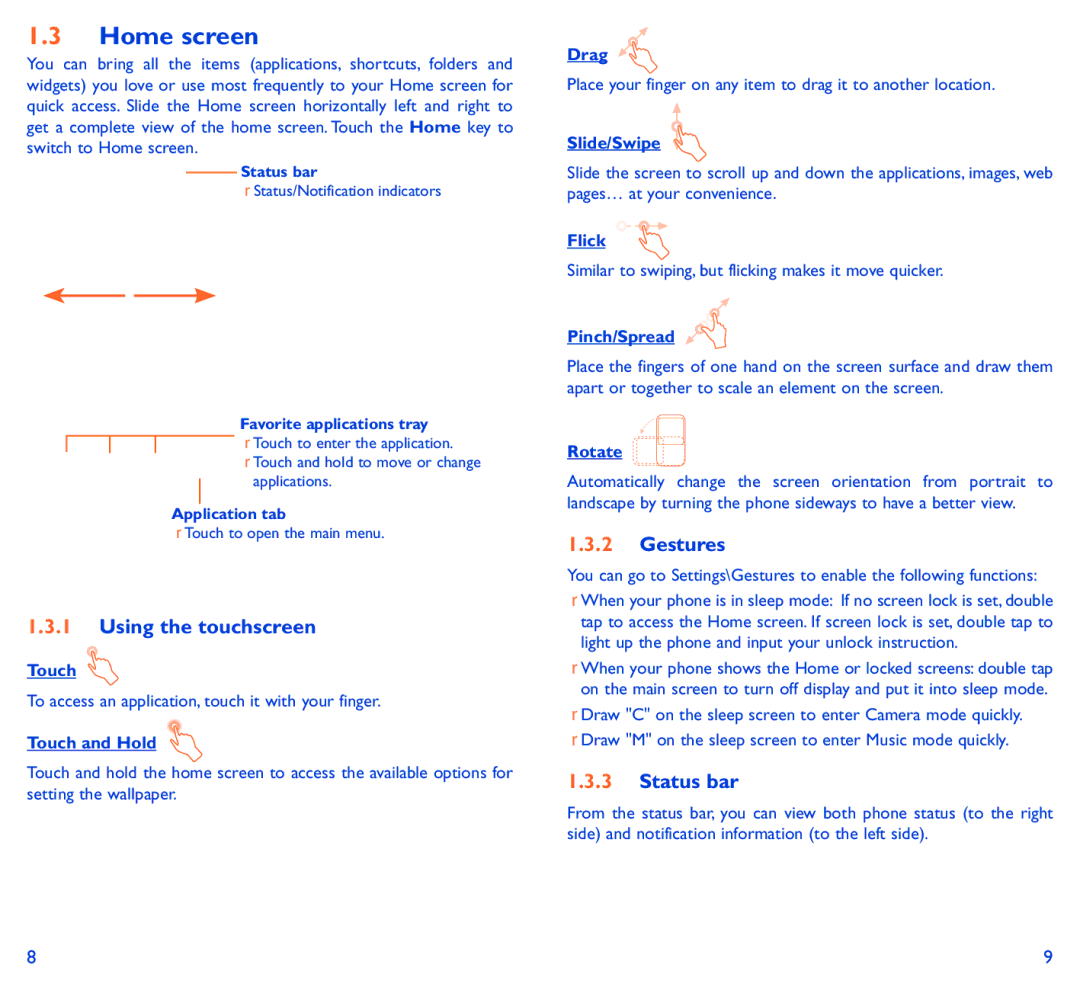1.3Home screen
You can bring all the items (applications, shortcuts, folders and widgets) you love or use most frequently to your Home screen for quick access. Slide the Home screen horizontally left and right to get a complete view of the home screen. Touch the Home key to switch to Home screen.
Status bar
•Status/Notification indicators
Favorite applications tray
![]() • Touch to enter the application.
• Touch to enter the application.
•Touch and hold to move or change applications.
Application tab
•Touch to open the main menu.
1.3.1Using the touchscreen
Touch ![]()
To access an application, touch it with your finger.
Touch and Hold
Touch and hold the home screen to access the available options for setting the wallpaper.
Drag ![]()
![]()
Place your finger on any item to drag it to another location.
Slide/Swipe
Slide the screen to scroll up and down the applications, images, web pages… at your convenience.
Flick
Similar to swiping, but flicking makes it move quicker.
Pinch/Spread 

Place the fingers of one hand on the screen surface and draw them apart or together to scale an element on the screen.
Rotate
Automatically change the screen orientation from portrait to landscape by turning the phone sideways to have a better view.
1.3.2Gestures
You can go to Settings\Gestures to enable the following functions:
•When your phone is in sleep mode: If no screen lock is set, double tap to access the Home screen. If screen lock is set, double tap to light up the phone and input your unlock instruction.
•When your phone shows the Home or locked screens: double tap on the main screen to turn off display and put it into sleep mode.
•Draw "C" on the sleep screen to enter Camera mode quickly.
•Draw "M" on the sleep screen to enter Music mode quickly.
1.3.3Status bar
From the status bar, you can view both phone status (to the right side) and notification information (to the left side).
8 | 9 |