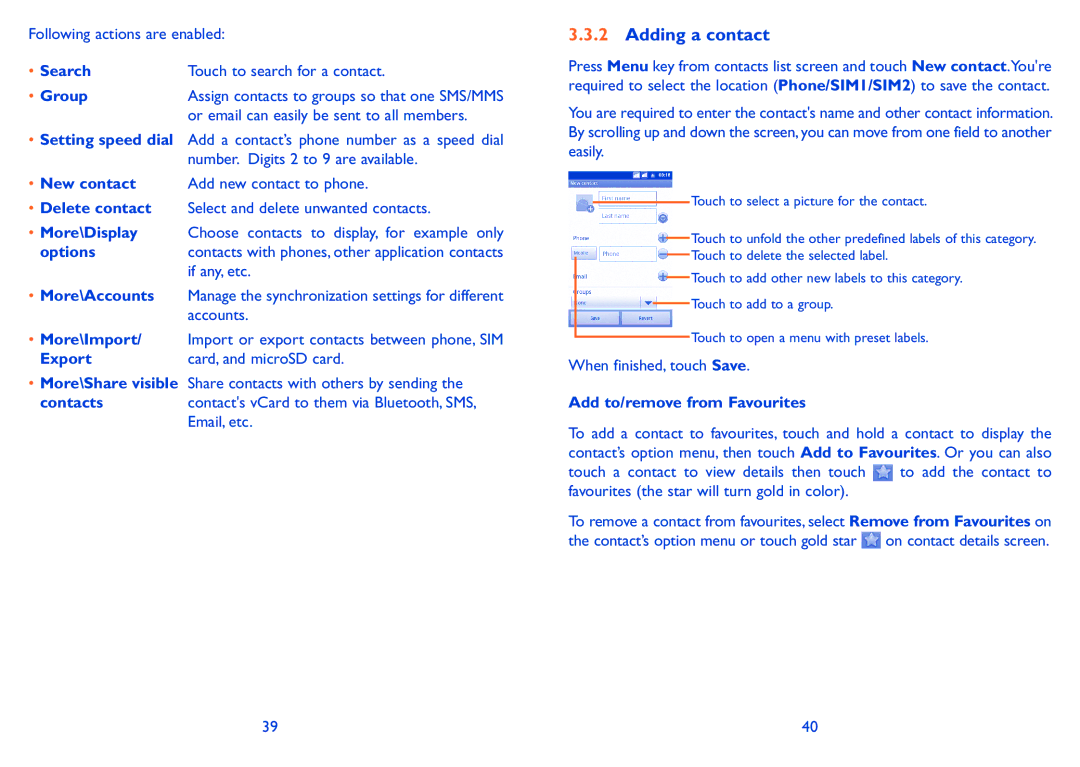Following actions are enabled:
• Search | Touch to search for a contact. |
• Group | Assign contacts to groups so that one SMS/MMS |
| or email can easily be sent to all members. |
•Setting speed dial Add a contact’s phone number as a speed dial number. Digits 2 to 9 are available.
•New contact Add new contact to phone.
•Delete contact Select and delete unwanted contacts.
•More\Display Choose contacts to display, for example only
options | contacts with phones, other application contacts |
| if any, etc. |
•More\Accounts Manage the synchronization settings for different accounts.
•More\Import/ Import or export contacts between phone, SIM
Export | card, and microSD card. |
•More\Share visible Share contacts with others by sending the
contacts | contact's vCard to them via Bluetooth, SMS, |
| Email, etc. |
3.3.2Adding a contact
Press Menu key from contacts list screen and touch New contact.You're required to select the location (Phone/SIM1/SIM2) to save the contact.
You are required to enter the contact's name and other contact information. By scrolling up and down the screen, you can move from one field to another easily.
Touch to select a picture for the contact.
Touch to unfold the other predefined labels of this category.
Touch to delete the selected label.
Touch to add other new labels to this category.
Touch to add to a group.
Touch to open a menu with preset labels.
When finished, touch Save.
Add to/remove from Favourites
To add a contact to favourites, touch and hold a contact to display the contact’s option menu, then touch Add to Favourites. Or you can also
touch a contact to view details then touch ![]() to add the contact to favourites (the star will turn gold in color).
to add the contact to favourites (the star will turn gold in color).
To remove a contact from favourites, select Remove from Favourites on the contact’s option menu or touch gold star ![]() on contact details screen.
on contact details screen.
39 | 40 |