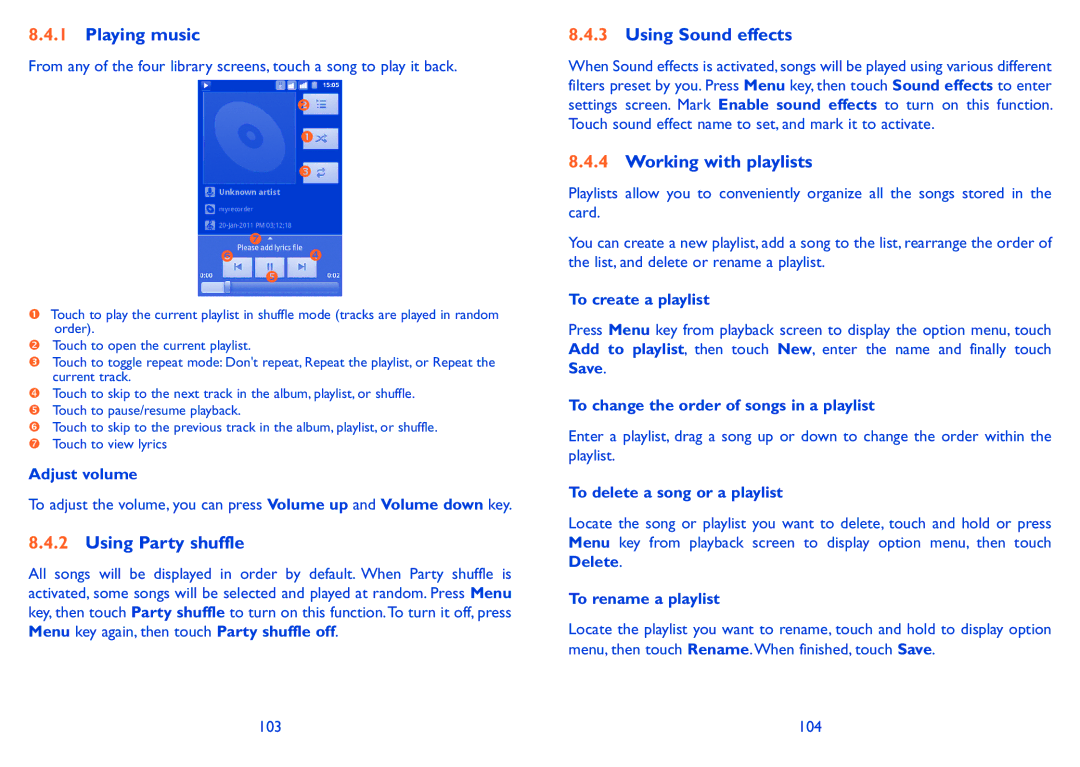8.4.1Playing music
From any of the four library screens, touch a song to play it back.
Touch to play the current playlist in shuffle mode (tracks are played in random order).
Touch to open the current playlist.
Touch to toggle repeat mode: Don't repeat, Repeat the playlist, or Repeat the current track.
Touch to skip to the next track in the album, playlist, or shuffle. Touch to pause/resume playback.
Touch to skip to the previous track in the album, playlist, or shuffle. Touch to view lyrics
Adjust volume
To adjust the volume, you can press Volume up and Volume down key.
8.4.2Using Party shuffle
All songs will be displayed in order by default. When Party shuffle is activated, some songs will be selected and played at random. Press Menu key, then touch Party shuffle to turn on this function.To turn it off, press Menu key again, then touch Party shuffle off.
8.4.3Using Sound effects
When Sound effects is activated, songs will be played using various different filters preset by you. Press Menu key, then touch Sound effects to enter settings screen. Mark Enable sound effects to turn on this function. Touch sound effect name to set, and mark it to activate.
8.4.4Working with playlists
Playlists allow you to conveniently organize all the songs stored in the card.
You can create a new playlist, add a song to the list, rearrange the order of the list, and delete or rename a playlist.
To create a playlist
Press Menu key from playback screen to display the option menu, touch Add to playlist, then touch New, enter the name and finally touch Save.
To change the order of songs in a playlist
Enter a playlist, drag a song up or down to change the order within the playlist.
To delete a song or a playlist
Locate the song or playlist you want to delete, touch and hold or press Menu key from playback screen to display option menu, then touch Delete.
To rename a playlist
Locate the playlist you want to rename, touch and hold to display option menu, then touch Rename.When finished, touch Save.
103 | 104 |