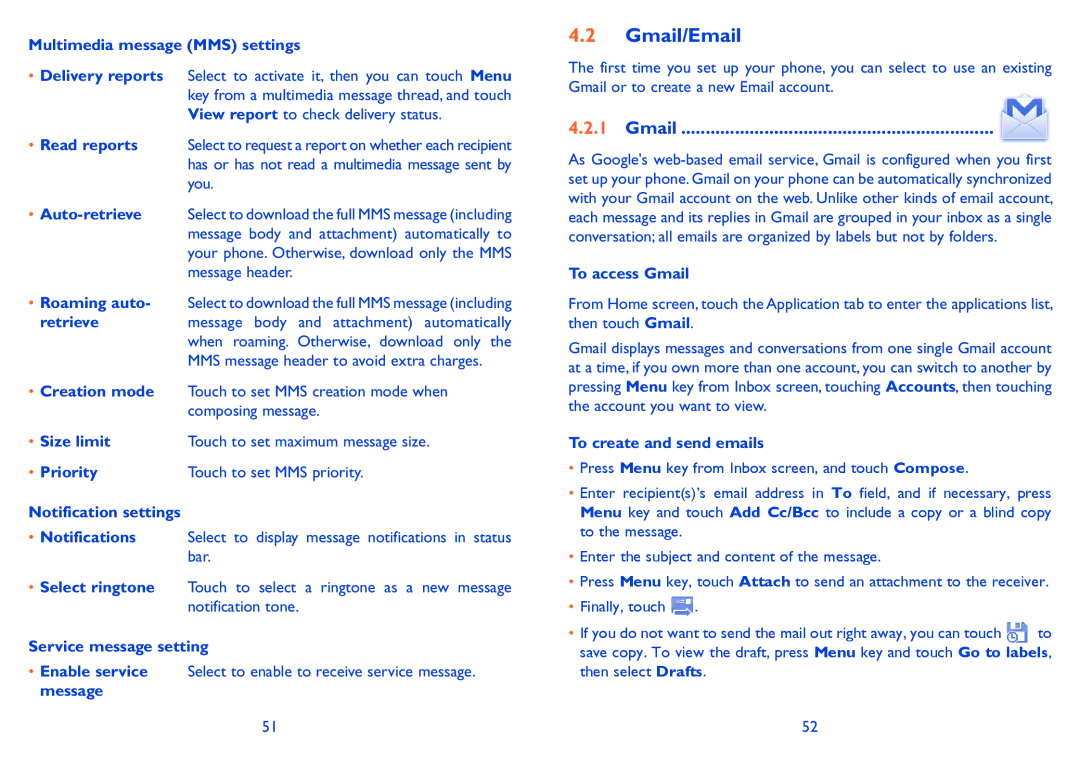Multimedia message (MMS) settings
•Delivery reports Select to activate it, then you can touch Menu key from a multimedia message thread, and touch View report to check delivery status.
• Read reports | Select to request a report on whether each recipient |
| has or has not read a multimedia message sent by |
| you. |
• | Select to download the full MMS message (including |
| message body and attachment) automatically to |
| your phone. Otherwise, download only the MMS |
| message header. |
•Roaming auto- Select to download the full MMS message (including
retrieve | message body and attachment) automatically |
| when roaming. Otherwise, download only the |
| MMS message header to avoid extra charges. |
•Creation mode Touch to set MMS creation mode when composing message.
• Size limit | Touch to set maximum message size. |
• Priority | Touch to set MMS priority. |
Notification settings
•Notifications Select to display message notifications in status bar.
•Select ringtone Touch to select a ringtone as a new message notification tone.
Service message setting
•Enable service Select to enable to receive service message. message
51
4.2Gmail/Email
The first time you set up your phone, you can select to use an existing Gmail or to create a new Email account.
4.2.1Gmail ................................................................
As Google's
To access Gmail
From Home screen, touch the Application tab to enter the applications list, then touch Gmail.
Gmail displays messages and conversations from one single Gmail account at a time, if you own more than one account, you can switch to another by pressing Menu key from Inbox screen, touching Accounts, then touching the account you want to view.
To create and send emails
•Press Menu key from Inbox screen, and touch Compose.
•Enter recipient(s)’s email address in To field, and if necessary, press Menu key and touch Add Cc/Bcc to include a copy or a blind copy to the message.
•Enter the subject and content of the message.
•Press Menu key, touch Attach to send an attachment to the receiver.
•Finally, touch ![]() .
.
• If you do not want to send the mail out right away, you can touch to save copy. To view the draft, press Menu key and touch Go to labels, then select Drafts.
52