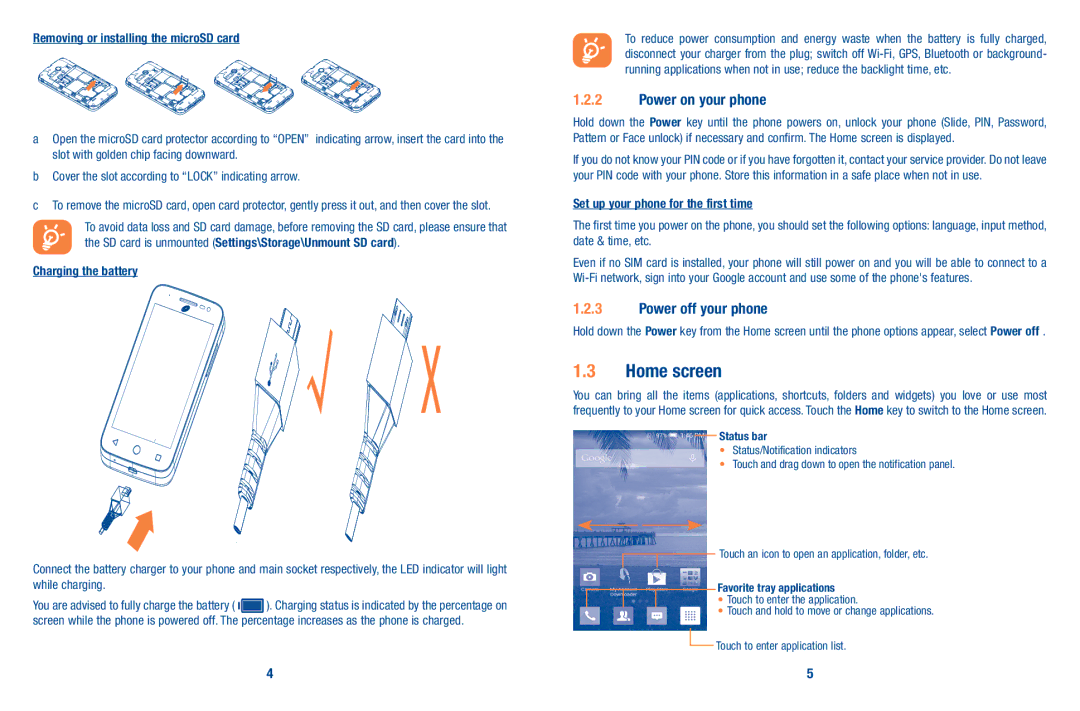Removing or installing the microSD card
aOpen the microSD card protector according to “OPEN” indicating arrow, insert the card into the slot with golden chip facing downward.
bCover the slot according to “LOCK” indicating arrow.
cTo remove the microSD card, open card protector, gently press it out, and then cover the slot.
To avoid data loss and SD card damage, before removing the SD card, please ensure that the SD card is unmounted (Settings\Storage\Unmount SD card).
Charging the battery
> |
Connect the battery charger to your phone and main socket respectively, the LED indicator will light while charging.
You are advised to fully charge the battery ( ![]() ). Charging status is indicated by the percentage on screen while the phone is powered off. The percentage increases as the phone is charged.
). Charging status is indicated by the percentage on screen while the phone is powered off. The percentage increases as the phone is charged.
To reduce power consumption and energy waste when the battery is fully charged, disconnect your charger from the plug; switch off
1.2.2Power on your phone
Hold down the Power key until the phone powers on, unlock your phone (Slide, PIN, Password, Pattern or Face unlock) if necessary and confirm. The Home screen is displayed.
If you do not know your PIN code or if you have forgotten it, contact your service provider. Do not leave your PIN code with your phone. Store this information in a safe place when not in use.
Set up your phone for the first time
The first time you power on the phone, you should set the following options: language, input method, date & time, etc.
Even if no SIM card is installed, your phone will still power on and you will be able to connect to a
1.2.3Power off your phone
Hold down the Power key from the Home screen until the phone options appear, select Power off .
1.3Home screen
You can bring all the items (applications, shortcuts, folders and widgets) you love or use most frequently to your Home screen for quick access. Touch the Home key to switch to the Home screen.
Status bar
•Status/Notification indicators
•Touch and drag down to open the notification panel.
Touch an icon to open an application, folder, etc.
Favorite tray applications
•Touch to enter the application.
•Touch and hold to move or change applications.
![]() Touch to enter application list.
Touch to enter application list.
4 | 5 |