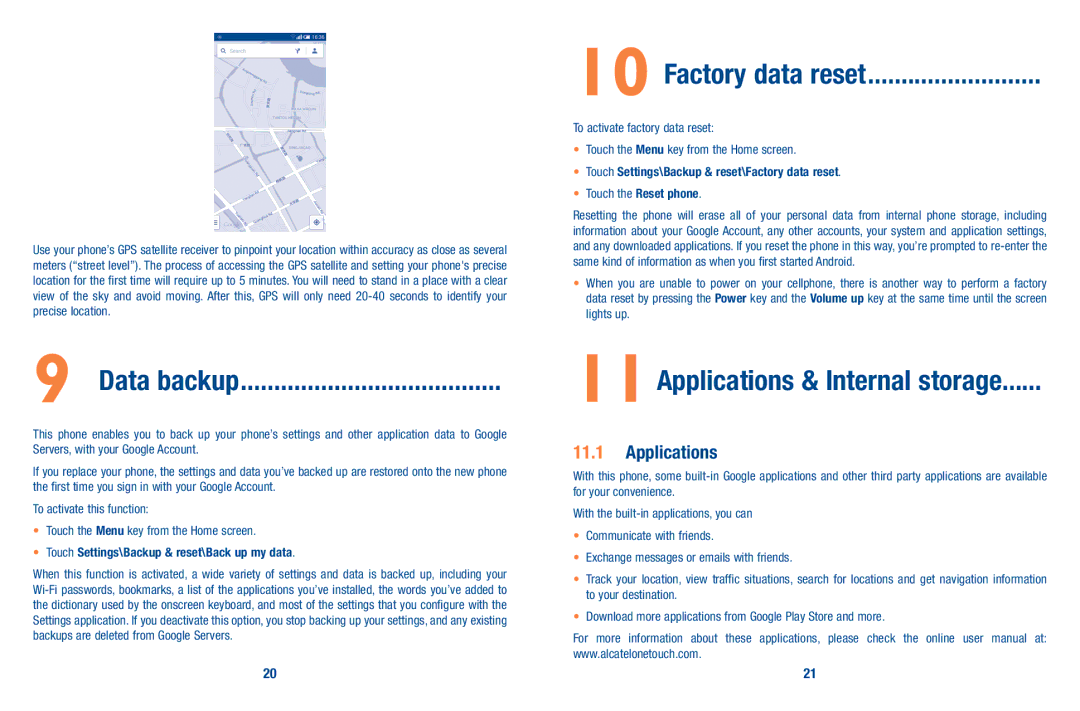Use your phone’s GPS satellite receiver to pinpoint your location within accuracy as close as several meters (“street level”). The process of accessing the GPS satellite and setting your phone's precise location for the first time will require up to 5 minutes. You will need to stand in a place with a clear view of the sky and avoid moving. After this, GPS will only need
9 Data backup.......................................
This phone enables you to back up your phone’s settings and other application data to Google Servers, with your Google Account.
If you replace your phone, the settings and data you’ve backed up are restored onto the new phone the first time you sign in with your Google Account.
To activate this function:
•Touch the Menu key from the Home screen.
•Touch Settings\Backup & reset\Back up my data.
When this function is activated, a wide variety of settings and data is backed up, including your
10 Factory data reset..........................
To activate factory data reset:
•Touch the Menu key from the Home screen.
•Touch Settings\Backup & reset\Factory data reset.
•Touch the Reset phone.
Resetting the phone will erase all of your personal data from internal phone storage, including information about your Google Account, any other accounts, your system and application settings, and any downloaded applications. If you reset the phone in this way, you’re prompted to
•When you are unable to power on your cellphone, there is another way to perform a factory data reset by pressing the Power key and the Volume up key at the same time until the screen lights up.
11Applications & Internal storage......
11.1Applications
With this phone, some
With the
•Communicate with friends.
•Exchange messages or emails with friends.
•Track your location, view traffic situations, search for locations and get navigation information to your destination.
•Download more applications from Google Play Store and more.
For more information about these applications, please check the online user manual at: www.alcatelonetouch.com.
20 | 21 |