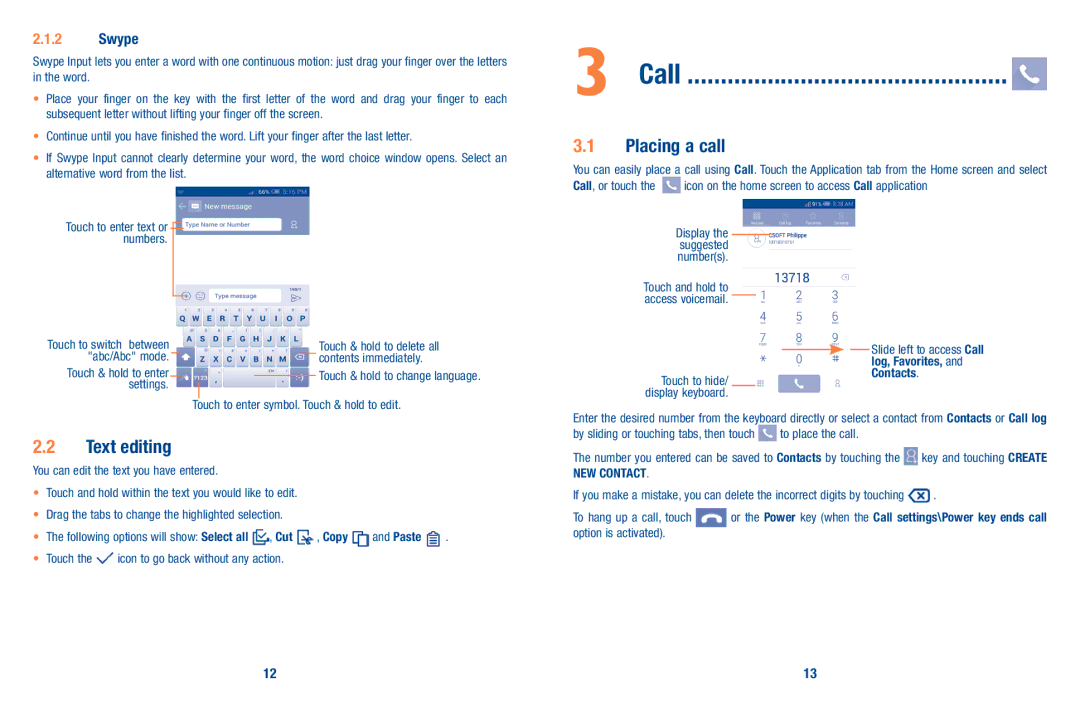2.1.2Swype
Swype Input lets you enter a word with one continuous motion: just drag your finger over the letters in the word.
•Place your finger on the key with the first letter of the word and drag your finger to each subsequent letter without lifting your finger off the screen.
•Continue until you have finished the word. Lift your finger after the last letter.
•If Swype Input cannot clearly determine your word, the word choice window opens. Select an alternative word from the list.
3 Call ................................................ 
3.1Placing a call
You can easily place a call using Call. Touch the Application tab from the Home screen and select
Call, or touch the ![]() icon on the home screen to access Call application
icon on the home screen to access Call application
Touch to enter text or ![]() numbers.
numbers.
Touch to switch between "abc/Abc" mode.
Touch & hold to enter settings.
Touch & hold to delete all contents immediately.
Touch & hold to change language.
Touch to enter symbol. Touch & hold to edit.
Display the suggested number(s).
Touch and hold to access voicemail.
Touch to hide/ display keyboard.
Slide left to access Call log, Favorites, and Contacts.
Enter the desired number from the keyboard directly or select a contact from Contacts or Call log
2.2Text editing
You can edit the text you have entered.
•Touch and hold within the text you would like to edit.
•Drag the tabs to change the highlighted selection.
•The following options will show: Select all ![]() , Cut
, Cut ![]() , Copy
, Copy ![]() and Paste
and Paste ![]() .
.
•Touch the ![]() icon to go back without any action.
icon to go back without any action.
by sliding or touching tabs, then touch ![]() to place the call.
to place the call.
The number you entered can be saved to Contacts by touching the ![]() key and touching CREATE NEW CONTACT.
key and touching CREATE NEW CONTACT.
If you make a mistake, you can delete the incorrect digits by touching ![]() .
.
To hang up a call, touch | or the Power key (when the Call settings\Power key ends call |
option is activated). |
|
12 | 13 |